Displays
Displays are the virtual representation of the physical panels on which video wall content appears. Add, view, and manage displays from the Displays interface of the Resource Admin Management page.
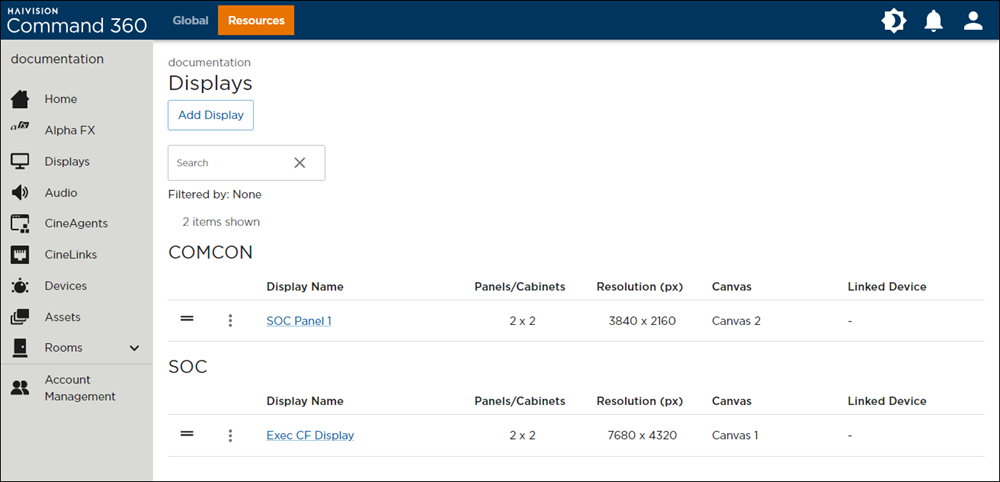
Features of the display interface appear above and include:
- Add Display button: appears directly beneath the Displays page title.
- Search bar: Provides ability to search displays by a key word or full display name.
- Filtered By criteria: Reflects the criteria applied to achieve results shown in summary list.
- Display List: Summary of displays and associated panels/cabinets arrangement, canvas, and linked device. Click a display name to open the Display Properties panel.
If you have more than one display in a room, you can use the drag handles 
Maximum Number of Displays
Up to 8 displays may be created per Alpha processor. The specific number of displays you can create is determined by how the associated canvas was configured.
Display Orientation
Landscape-oriented displays are the most common and strongly recommended configuration for optimal video wall operation. In rare cases, portrait-oriented visualization is preferred, but note that this is not an easily altered feature. Instructions for configuring both landscape- and portrait-oriented displays are included for general reference, and not intended to be implemented after initial installation.
Caution
Attempting to change the display orientation after system deployment can cause significant performance issues and may require re-installation.

