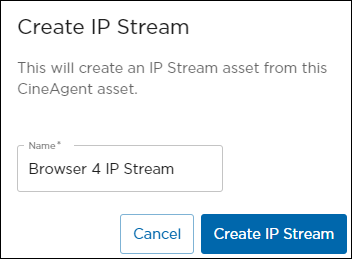Browser-Based Assets
The CineAgent appliance hosts up to four browser-based web assets when it is configured as a four-head server. Create unlimited bookmarks to quickly change websites in real-time through KVM mode and asset control, all within the activity interface.
- See CineAgent configuration instructions for insight on how the appliance is added to the platform.
- See Modifying Assets functionality within the Activity Interface for instructions on controlling these assets on the video wall.
Options
In the Asset Manager, CineAgent assets appear with the labels Browser 1 through Browser 4 with CineAgent at the bottom. Click the 
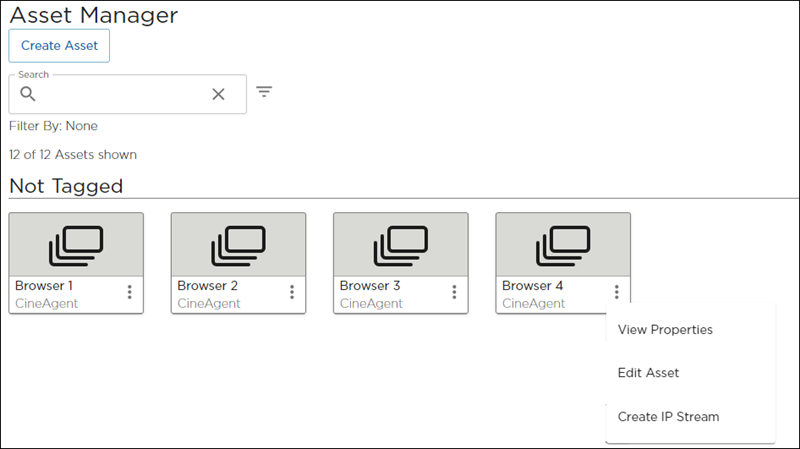
View Properties
Click the View Properties option to open the Asset Properties side panel. On the Info tab, you can see the asset name, type, tags, and originating CineAgent. On the Attributes tab, you can edit Border, Crop, and Text options.
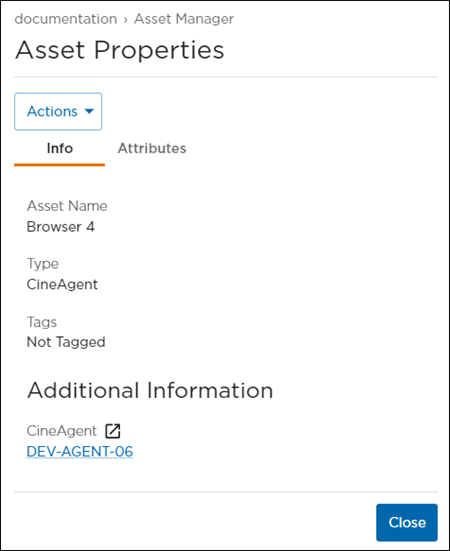
Edit Asset
Click the Edit Asset option to enter a new asset name or add tags.
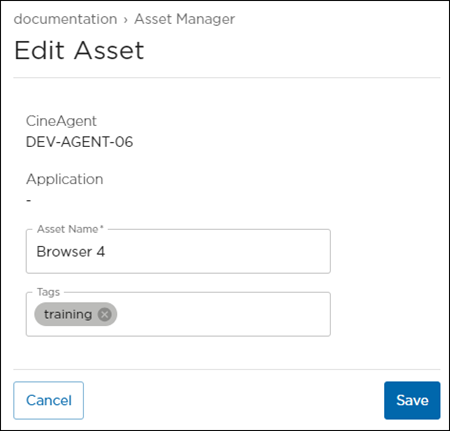
Create IP Stream
Click the Create IP Stream option to create an IP Stream asset based off the browser. This can be helpful if you need to view the content of a browser asset in multiple rooms. Note that the IP stream is a static feed; the browser controls reside with the original browser asset.