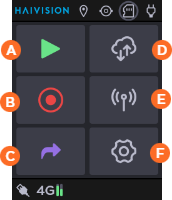Unit Front Panel
The unit front panel allows you to:
- Configure the unit
- Start/stop a live
- Start/stop a record
- Forward stored files
- Edit various unit settings
Home Menu
The Home Menu provides easy access to each option:






Settings Menu
The Settings Menu provides the following icons:











Status bar
On the front panel the status bars on the top and bottom of the panel, icons indicate the unit state. For example:
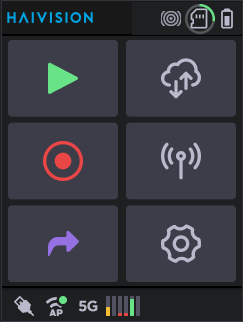
| Status Icon | What it means |
|---|---|
     | Battery levels. |
 | BGAN connection. |
 | Bars Pattern selected. |
 | Black Pattern selected. |
 | Circles Pattern selected. |
   | Cellular connections and their signal levels. (5G for Pro360-5G only) |
  | Data bridge enabled. See Configuring a Data Bridge. |
  | Ethernet connections. |
 | HDMI input selected but no received stream. |
 | HDMI input selected receiving a stream. |
 | Intercom communication with master room. See Using the Intercom. |
 | Live at startup (if enabled). See Enabling/Disabling Auto-Live at Startup. |
 | Location (if enabled). See Enabling/Disabling the Unit Location. |
 | Missions selected if the unit is linked with a Manager supporting the Story Centric Workflow. See Selecting a Mission. |
  | One or two USB keys and the memory space used. |
 | SD card detected and memory space used. |
 | SD card in Hot Folder mode. See Transmitting Files via the Hot Folder. |
 | SD card locked. Add, change or remove content on the card cannot be done if locked. Remove SD card and slide the Lock switch on the side of the card. |
 | SDI input selected but no received stream. |
 | SDI input selected receiving a stream. |
 | Unit connected to power supply. |
 | Video Return enabled and receiving a stream. See Receiving a Video Return. |
 | Wi-Fi connection configured in access point mode. See Configuring a Wi-Fi Access Point. |
    | Wi-Fi connection in client mode. |