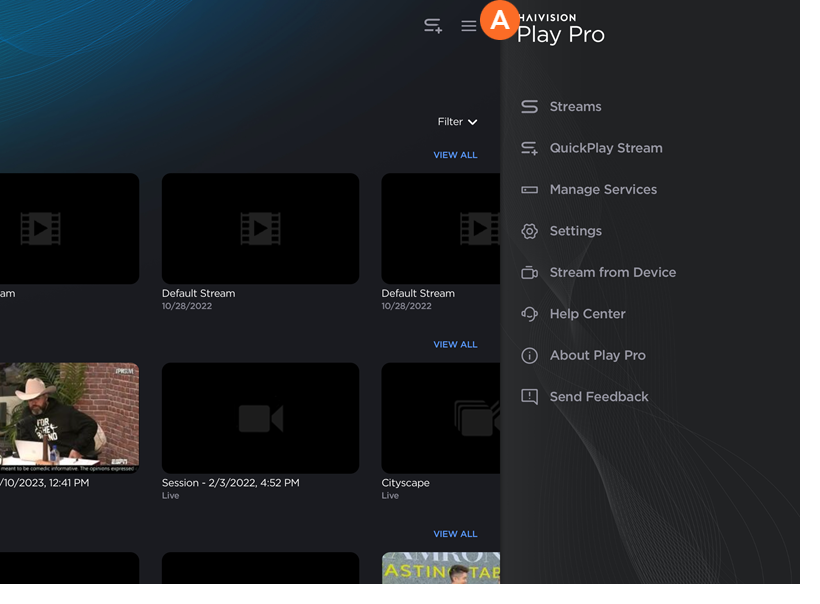Navigating the Interface
Streams
After signing in to Play Pro, you are taken to the Streams screen. From here, you can access the QuickPlay Stream shortcut, recently-opened streams, Local Lineups, and HMP services.
Side Menu Options
The side menu allows you to navigate throughout Play Pro. To open the side menu, tap the 

The options in the side menu are listed below, along with a link to the relevant topic in the documentation:
 Streams — Access Local Lineup channels and HMPs. See Using the Streams Screen.
Streams — Access Local Lineup channels and HMPs. See Using the Streams Screen. QuickPlay Streams — Create and launch QuickPlay streams. See Launching a QuickPlay Stream.
QuickPlay Streams — Create and launch QuickPlay streams. See Launching a QuickPlay Stream. Manage Services — Add, modify, and reorder services (Local Lineups and HMPs). See Managing Services.
Manage Services — Add, modify, and reorder services (Local Lineups and HMPs). See Managing Services. Settings — Manage Play Pro player settings, HMP display and live capture settings, set the preferred playback protocol, and view information about the current Play Pro and HMP versions. See Managing Settings.
Settings — Manage Play Pro player settings, HMP display and live capture settings, set the preferred playback protocol, and view information about the current Play Pro and HMP versions. See Managing Settings. Stream from Device — Available when signed in to an HMP with sufficient permissions. See Streaming from Device to HMP.
Stream from Device — Available when signed in to an HMP with sufficient permissions. See Streaming from Device to HMP. Help Center — View the Play Pro user documentation in the Haivision InfoCenter.
Help Center — View the Play Pro user documentation in the Haivision InfoCenter. About Play Pro — A high-level overview of Play Pro, along with links to the Haivision Terms and Conditions and Privacy Policy.
About Play Pro — A high-level overview of Play Pro, along with links to the Haivision Terms and Conditions and Privacy Policy. Send Feedback — Send a feedback email to the team at Haivision.
Send Feedback — Send a feedback email to the team at Haivision.