Managing Settings
Player, HMP, and playback settings can be configured from the 
To manage settings:
Tap the
 icon to open the side menu.
icon to open the side menu.Tap
 Settings.
Settings.
Open Side Menu Example
Configure settings as needed. Each section of the Settings screen is described below.
Player Settings
Player settings are available regardless of the type of service selected (HMP or Local Lineup) and control in-app settings when viewing streams.
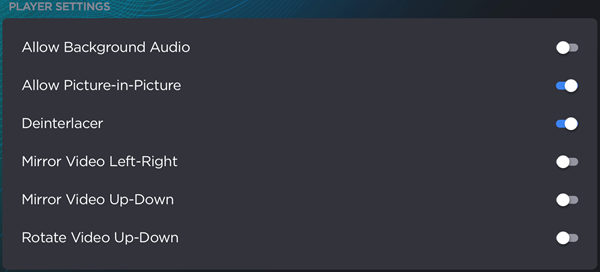
Setting | Description |
|---|---|
Allow Background Audio | If enabled, audio keeps playing in the background after the app is minimized. |
Allow Picture-in-Picture | (Supported for HLS video) If enabled, video continues playing in an inset window when the app is in the background. |
Deinterlacer | Enable if viewing interlaced video. |
Mirror Video Left-Right | Displays video mirrored horizontally. |
Mirror Video Up-Down | Displays video mirrored vertically. |
Rotate Video Up-Down | Displays video rotated vertically. |
HMP Settings
HMP settings are available when an HMP with valid permissions is selected and control how HMP content and sources are displayed in Play Pro.
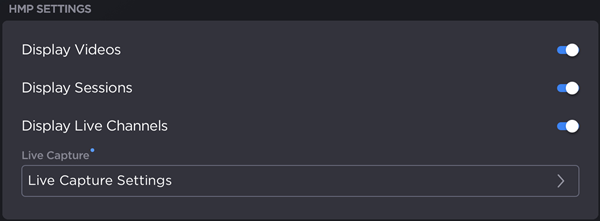
HMP Settings Section
Setting | Description |
|---|---|
Display Videos | Enable to display videos from the HMP library in-app. |
Display Sessions | Enable to display sessions from the HMP library in-app. |
Display Live Channels | Enable to display live sources from the HMP library in-app. |
Tap Live Capture Settings to edit HMP session, video capture, and SRT settings.
Preferred Playback Protocol
Available when signed in to an HMP with valid permissions. Sets the preferred playback protocol to HLS, Multicast, or SRT.

Preferred Playback Protocol Section
About Information
The About section contains the Play Pro version number and, if applicable, the selected HMP's version number.
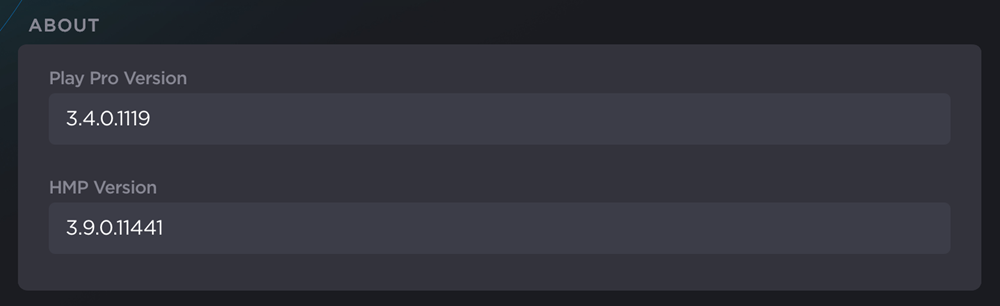
About Section with Play Pro and HMP Versions
Account Options
The Account section displays the current Play Pro user email. From here, you can sign out or delete your account.
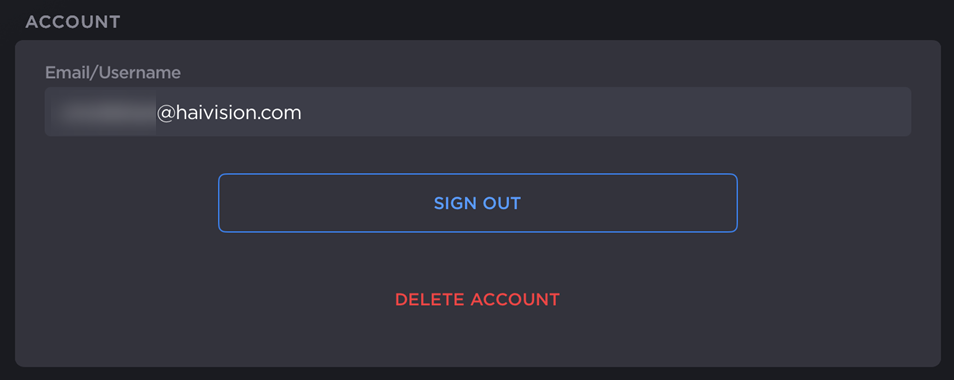
User Account Section
After tapping Sign Out or Delete Account, you are prompted to confirm your decision:
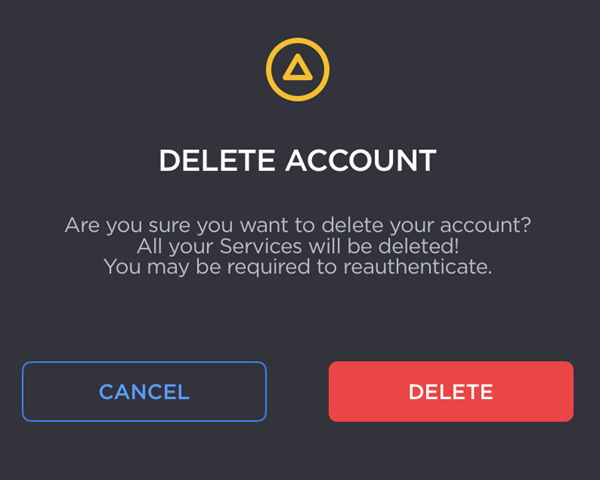
Related Topic
