Getting Started
This section describes how to access and sign up for Play Pro in order to get started viewing and managing video content.
Upon opening Play Pro for the first time, you are directed to the launch screen, as shown below.
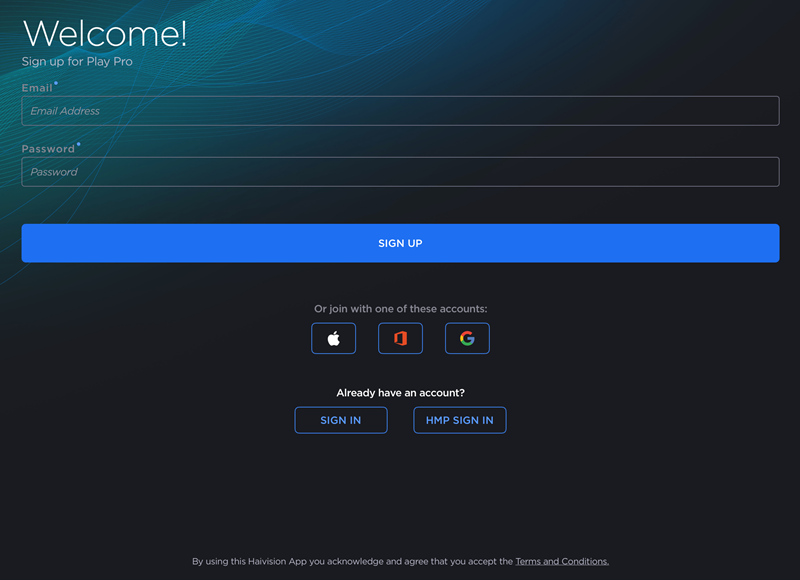
Play Pro Welcome Screen
Signing Up for Play Pro
To sign up for a free Play Pro account:
On the Welcome screen, enter an Email and Password to use with your new account.
OR
If you do not wish to create a separate Play Pro account, you can join with your Apple, Office 365, or Google account.Check your email for instructions to activate your account.
Switch back to the Play Pro app.
Choose the role that best describes you and (optionally) check the box if you would like to receive exclusive Haivision information by email.
Signing In to Play Pro
To sign in to Play Pro with existing account:
On the Welcome screen, tap the Sign In button.
Enter your Email and Password.

Play Pro Sign In Screen
Tap Sign In.
Signing In to HMP
To sign in directly to a Haivision Media Platform (HMP) server without creating a Play Pro account:
On the Welcome screen, tap the HMP Sign In button.
Enter the HMP URL.

Tap Next.
Enter a Nickname and select an Icon to identify the HMP.
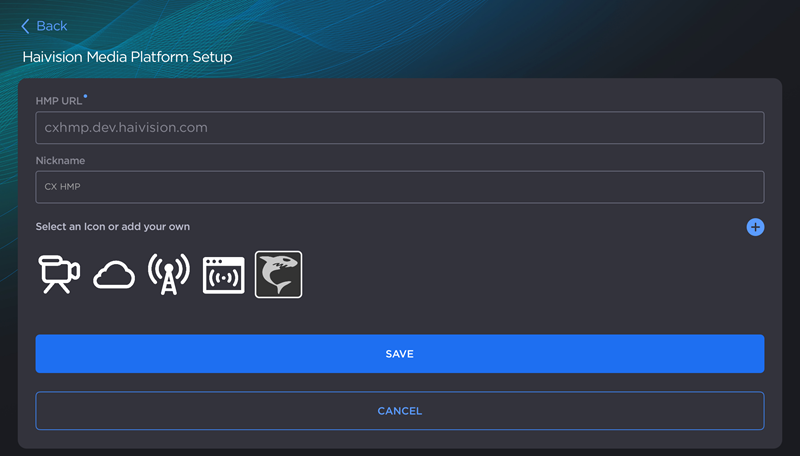
Tap Save.
When prompted, enter your HMP Username and Password.
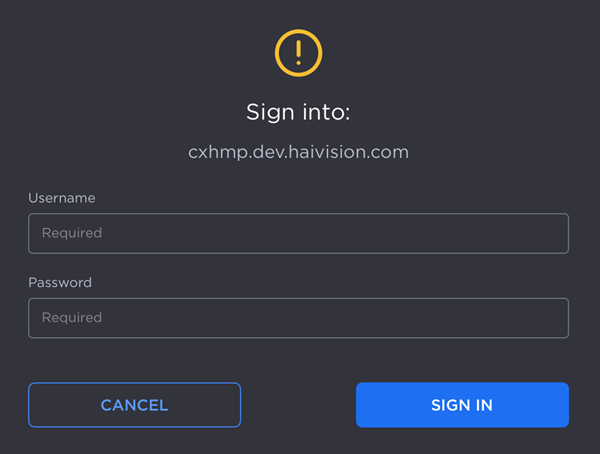
Tap Sign In.
Topics Discussed
