Saving and Loading Presets
Each Makito X Series device is configured by users' selecting and setting values of applicable encoder or decoder settings, such as Video and Audio Encoder, Streaming Output, and (if licensed) Metadata settings; or Decoder Output and Stream settings. Presets provide a way for you to save groups of settings and recall these configurations settings to apply to other streams.
Configuration settings saved as the "startup" preset will continue to be used after a reboot, or when the unit is turned off and on. You can also direct the system to apply a preset to restore settings when the system startup process performs the configuration autoload.
Note
Presets do not include System Administration (e.g., Network) or Security settings.
The Preset Manager displays a list of saved presets. From here you can load, rename, duplicate, or delete a saved preset, as well as view the contents of a preset file and select a preset to load at startup.
Note
Preset Auto-Save is enabled by default. This feature is designed to help users who have not saved their configurations into presets, to prevent loss of configuration settings when signing out or rebooting or the power is disconnected on their units. If you disable Preset Auto-Save, you will have to manually save your preset configurations.
Info
If the Preset Auto-Save function has been disabled, an amber warning indication will appear next to the Device Presets dropdown (in the header) on systems with unsaved configurations.
- From any page, click Device Presets dropdown in the header.
The dropdown menu opens.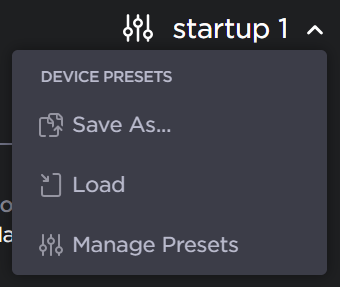
- To save the current configuration as a new preset, click Save As... from the dropdown menu.
- The Save Preset As panel opens. Type in a unique name for the preset in Name field and click Save.
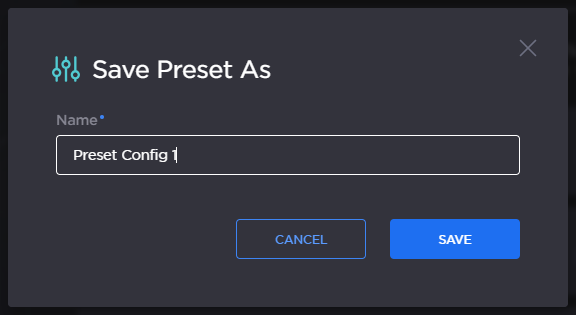
- The Save Preset As panel opens. Type in a unique name for the preset in Name field and click Save.
- To apply an existing preset, click Load.
- The Load Preset panel opens. Select the preset configuration from the list and click Load.

- The Load Preset panel opens. Select the preset configuration from the list and click Load.
- To access the preset manager, click Manage Presets.
The Preset Manager panel opens displaying the list of saved presets for the encoder.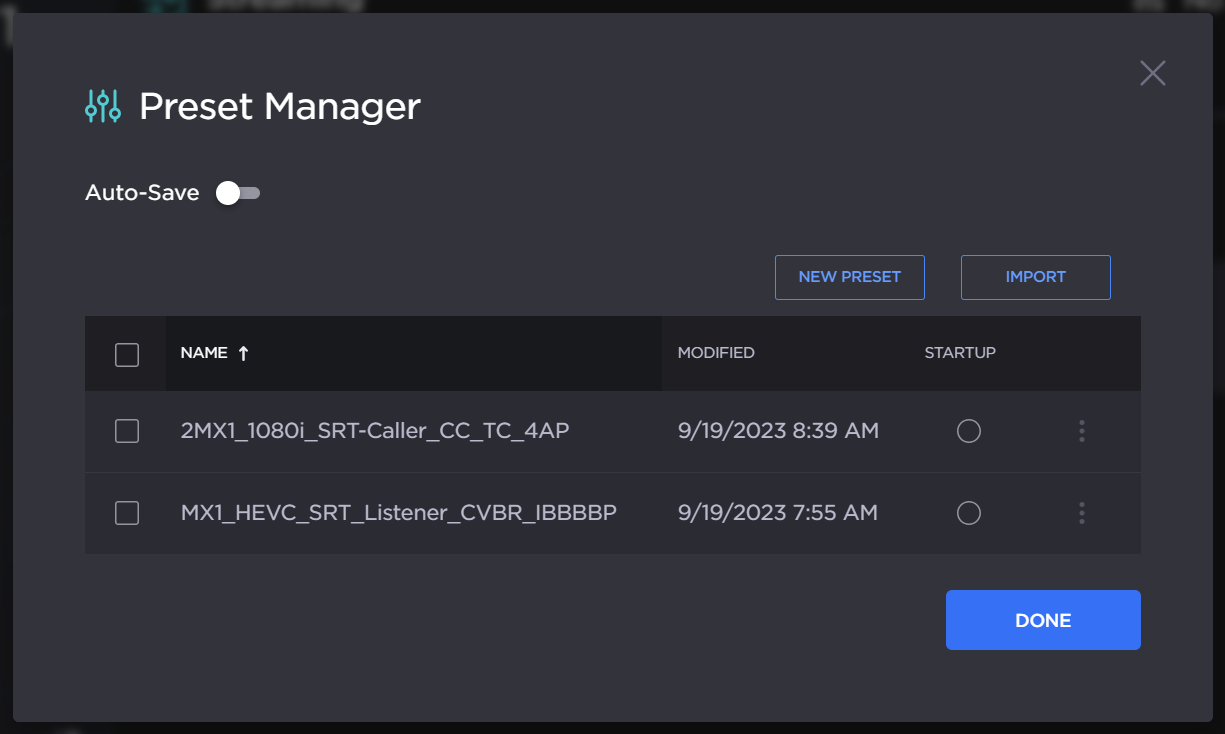
- The startup preset is marked by a blue radio button in the Startup column.
- To enable or disable Preset Auto-Save, toggle Auto-Save on or off.
- To load an existing preset into the current session, click the vertical ellipsis menu in the preset row and click Load.
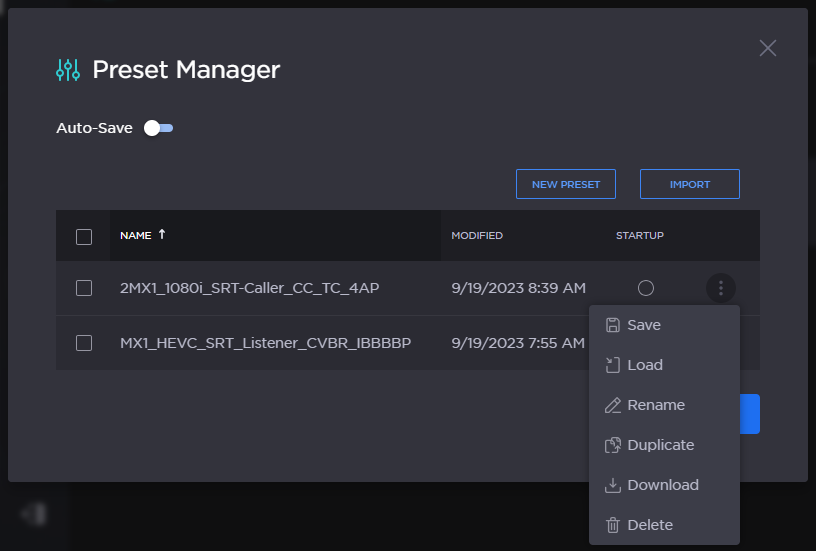
- From this menu you can also:
- Click Save to apply any present changes to a defined preset.
- Click Rename to rename an existing preset.
- Click Duplicate to duplicate an existing preset.
- Click Download to download the preset as a text file to view or export to other Makito X1 encoders.
- Click Delete to delete the existing preset.
- To select an existing preset to load at startup, click the radio button under the Startup column in the desired preset row.
- To create a new preset, click New Preset. The New Preset panel opens.
- Type in a unique name for the new preset configuration.
- Click Create.
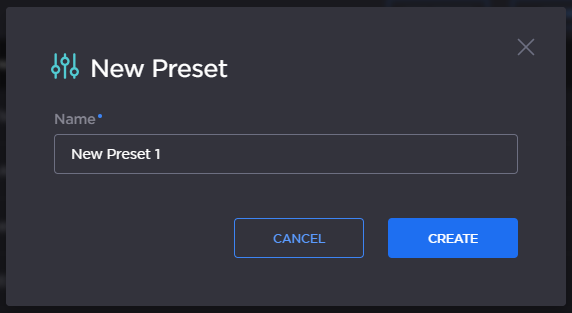
- The New Preset is added to the Presets List.
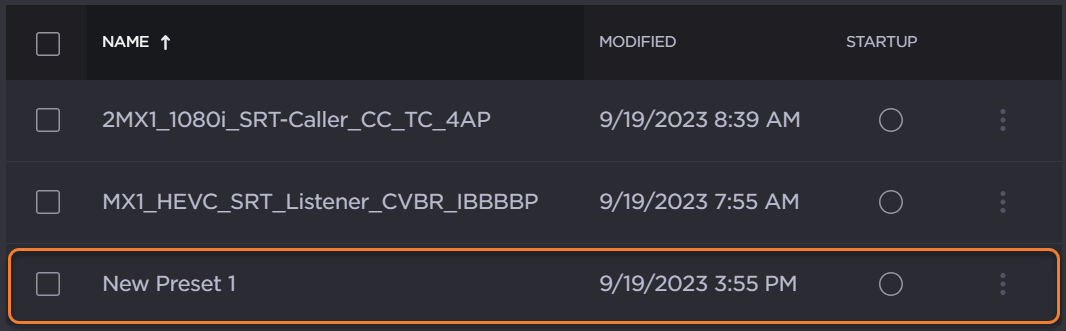
- To import a preset, for example, from another Makito X1 encoder, click Import.
- To upload a preset file, drag the file into the File dialogue box, or click Browse to select it from your files.

- When you see the file name in the text box, click Upload.
- To upload a preset file, drag the file into the File dialogue box, or click Browse to select it from your files.
To Delete one or more existing preset(s), check the checkbox(es) in the preset row(s) and click Delete.
To delete all existing presets, check the checkbox in the header column to select all, and click Delete.
