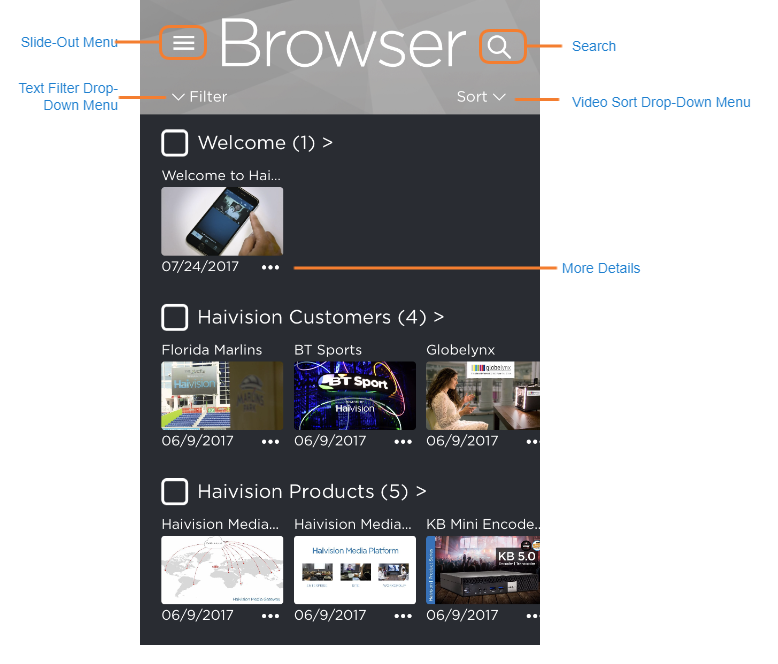Using the Browser
After signing in to Play Pro, select Go to the Browser. When connected to an available service, the Browser displays the selected HMP (by default, this is the Haivision Demo Server).
Tapping the ![]() icon reveals the Browser slide-out menu, shown below.
icon reveals the Browser slide-out menu, shown below.
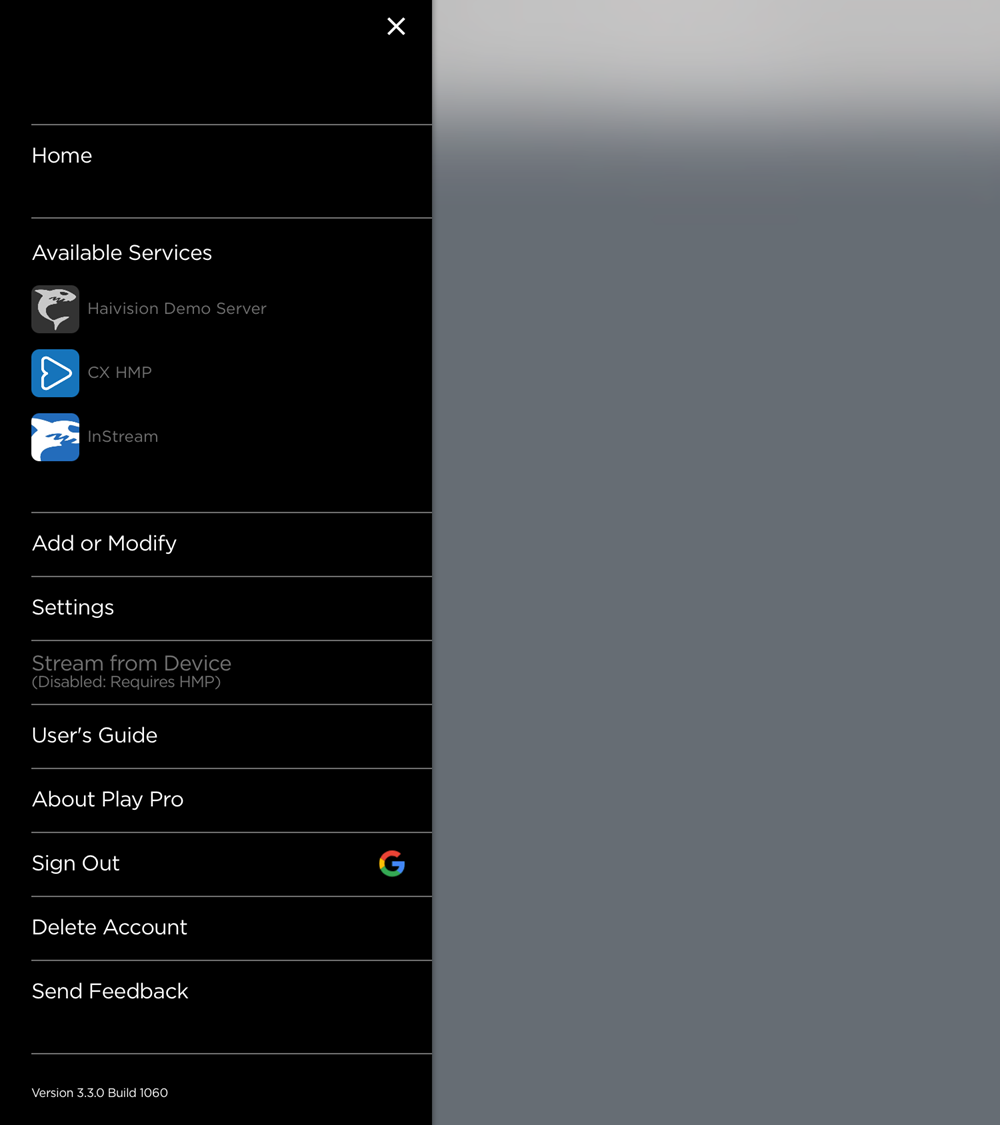
Browser Menu
From the menu you can return to the Home screen, view available services, add or modify services, modify app settings, stream from your device (if signed in to HMP), view the User's Guide and information about Play Pro, sign out, delete your account and submit feedback to Haivision.