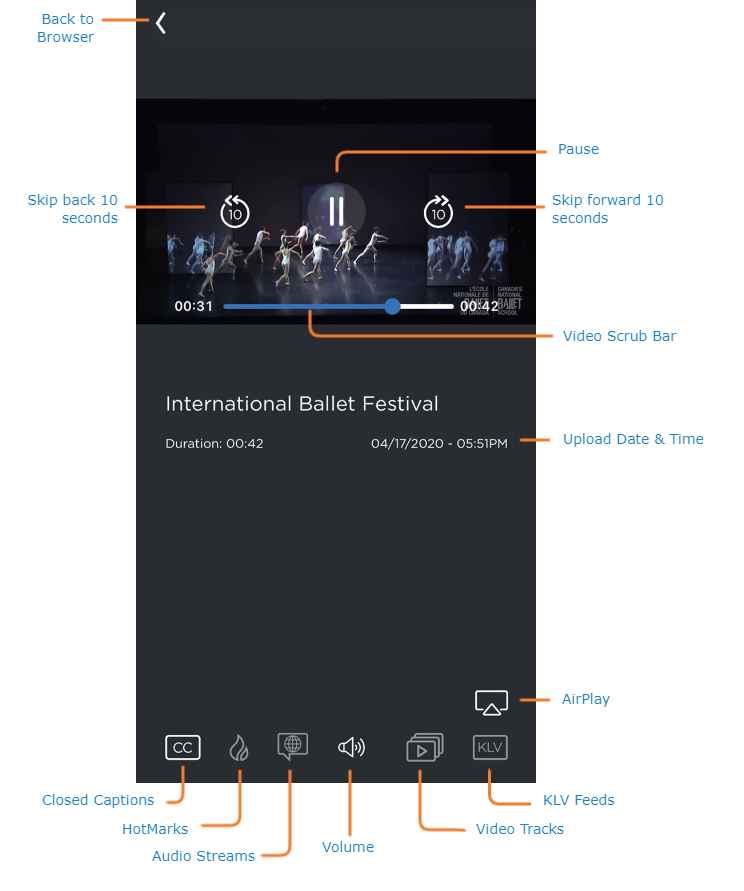Playing Back Media
Tapping a thumbnail from the Browser or selecting a channel with the Play function from a lineup opens the asset in the media player.
Player Controls
Note
When viewing the media player, you can pinch the screen outward to zoom in, and pinch inward to zoom out.
Depending on the asset selected, the following options are available:
Skip Forward/Backward – (VOD only) Skip forward or backward in the video by 10 seconds.
Closed Captions – If enabled, displays on-screen captions for the selected video.
HotMarks – HotMarks are metadata "bookmarks" that you can add to annotate a video. Viewers can select HotMarks to jump directly to specific points of interest in the video.
Audio Streams – Allows you to activate a different audio stream for the selected media (e.g., a different language feed).
Volume – Slider control that adjusts the player volume level.
Video Tracks – Allows you to select and view different video sources for multi-source videos.
KLV Feeds – If enabled, displays embedded Key-Length-Value information for the selected media.
AirPlay – (iOS only) Allows you to stream the selected media from your mobile device to another AirPlay-capable device.
Rotating the device from portrait to landscape orientation collapses the video description and displays the video in the widescreen player, as shown in the following example.
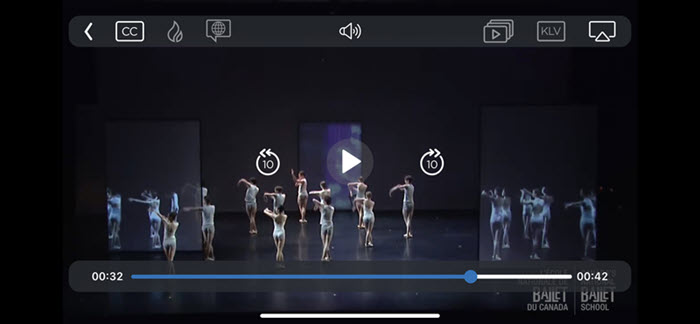
Media Player in Landscape Orientation
Player Settings & Details
When viewing the standalone player (i.e., a channel from a created or imported local lineup), tap the 
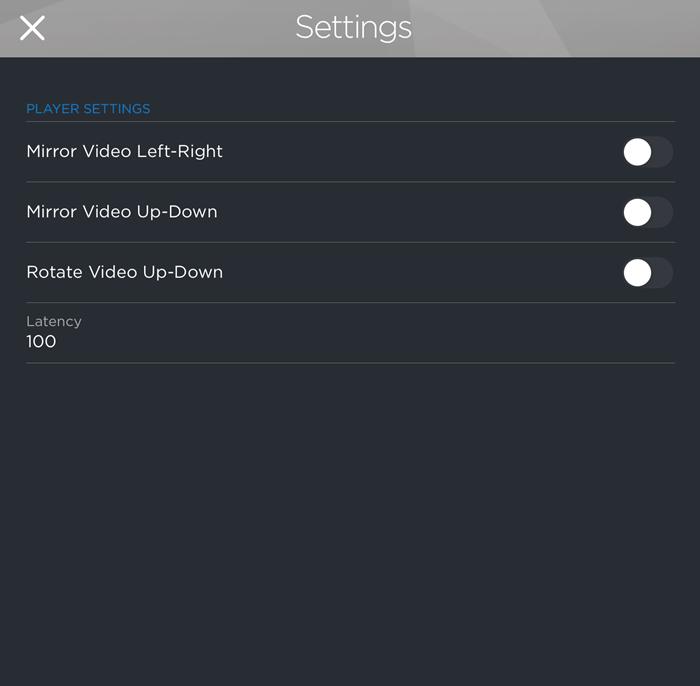
Standalone Player Settings
Swipe up with two fingers to view stream details, as shown in the following example.

Stream Details