Device Service Setup
To set up a resource appliance:
Open a web browser and navigate to your organization's Command 360 machine URL: [https://org-name.command360.org].
Note
For information on Command 360 browser support, see Supported Browsers.
- Click Next on the welcome page.
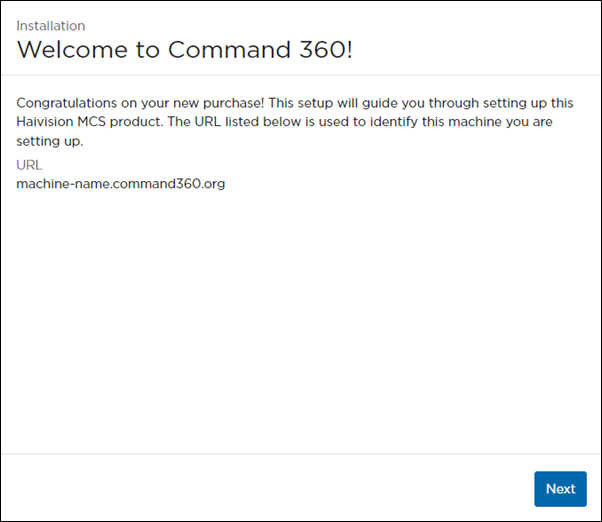
- Select Resource Appliance for the Machine Type, then click Next.

To set up a Device Service:
- Select Device Service for the Resource Appliance, then click Next.

Choose either Standalone or Join Site Server for the machine's Location, then click Next.
Note
If setting up a standalone device server, the standalone option does not appear. Instead, a prompt asks which resource manager to join. The standalone option appears when setting up a Site/Resource Manager that also has a device control appliance.

Choosing Join Site Server results in a request to join an existing ecosystem. See an example of this request in the section Accepting the Alpha FX Join Request.
A Confirmation page appears providing the Machine URL, Machine Type, Additional Resources, Site Name, and License Key information.- If any of the information needs changed or corrected, click Back to the appropriate page; otherwise, click Finish.
This completes the addition of a Device Service as a Resource Appliance.
