Alpha FX Setup
As integrated with the Command 360 platform, Alpha FX video processors provide processing, rendering, IP encoding/decoding, media playback and content management. The Alpha FX setup is performed directly within the Command 360 platform through a guided wizard.
To set up a resource appliance:
Open a web browser and navigate to your organization's Command 360 machine URL: [https://org-name.command360.org].
Note
For information on Command 360 browser support, see Supported Browsers.
- Click Next on the welcome page.
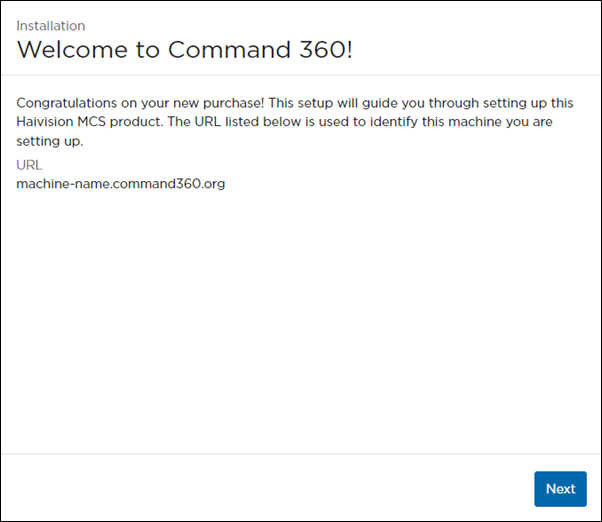
- Select Resource Appliance for the Machine Type, then click Next.

To set up the Alpha FX processor:
- Select Alpha FX for the Resource Appliance, then click Next.
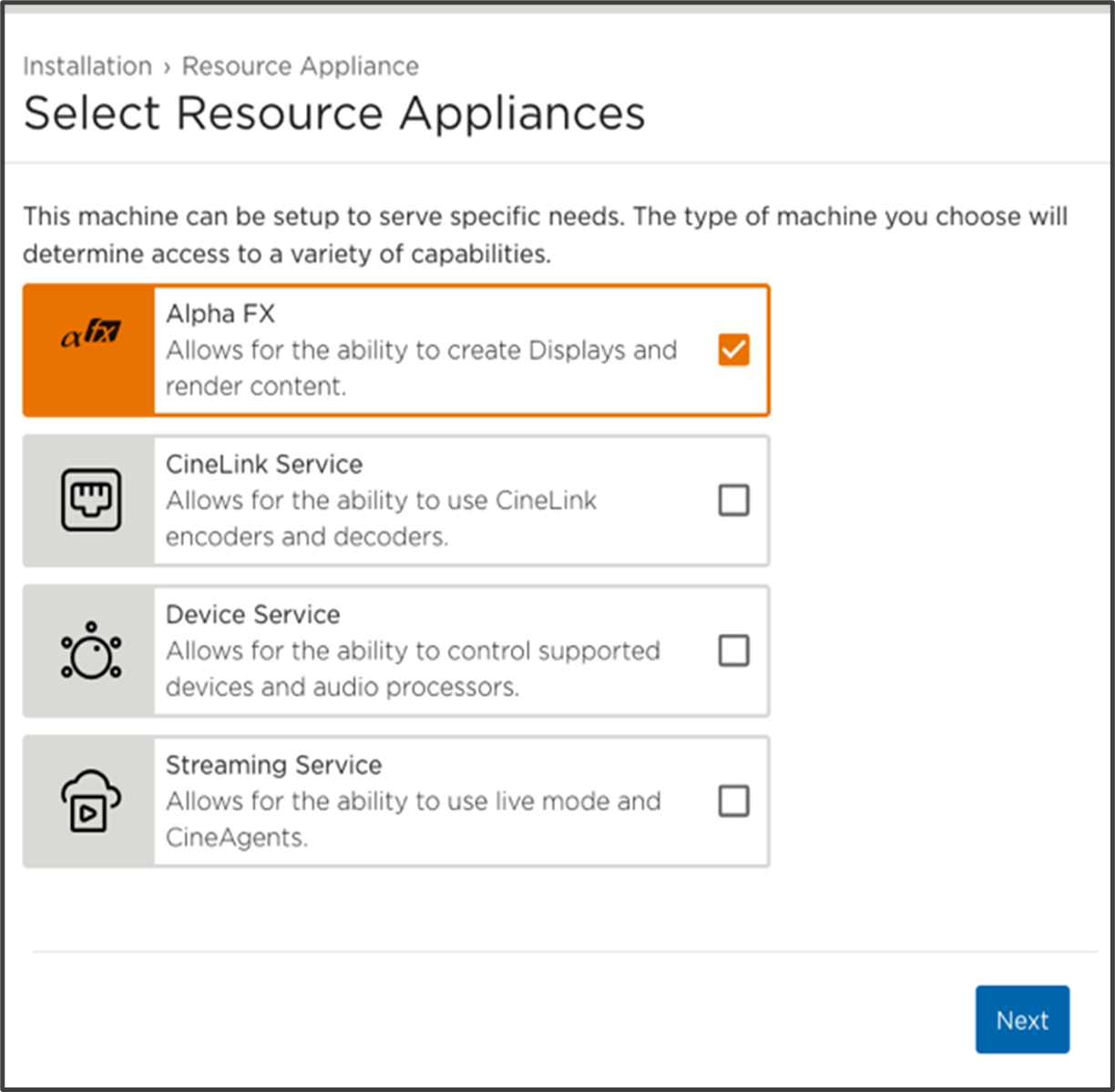
- Enter the URL or IP address of an existing system Resource Manager, then click Join Resource Manager. In most cases, the system will auto-discover the Resource Manager name, or provide drop-down selection option.
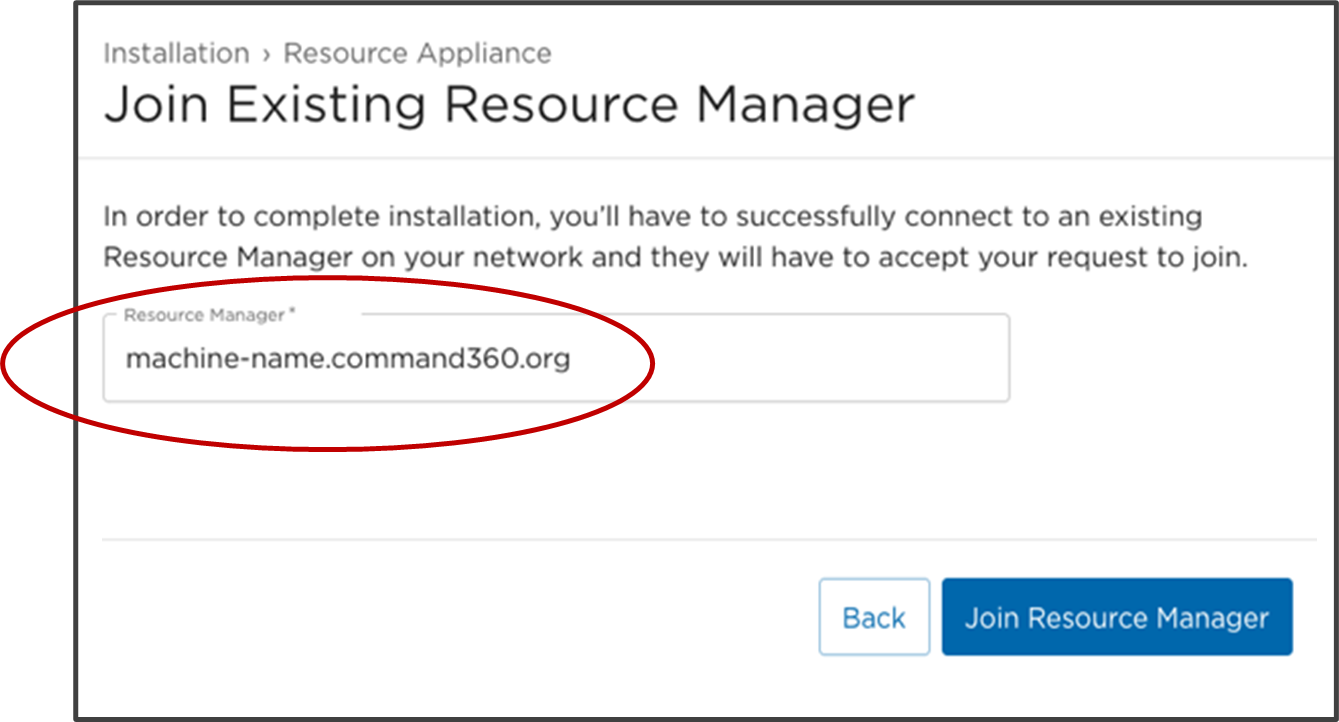
A summary page for the Command 360 Resource Appliance appears to recap the following:- URL
- Machine Type
- Additional Resources
- Location
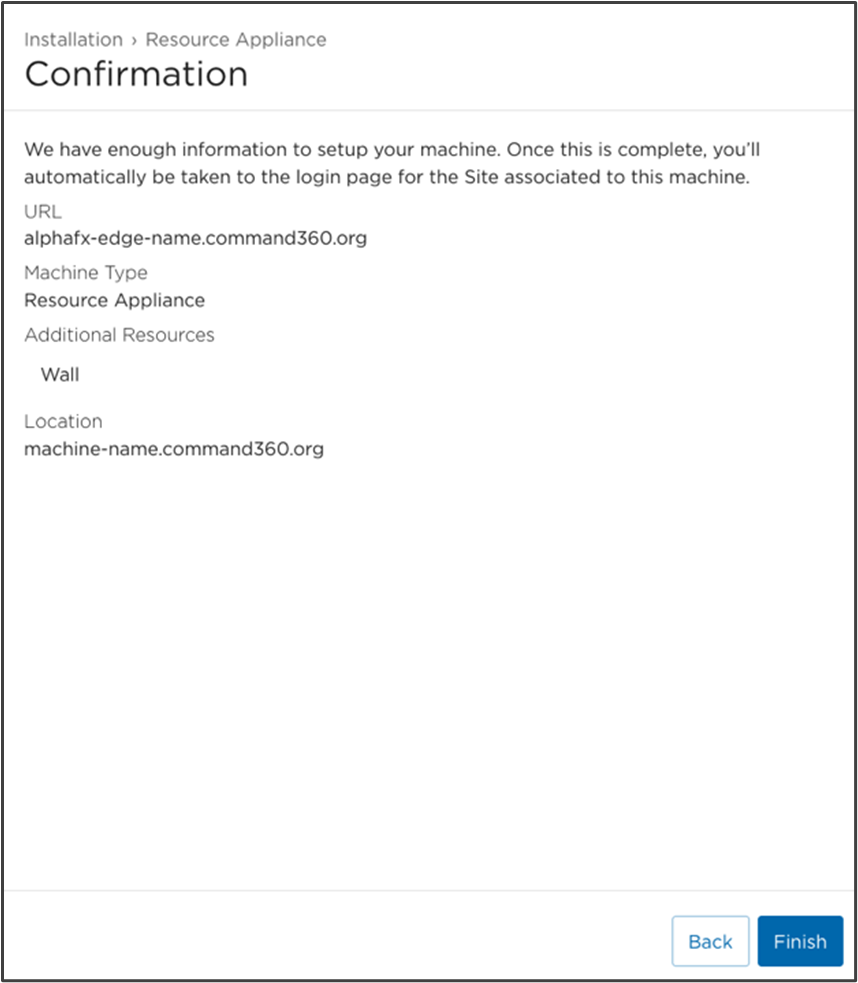
- If any of the information needs changed or corrected, click Back to the appropriate page; otherwise, click Finish.
Once the Alpha FX setup is complete, the system finalizes the process.
Upon completion, the Command 360 Site Login page automatically launches. Once the user is logged in, a new Join Request appears on the site landing page. The Admin User can now approve the action requested in step 6 above, allowing the Alpha FX to join the appropriate Resource Appliance.
This completes addition of an Alpha FX as a Resource Appliance.
