Site Landing Page
Users enter the Command 360 site landing page immediately upon login.
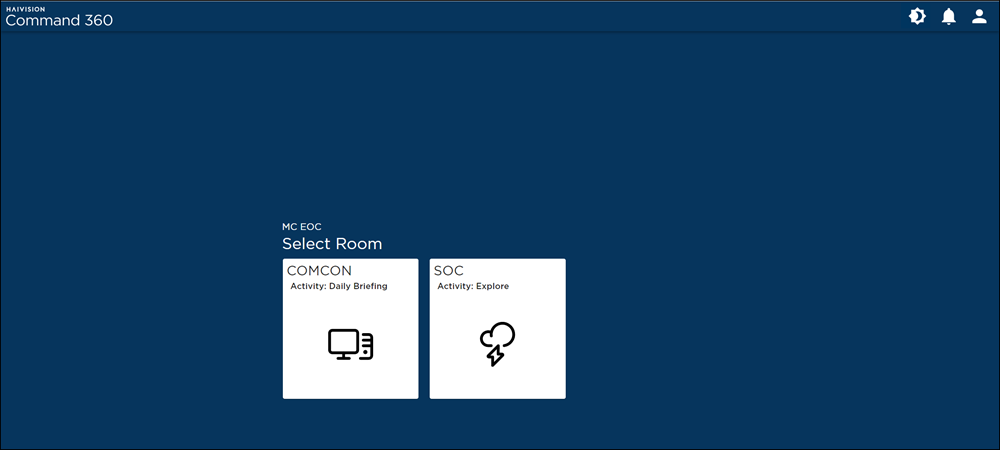
Room selection occurs from this page. The site banner icons, including the dark mode toggle, notification icon, and user account icon, are available everywhere in the Command 360 interface.
Command 360 Banner and Site Landing Page Shortcut
Located at the top of the screen, the Command 360 banner contains the Haivision logo at far left as well as notification and user account icons at the far right of this and all Command 360 screens. Clicking on the Command 360 logo from any location immediately returns the user to the site landing page.
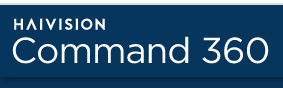
Dark Mode Toggle
(Affects Admin screens and Activity Interface) Click the toggle to switch the Command 360 interface between light mode (the standard Command 360 appearance) and dark mode. Useful when working with the Activity Interface for long periods of time.

When dark mode is enabled, the toggle appears as such:

Notification Icon
When actions requiring admin response take place elsewhere in the program, an alert appears on the bell. Click the bell to view notifications and respond.
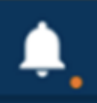
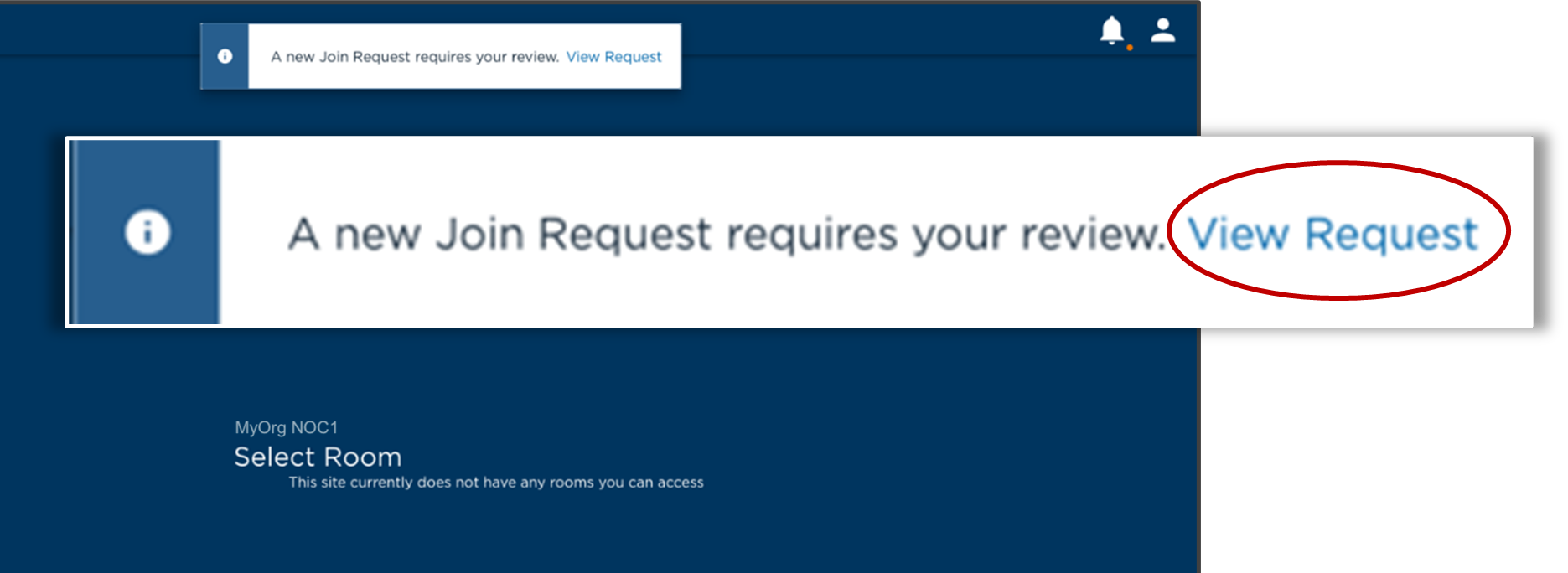
Room Selection
Any rooms to which the user has privileges appears on the site landing page. Each room 'door' contains the room name, activity associated with it, and a descriptive icon.
A Room Select option also appears on the user account menu (see below). This menu is available on all Command 360 pages. Clicking on this item returns the user to the site landing page.
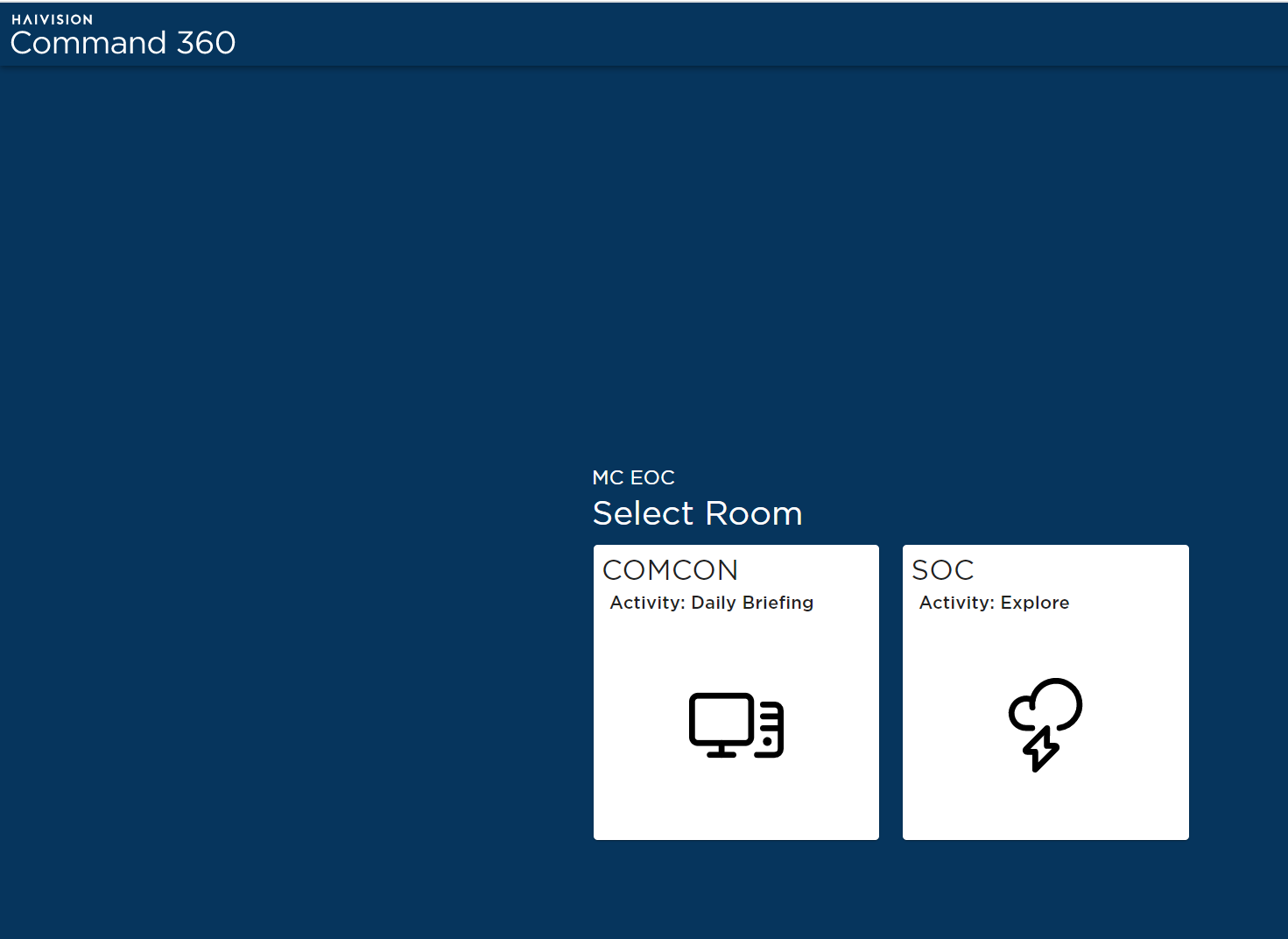
User Account Icon
The user account icon at the upper far-right corner of the screen corresponds to the user credentials used for login.

Admin Users
When clicked upon, the user account icon in the upper right corner of the Command 360 lobby reflects whether the user has admin privileges once logged in. The Admin option on the user account menu appears for admin users, but not standard users.
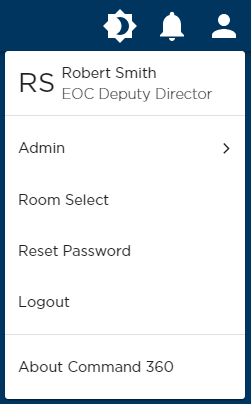
Standard Users
Standard users and LAD accounts have no admin privileges. Once logged in to the system, the only options available are Room Select, Reset Password, and Logout.

