Signing in to Your StreamHub
Accessing the Web Interface
To connect to the StreamHub interface:
Open a web browser on any computer connected to the Internet. We recommend using Google Chrome™ or Firefox.
In the address bar, enter "https://" followed by the public IP address for StreamHub.
Please note that accessing the user interface with the default certificate using HTTPS implies bypassing security settings in the browser. A message may appear warning that the connection to the server is untrusted. This is normal, and you can safely continue.
Sign in to the Web Interface, using the admin username and password. By default, the password is the Instance ID of the virtual server, available on the Instance Properties page in the AWS console.
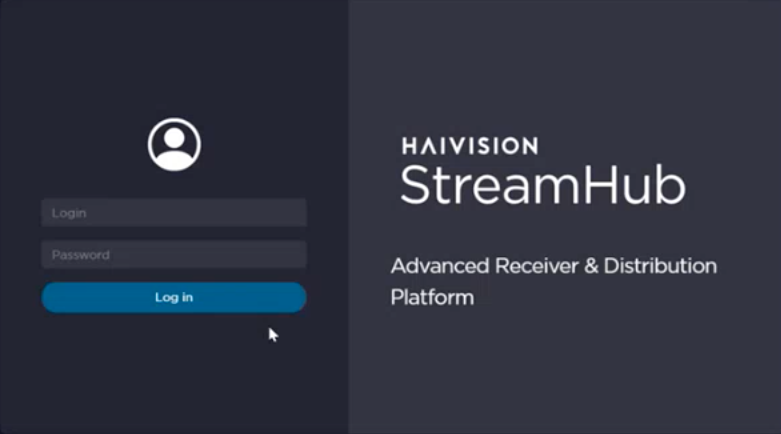
Click the Log In button.
For BYOL instances, a License Required modal appears the first time you log in. See Licensing Your Server to obtain a license.
For more details, refer to Connecting to the Web Interface in the User's Guide.
Note
When opening the application for the first time, you are asked to add the license you received.
While the default admin password is strong and unique to your instance, you may also choose to change it before continuing if required by your security policies.
Accessing the Config / Settings menu
You can log in to virtual server's Console UI via a Secure Shell (SSH) client (e.g. Terminal in Mac OS X or PuTTY on Windows).
Note
You must have the private RSA key corresponding to the public key with which the virtual server was configured. See Step #13 in Creating a Virtual Server.
To access the server's Settings menu through ssh connection, do the following:
Open PuTTY or Tera Term on the computer or another
sshclient application (MAC and Unix operating systems usually include ansshterminal).In the terminal window, enter the following command:
ssh -i ~/.ssh/<public-key_rsa> config@<public-ip-address> -p 5322
Note
The public IP address is available on the Instance Properties page in the AWS console.
For instructions on specifying a public key on PuTTY for Windows, see the AWS documentation at: http://docs.aws.amazon.com/AWSEC2/latest/UserGuide/putty.html .
The Config settings UI appears:
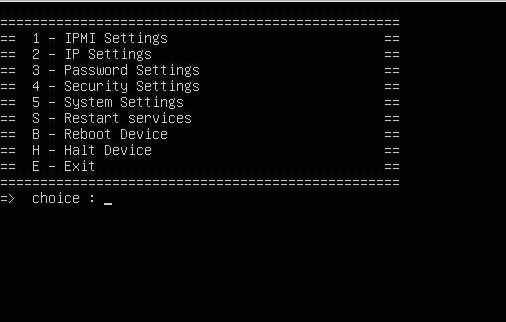
Change settings as necessary.
Important
Network configuration settings are controlled by Amazon AWS. Do not change them using the Haivision Config /settings UI.
Note
You may also establish an ssh connection with username awadmin to start a bash session.
For more details, refer to the StreamHub Installation & Configuration Guide.
