Third-Party Identity Provider (IdP)
To set up an identity provider (IdP) using a third-party service:
- Select the Third-Party IdP option, then click Next.
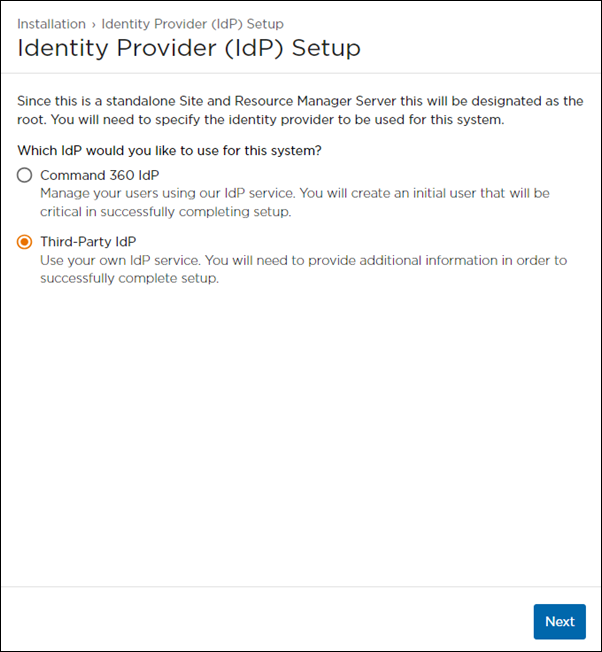
Complete the System and Admin Settings fields according to organizational specifications.
Note
For more information on the System and Admin Settings fields below, see Single Sign-On and Active Directory Integration.
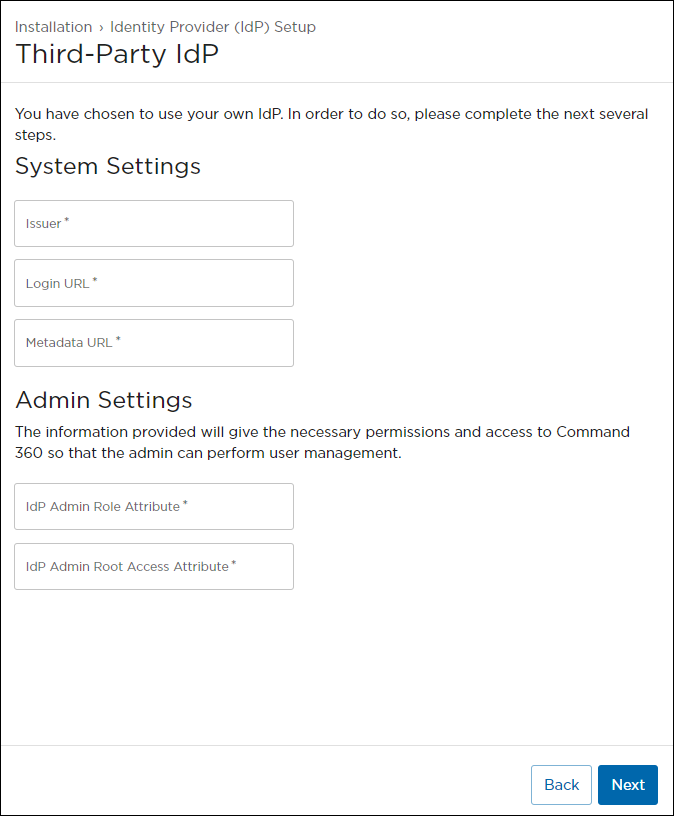
Once the Identity Provider setup is complete, the system finalizes the installation process.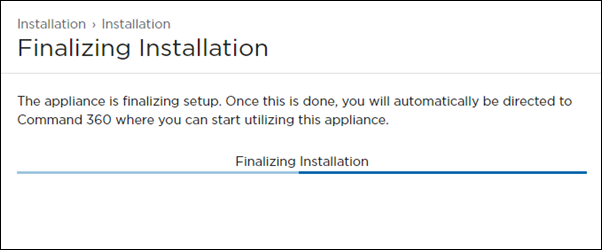
Once finished, the Command 360 Site Login page launches, and the system is ready for use.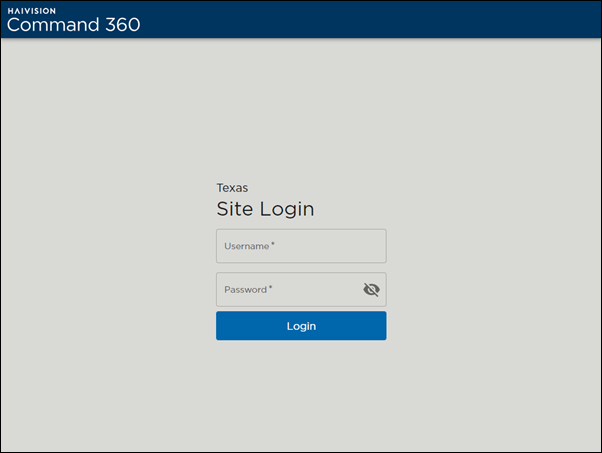
This completes the Command 360 installation process.
