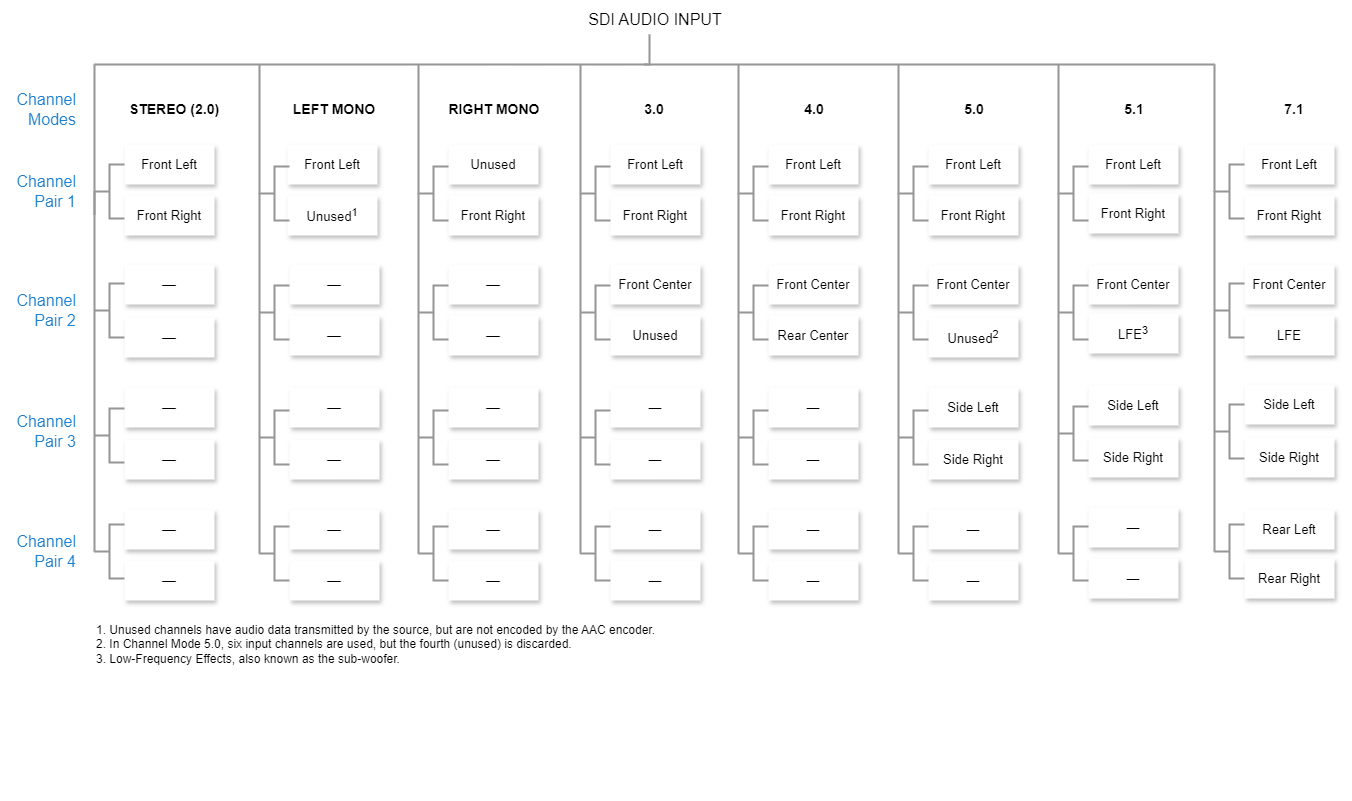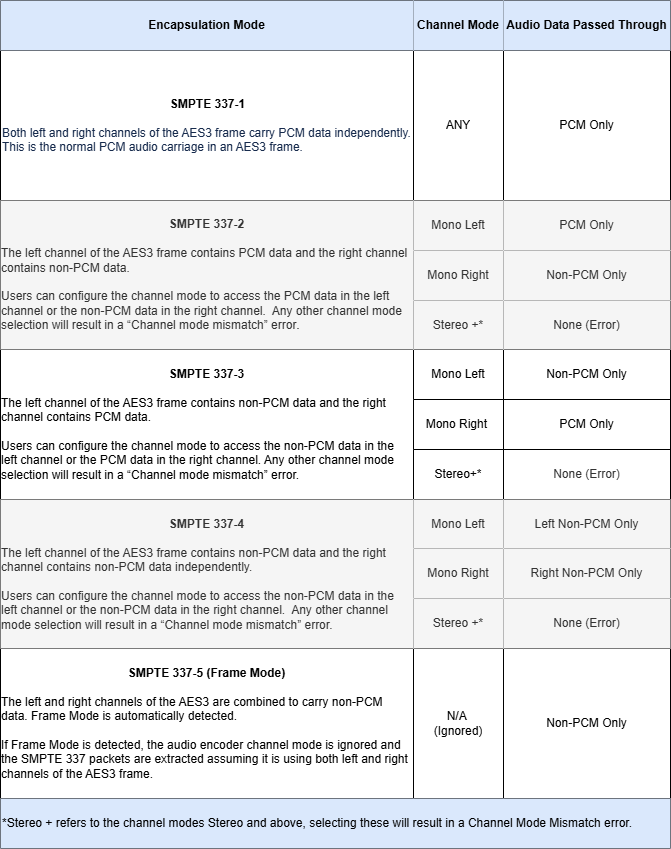Audio Encoder Settings
The following table lists the Audio Encoder controls and settings:
| Audio Setting | Default | Description/Values |
|---|---|---|
| Codec | MPEG-2 ADTS | The audio compression algorithm:
|
| Input Interface | SDI-1 | Select the Audio Input for the encoder.
|
| Channel Mode | Stereo | GeneralThe Channel Mode determines the audio channel layout (both the layout expected from the SDI input, and the layout expected upon output on the decoder end), and the number of audio channels required to process the audio input.
|
Audio Channel LayoutsIn order to ensure that your audio is processed properly, the audio channels in the upstream source should be configured as follows for each Channel Mode: Note Generally, the encoder can process intelligible audio as long as each channel pair value is found in the channel mode, regardless of positioning. | ||
AC3 & E-AC3 AudioWhen passing through encoded AC3 or E-AC3 audio, the Channel Mode will determine what audio data is passed through, which varies based on the SMPTE 337 encapsulation mode used in the upstream source. These encapsulation modes can hold PCM Audio, non-PCM audio, or a combination of both. To prioritize AC3/E-AC3 (i.e. non-PCM audio) select the appropriate channel mode according to the table below. | ||
| Input Channels | n/a | The channels at which the audio input will start and end. The Input Channel ranges will change automatically depending on the required number of audio channels in the selected Channel Mode |
| Bitrate | 128 kbps | The Audio Bitrate for the AAC encoder. Each Channel Mode supports a certain bitrate range. Users can select lower audio encoding bitrates for limited bandwidth streaming situations, or higher bitrates for higher quality audio encoding. Note The Makito X1 allows lower audio encoding bitrates (intended for very limited bandwidth streaming situations), as well as higher quality audio encoding at higher bitrates. The bitrate ranges for 16 kHz sample rate are different than the ranges for 48 kHz. 48 KHz sample rate:
|
16 KHz sample rate (analog only):
| ||
| Sample Rate (kHz) | 48 kHz | The number of audio samples per second taken from the incoming signal.
|
| 0 dBFS Audio Level (dBu) | 0 dBu | (Analog Input only) Adjusts the maximum analog Audio Input signal level (0 dBFS) from -6dBu to 0 dBu. Note This is useful in applications such as broadcast and streaming to allow higher audio headroom. |
| Language | n/a | To specify the language of the input, start typing letters and select the language from the list. |
Statistics | n/a | Click the Statistics icon |
Mute | n/a | Click the Mute/Unmute icon |
Stop Start | n/a | Click the Stop icon Click the Start icon |