Adding New Streams
Note
You must first define the Inputs, Transcoders, Outputs, and (optionally) Metadata sources before you can define a Stream.
The Inputs, Transcoders, Outputs, and Metadata sources that you have previously defined will be available to select when you add or modify a stream.
To view and configure Stream parameters for a new stream:
- From the Streams List view, click the Add Stream button.
- In the Add Stream panel, type in a unique name for the stream.
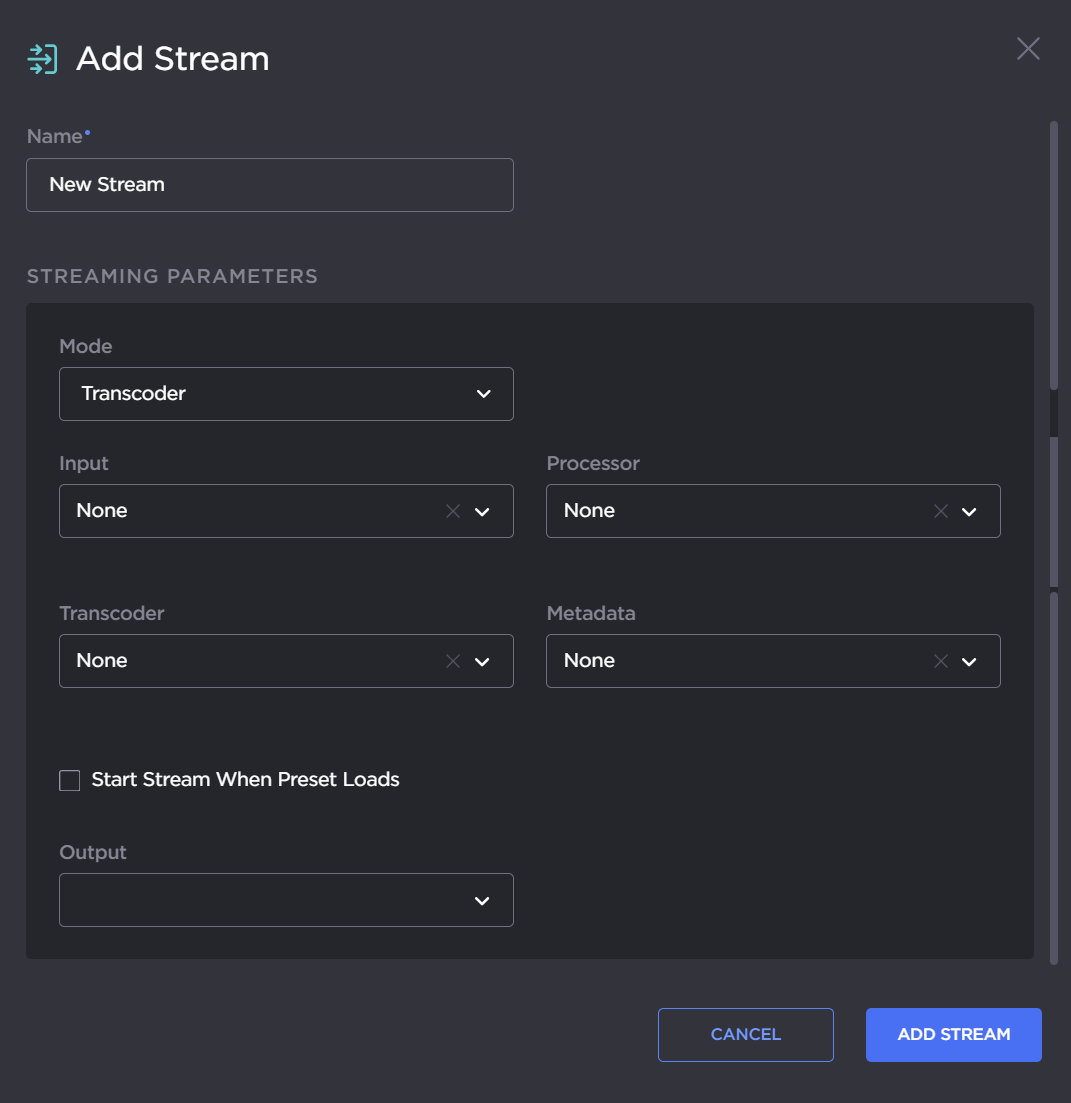
- Select the mode. To configure alternate stream routing modes (optional), such as “Transcoder + Passthru” or “Bypass”, select the stream routing mode. See Stream Routing.
- Select an Input, Transcoder, one or more Outputs, and (optionally) one or more Metadata sources to define the stream. See Stream Parameters.
- Check the Start Stream When Preset Loads checkbox to automatically start this stream when the associated preset is loaded to Kraken. See Saving and Loading Presets.
- To apply your parameters to a new stream, click Add Stream on the Add Stream panel.
The new stream is added to the Streams List.
Note
If Autosave is enabled, these changes will be saved automatically. If Autosave is disabled, your changes will be lost after a reboot.
To enable Autosave, open the Device Presets dropdown, and toggle Autosave on. For more information, see Saving and Loading Presets.
Related Topics
