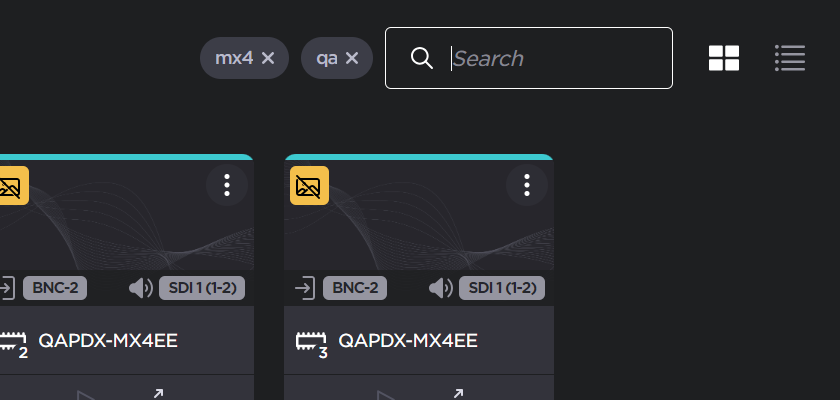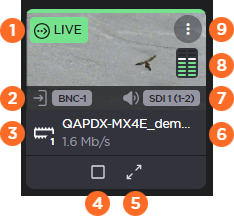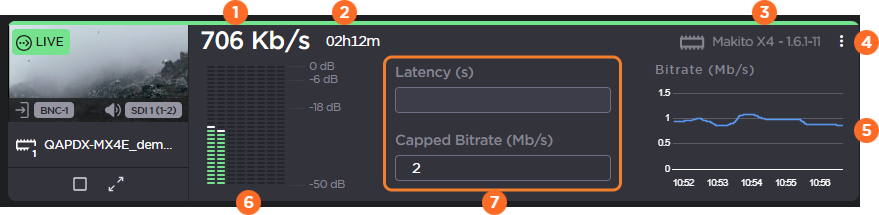Sources Pane
The Sources pane of the Master Control screen displays the connected encoders, receivers, and transmitters as individual tiles. The Sources pane includes a toolbar at the top to allow you to configure how you want to view your source tiles:
 |
Use the
|
 |
Use the 
|
 |
You can also use the search text box to quickly find the source appliances you desire. Type a string in the text box and press the Enter key. For each additional string you enter an AND operation is performed by the search.
|
 |
The |
 |
The |
Tile and Detailed Views
Clicking the