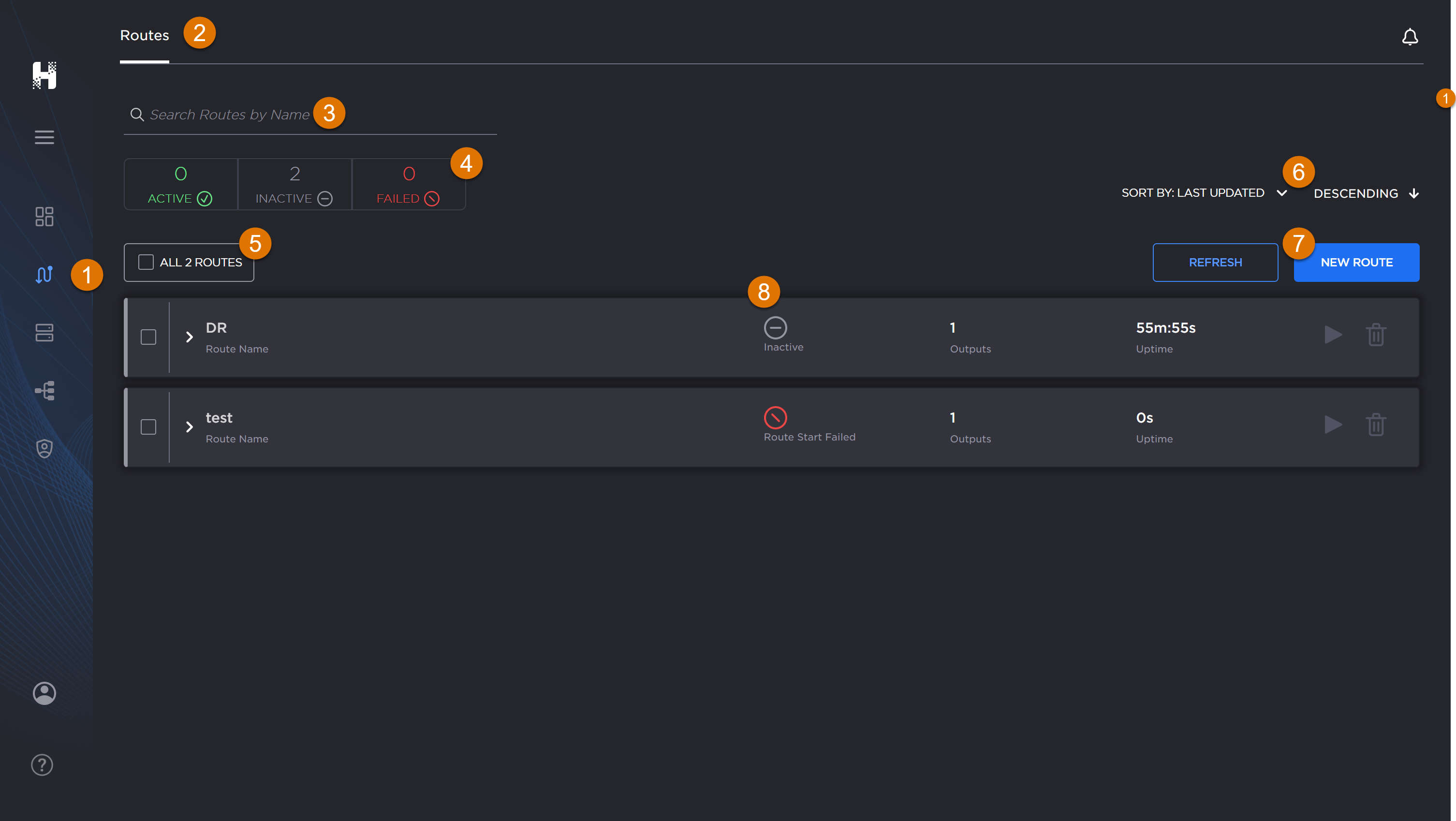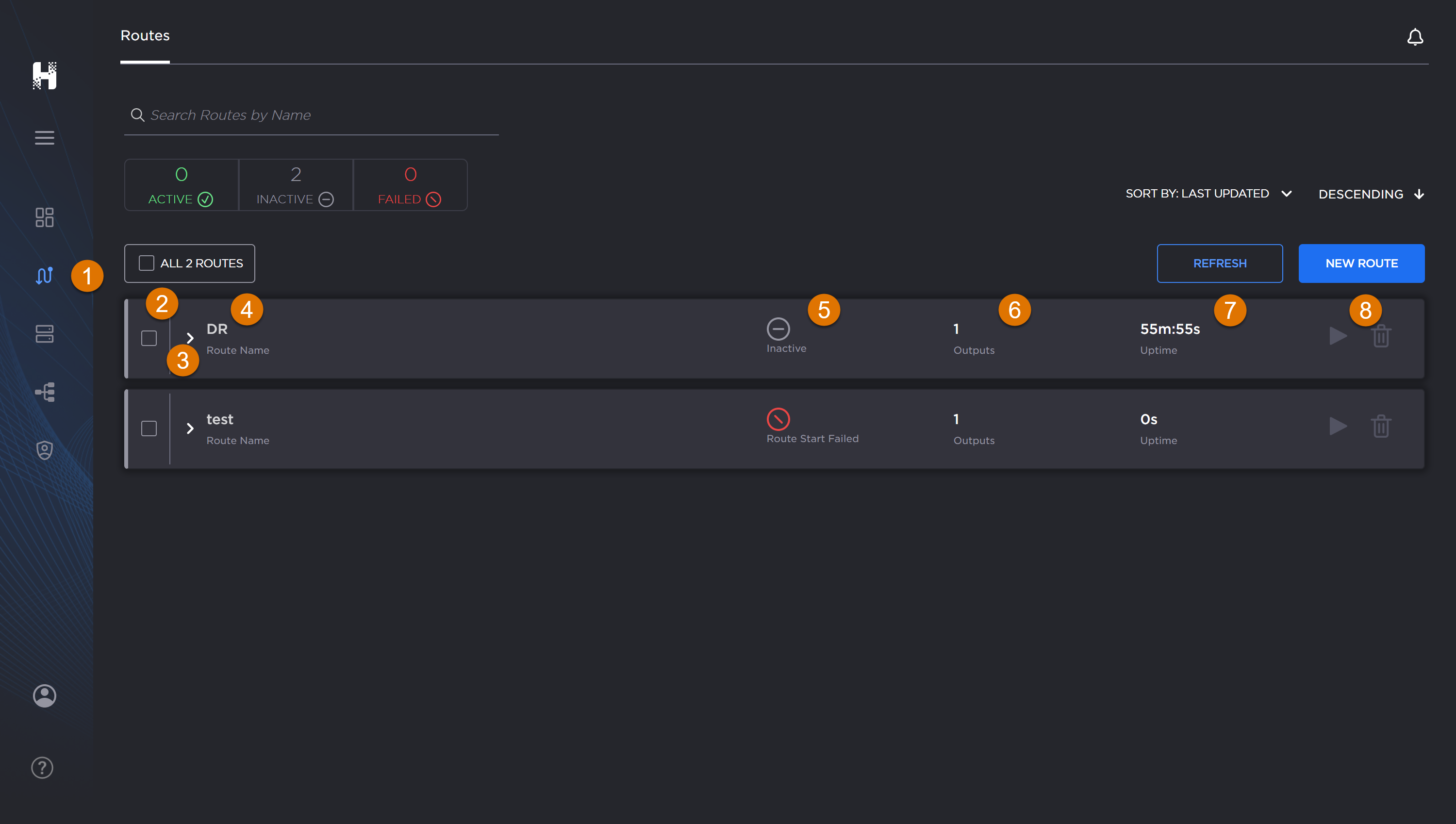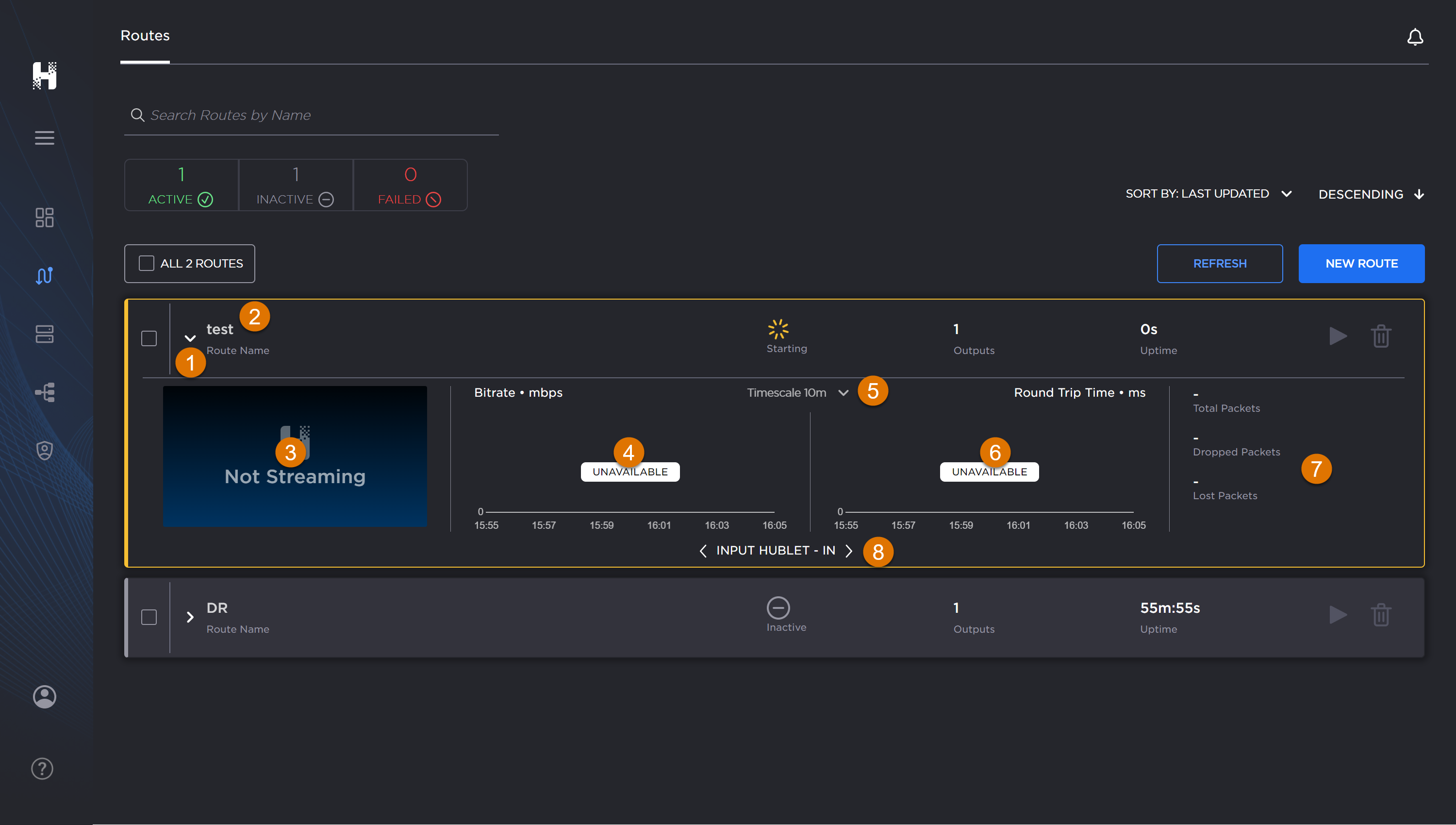Routes Screen
Important
Remember routes are only visible from the subscription in which they were created. For instance, if you create a route under subscription n, you can only see that route if subscription n is currently selected. See Changing Subscriptions for how to switch to a different subscription.
You can view the available routes from the 
Related Topics