Deleting a Route's Hublet
To delete a route's Hublet:
- Click


- In the listing, locate the route that includes the Hublet whose type you want to change.
- Click the route's name in the listing.
- When the Route Builder view opens, click the Edit button

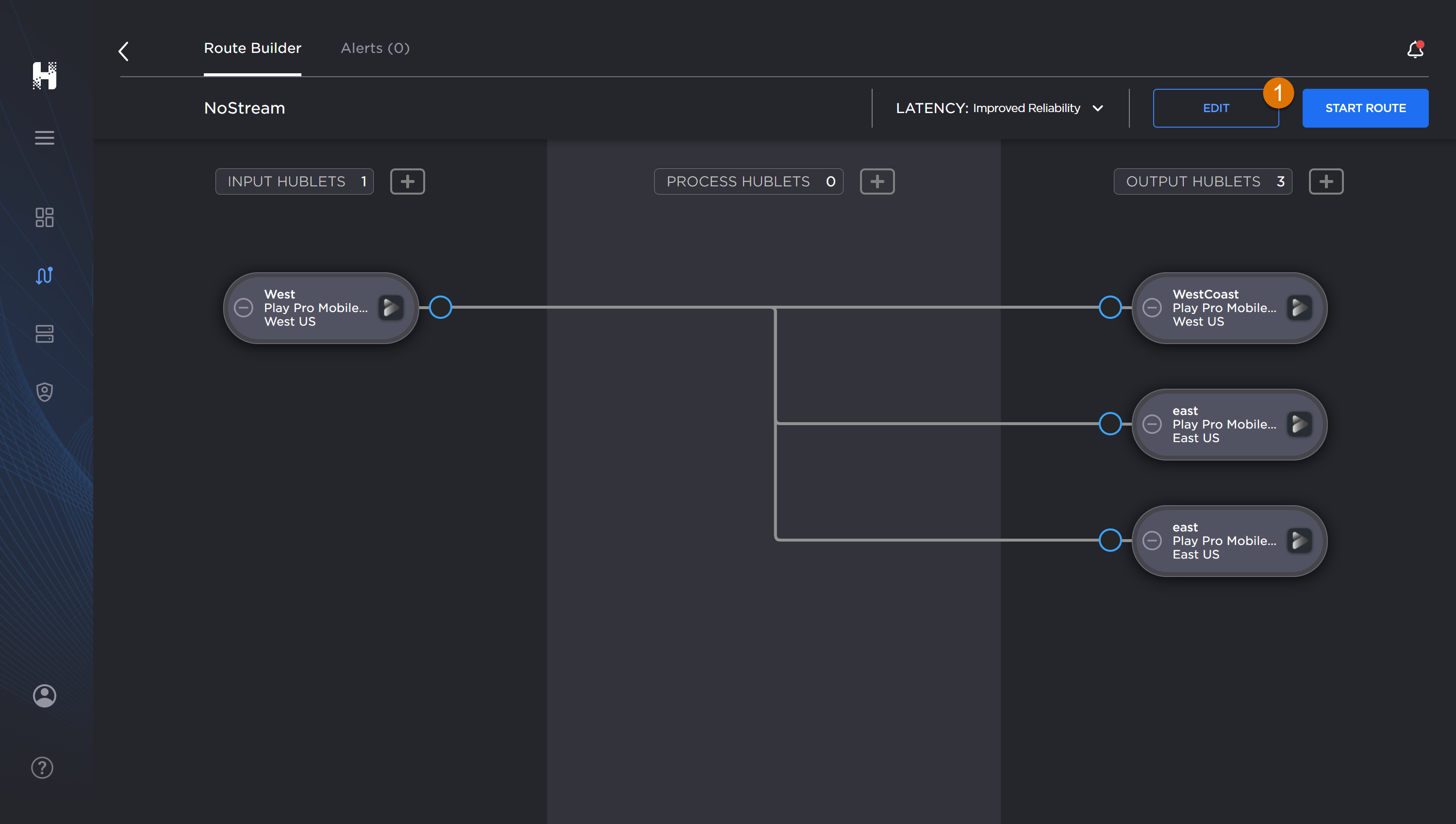
- Next, click the Hublet you want to delete. When selected, a Hublet's color changes to blue

- When the Hublet panel opens, click the


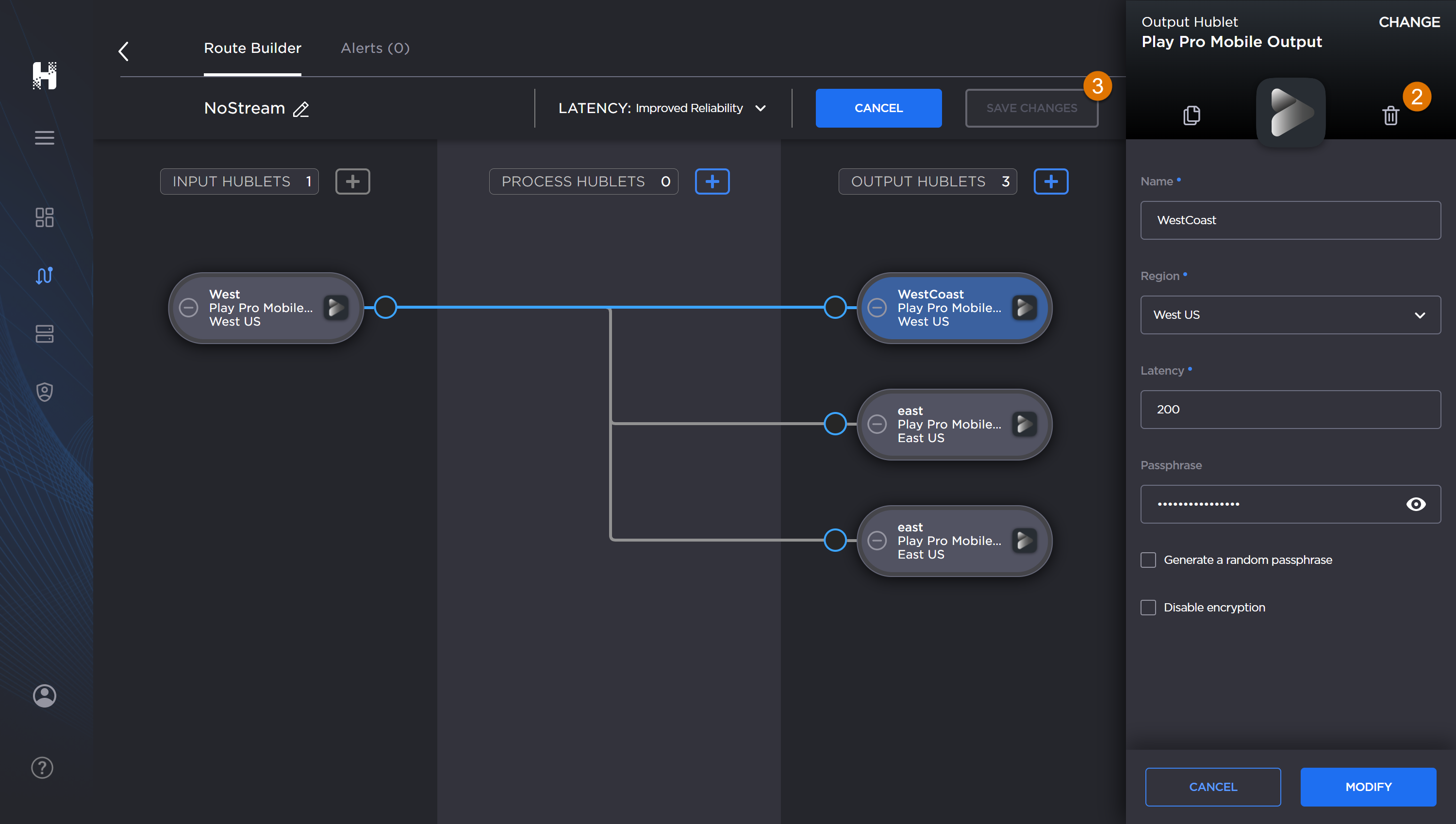
- When prompted, confirm that you want to delete the Hublet. The panel closes and the selected Hublet is no longer displayed.
Lastly, click the Save Changes button

Note
If you click the Cancel button instead of the Save Changes button, the Hublet will be restored.
