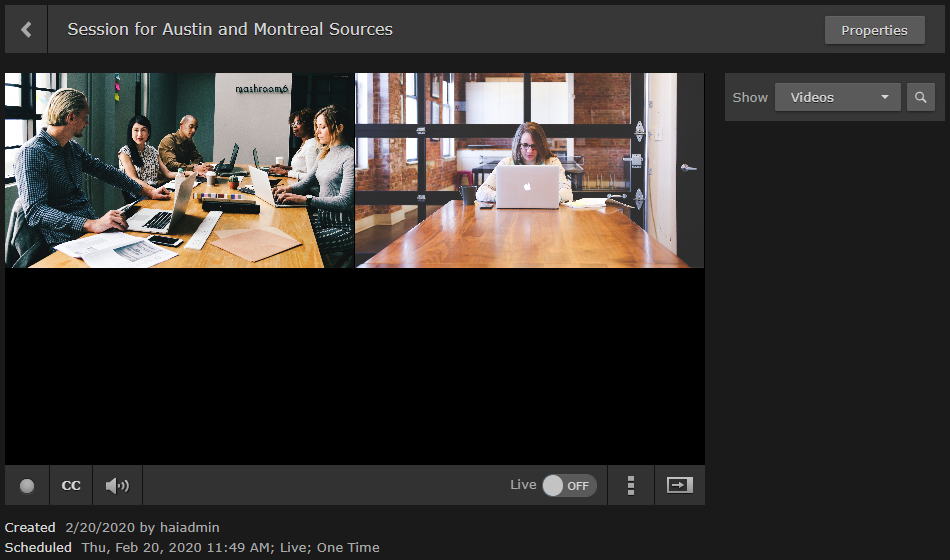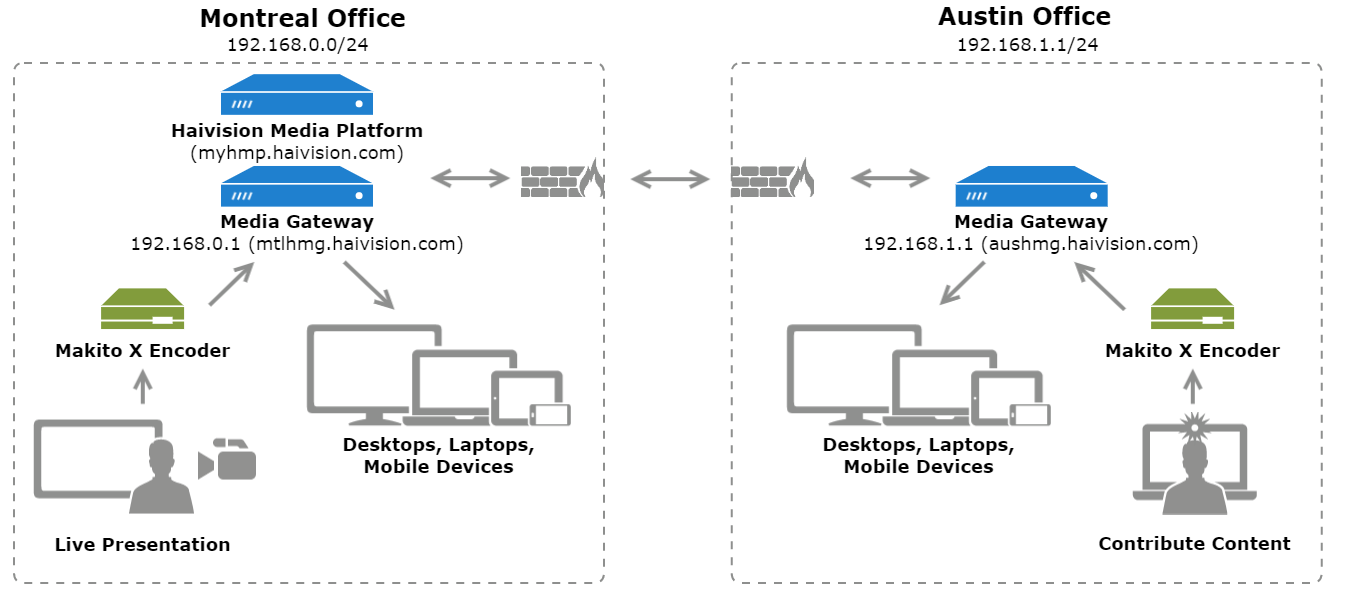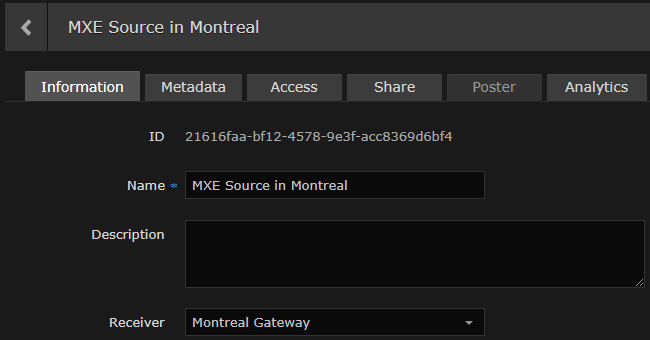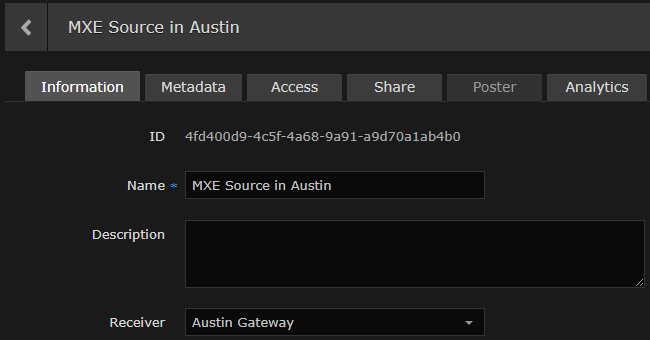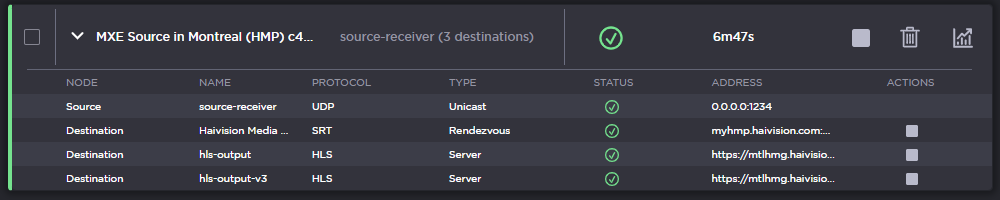Configuring Multi-Site Live Distribution
Haivision Media Platform works with Media Gateway to support live video distribution across a multi-site environment. This section discusses how to integrate the Media Gateway into HMP for extending the reach of your video network. After a Media Gateway and HMP are configured properly, the system ensures that both live and on-demand video is available to users based on their location on your network and that bandwidth consumption is minimized between network hops.
Important
Before you start, you need to plan your network. We highly recommend that you map out your locations in a network diagram from source to receivers.
The following figure is an example network diagram, which is also referred to in the subsequent procedure:
To configure multi-site live distribution:
Pair one or more Media Gateways with your HMP, following steps in Pairing Media Gateways to HMP. Any paired gateways are listed on the (HMP) Media Gateways list. From the above example, the two Media Gateways are paired to the HMP:
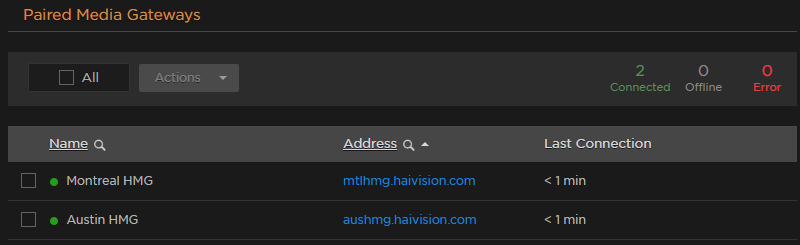
- On HMP, create Locations, mapping each with a Media Gateway. For details, see Configuring Locations. Your locations should represent a network where you have a group of users that should receive their video from a particular set of paired gateways. Also select the Mgt. Server Location, i.e., the location of the Haivision Media Platform.
From the above example, the two locations are created with appropriate IP address and mask defined for each and the Montreal location is set as the Mgt. Server Location.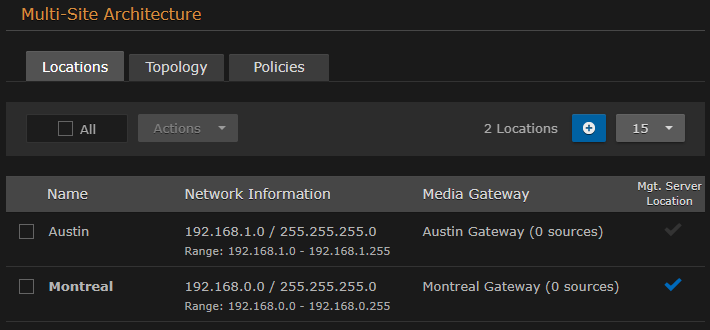
On the HMP Topology list, configure the network topology of your locations; that is, the ingoing and outgoing connections for each location. For the example shown above, the locations have incoming and outgoing source links to each other.
Note
If the proper topology links are not created, thumbnails and status indicators are not properly displayed in HMP.
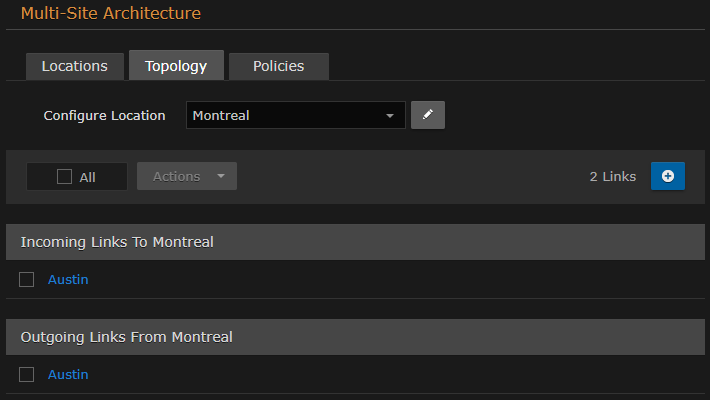
- On the HMP Policies list, create a distribution policy in accordance with your network. If you wish to limit the propagation of sources to specific locations, create multiple policies and limit the Target Locations field in each. For this example, all sources are propagated to each location.
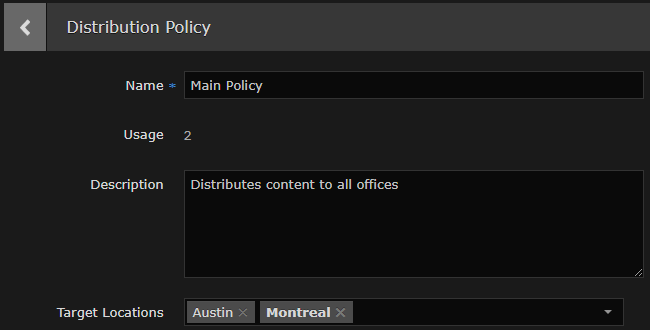
On HMP, create one or more sources, selecting one of the paired Media Gateways as the Receiver. For details, see Adding and Editing Sources. For the example shown above, create a source for each Makito X Encoder stream and use the Montreal and Austin Gateways as the receiver for each respectively.
At your source encoders, send the streams to the gateway at their corresponding location. For this example, the Makito X Encoder streams are sent to their respective Media Gateway.
On HMP, create sessions for the configured sources and assign the appropriate distribution policy for each. See Adding a Session in the User's Guide for details. For this example, both sources are added to a single session, the distribution policy sends the content to both locations, and the session starts immediately.
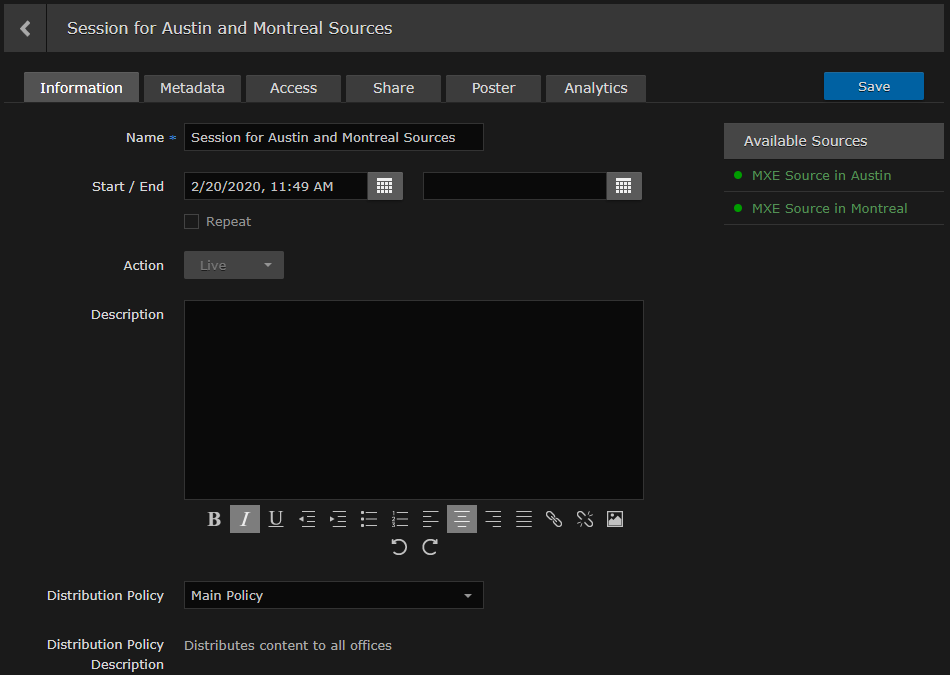
Based either on the Schedule or "Live" state, multi-site routes are automatically created on the paired Media Gateways. For this example, the routes are created immediately and their status is viewable on each Media Gateway.
Live multi-site routes are created on all paired Media Gateways when a source belongs to an active session. Specifically, multi-site Gateway routes are created for each unique source when the source belongs to:
- a scheduled session that is inside of the scheduling window
- a scheduled session that is starting within 5 minutes
- a scheduled session that has ended within 5 minutes
- a manually created, unscheduled session (i.e., no end time) that is in the "Live" state
Note
A scheduled session has active multi-site routes regardless of its "Live" state. All configured gateways receive live streams when a source is made available through a session.
For additional information, please refer to "Multi-site Live Workflow" in the Media Gateway User's Guide.
- The content is now viewable on HMP depending on your permission settings. For this example, viewers at both locations can see both sources within the same session.