Message
A Message asset is a text-based message meant to be shared on a display.
To create a message asset:
- Click the user icon in the top right and click Admin > Resources.
- Click the Assets option on the left navigation column.

- Click the Create Asset button in the Assets interface.
- Select Message from the Create Asset panel, then click Next.
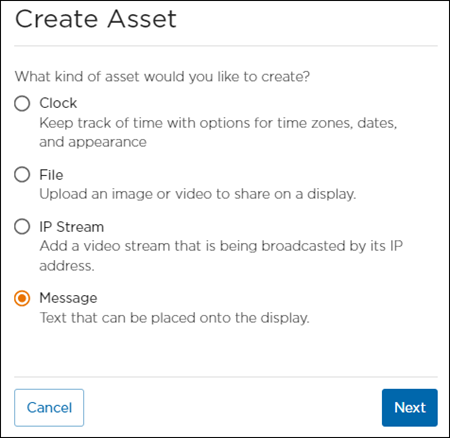
- Enter a unique Asset Name.
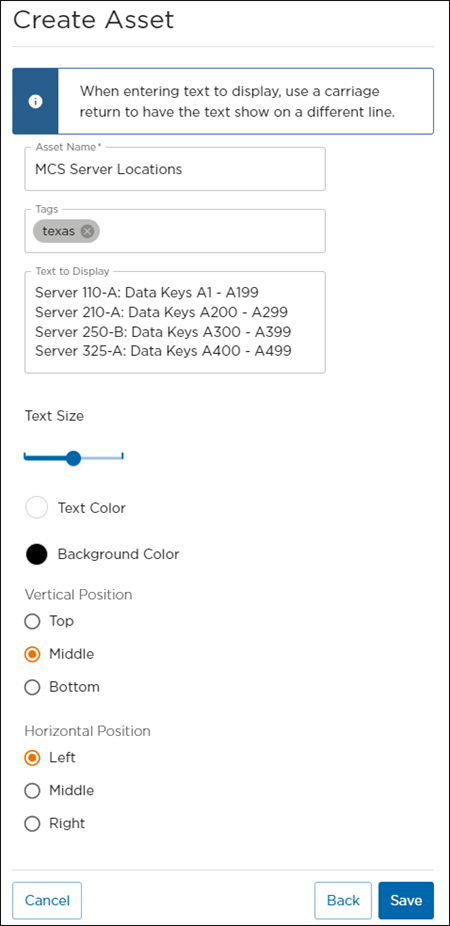
- Add Tags if desired.
- Enter Text to Display. Use a carriage return to create line breaks.
- Use the Text Size slide to adjust size.
- Choose a Text Color.
- Choose a Background Color.
- Choose the Vertical and Horizontal Positions of text placement.
- When finished making changes, click Save.
The new message asset is now available for use.
Add Message to a Room
Assets must be assigned to a room to be viewed on a video wall. Refer to Managing Room Resources for further instruction.
Add Message to an Activity
Assets must be assigned to a specific activity within a room to be viewed on the video wall. Refer to Activity Resources for further instruction.
