Configuring a 3 Output Alpha FX
This topic describes how to configure Windows settings for an Alpha FX with three output GPUs and one control screen GPU.
With a three output (GPU) Alpha FX it is recommended to use an AMD-based GPU for the control screen. Pictured in the example below is an AMD WX2100 being used for the control screen. The three W6800s are for the wall outputs.
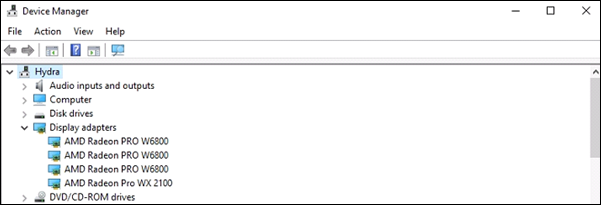
Note
32GB of RAM is recommended on the single-board computer instead of the typical 16GB. The SBC used in this topic is a Portwell 8115.
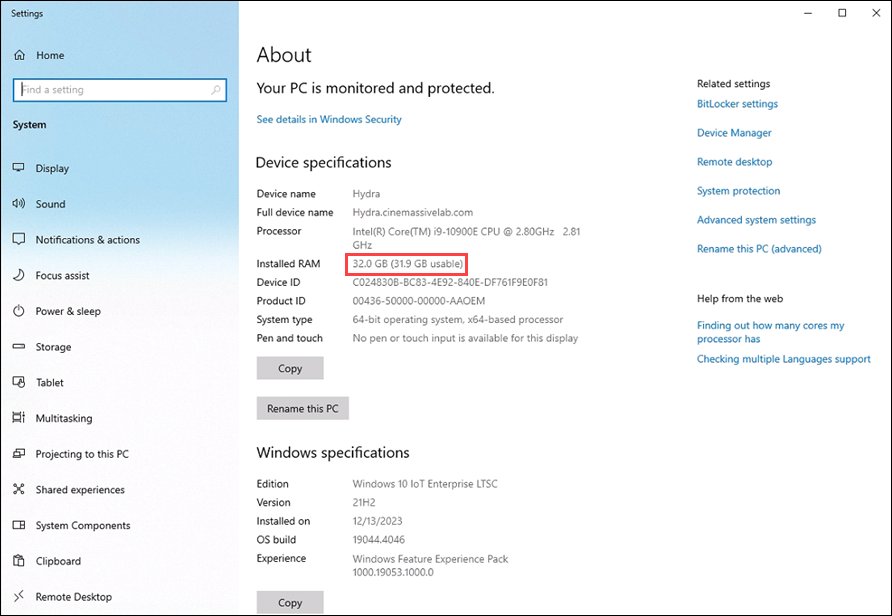
To configure a three output Alpha FX:
- Turn off Internal Graphics in the BIOS. To do this:
- Set the Primary Display to PEG.
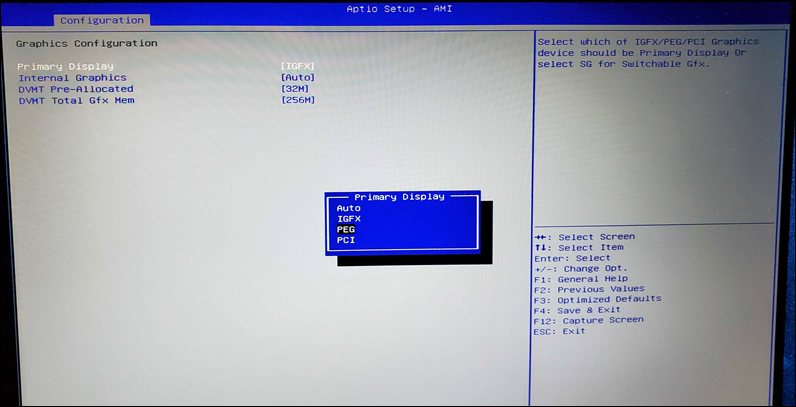
- Set Internal Graphics to Disabled.
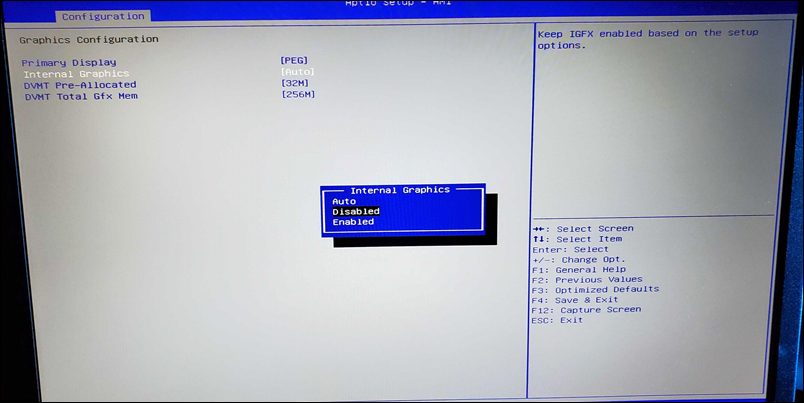
- Save your changes and exit the BIOS.
- Set the Primary Display to PEG.
- Access the Command 360 user interface and sign in.
- Click the user icon in the top right and navigate to Admin > Resources.
- Click the Alpha FX option on the left sidebar. Depending on the video card selected for the control screen, the Alpha FX page should look similar to the example below:
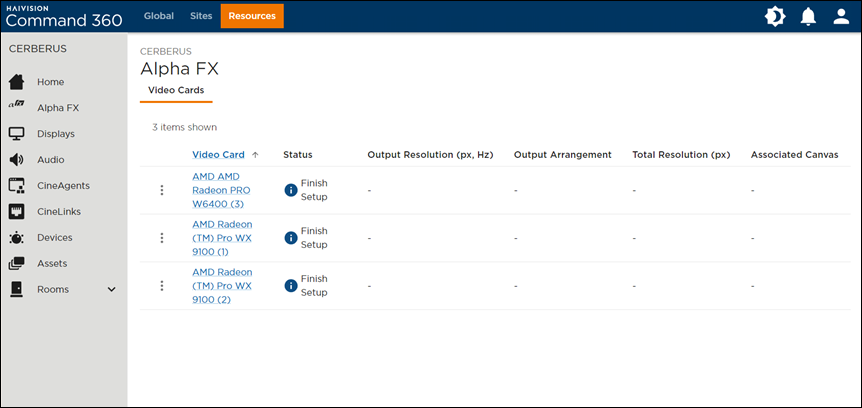
- Go through the normal process to configure the first video card in the list. See Alpha FX for links to these instructions.
- On the Alpha FX machine, right click the desktop and select Display Settings.
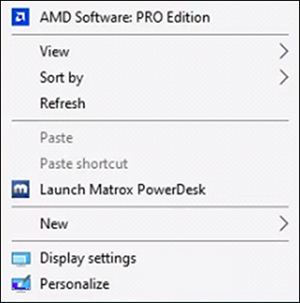
The display settings should appear similar to this: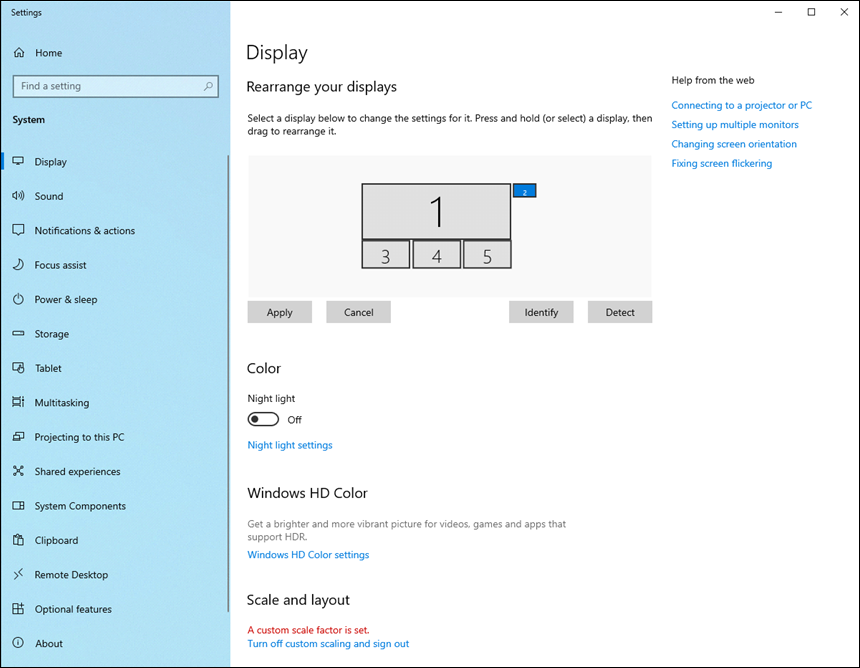
"1" in the above image represents the canvas you just created when configuring the video card in Command 360. - Rearrange the screens as necessary so the control screen (the smallest one in the above example) is located at the top right.
- Save your changes and close the display settings window.
- Return to the Command 360 user interface and configure the second video card just like the first.
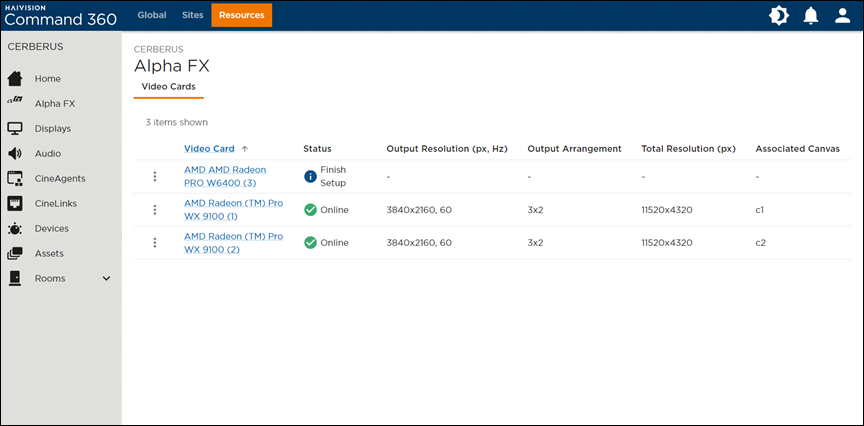
- Wait until the status reads Online.
- Return to the Alpha FX display settings.
- Configure the two large canvases so one is on top of the other, as shown in the example below.
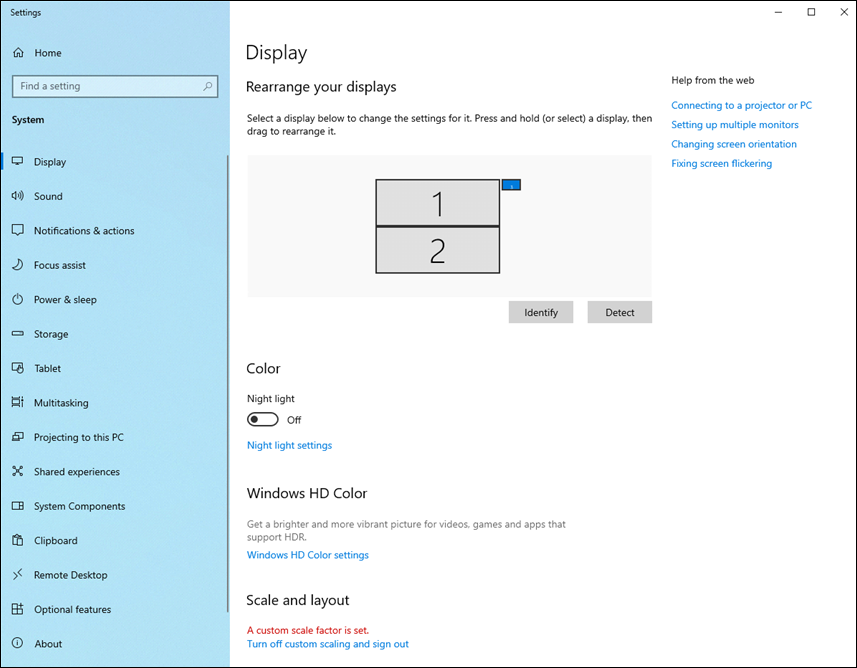
- Save your changes and close the display settings window.
- Return the Command 360 interface and configure the third video card just like the first two.
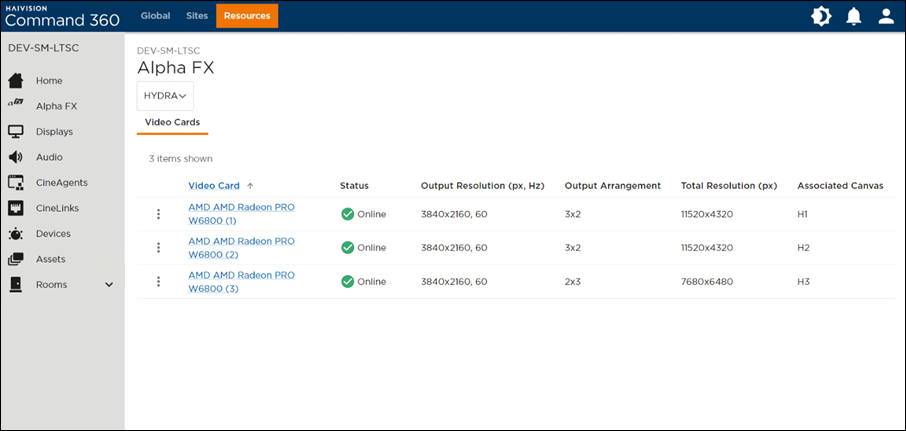
- Wait until the status reads Online.
- Return to the Alpha FX display settings.
- Configure all three large canvases to be on top of each other, as shown in the example below. Keep the control screen the right of the three canvases.
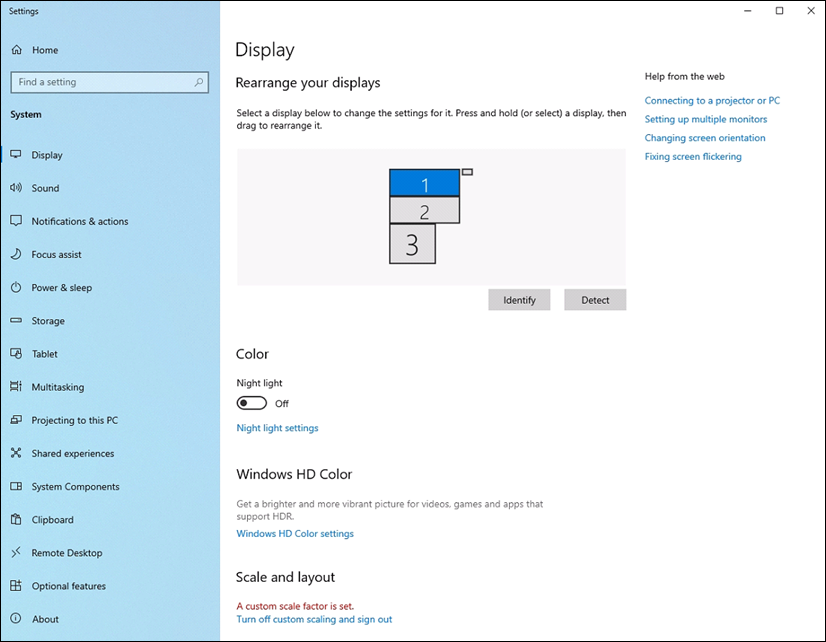
- Once finished and everything is stacked as shown, save your changes and close the display settings window.
Close all windows on the Alpha FX besides the running canvases.
Note
Make sure one of the canvases is "In Focus". To do this, Alt+Tab to one of the canvases so it is highlighted.
