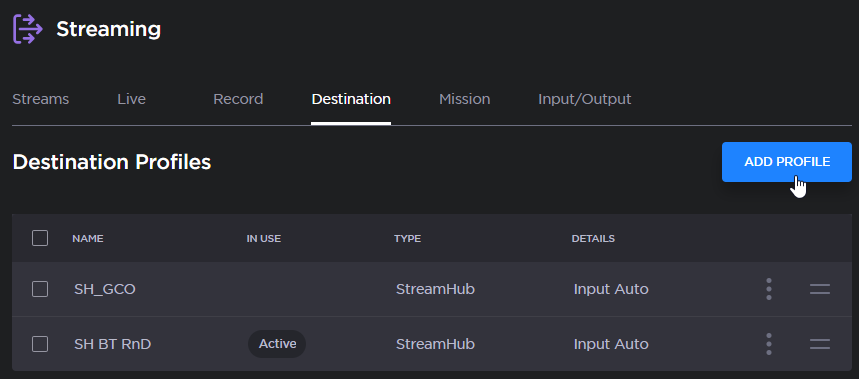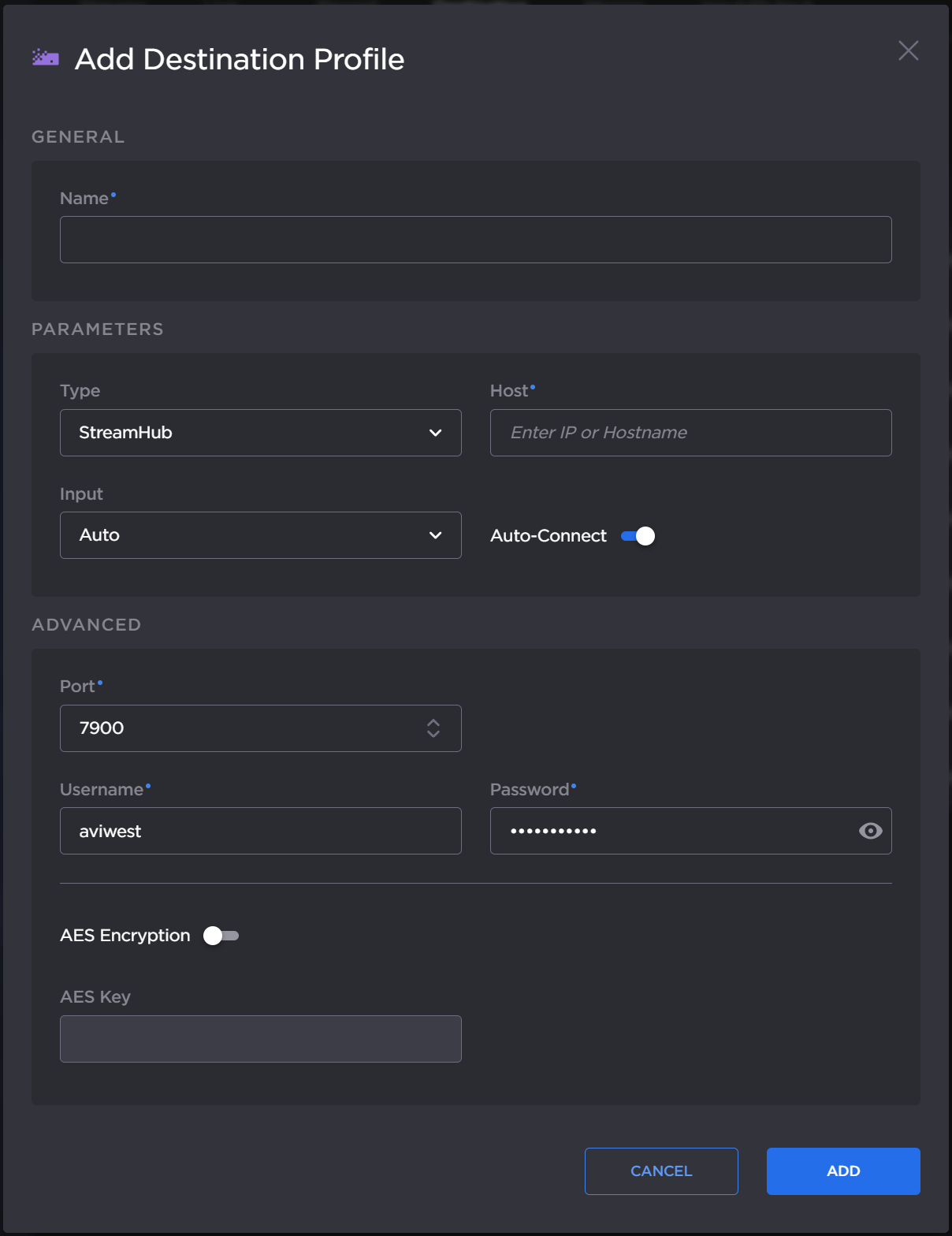Adding a Destination Profile
To add a destination Profile from the Unit Panel or from the Web Interface, see the tabs below.
Web Interface
- In the sidebar, click Streaming > Destination.
- Click the Add Profile button.
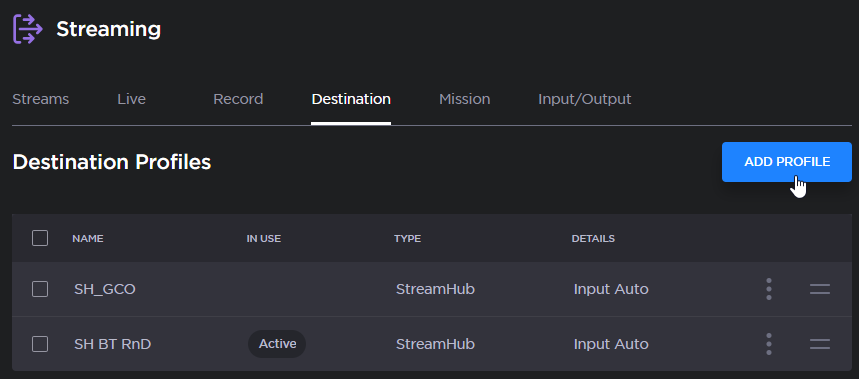
The Add Destination Profile dialog appears:
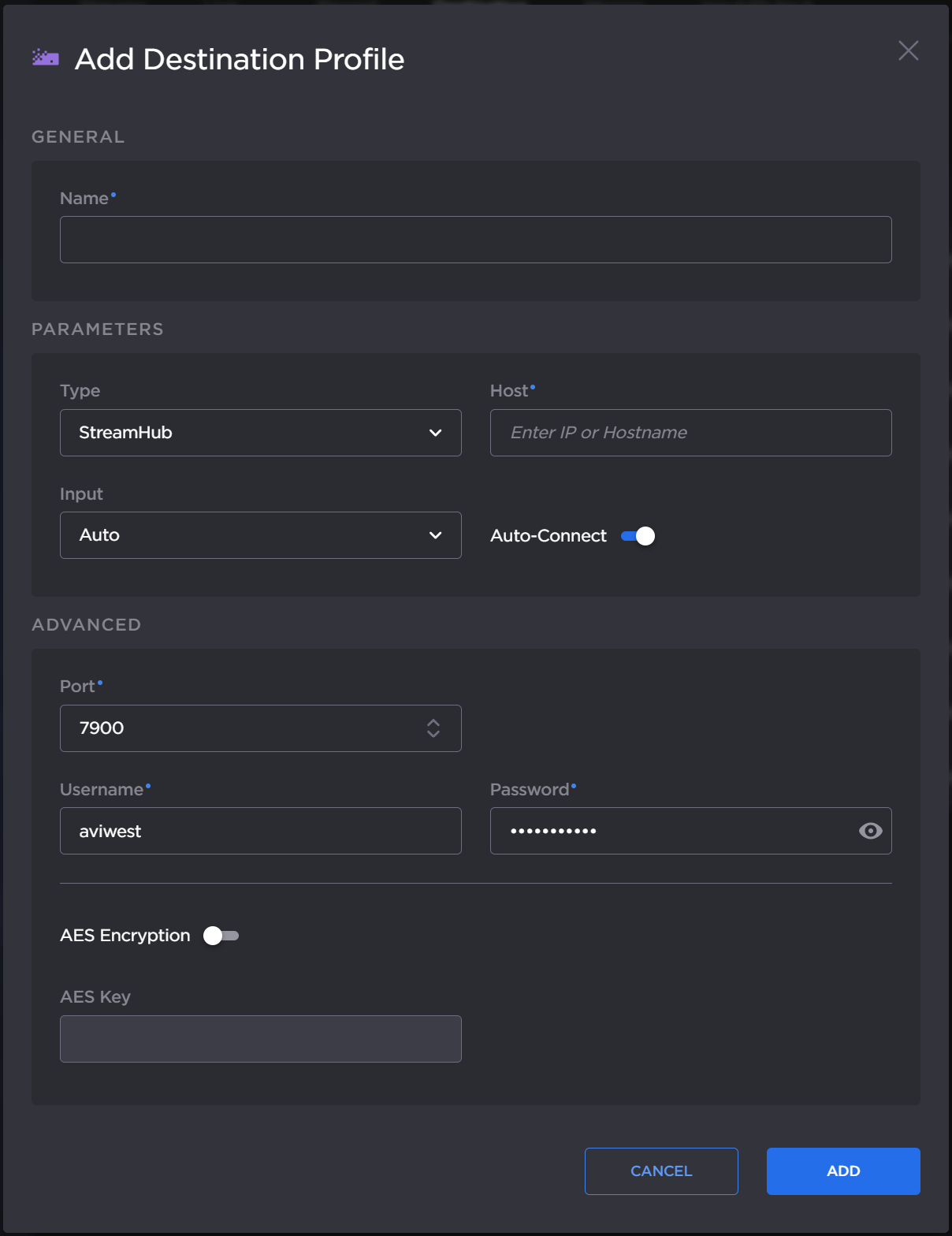
- Enter a Name for the Profile.
Select the type of Destination Profile (StreamHub, Manager, Hub360, or SRT Receiver) in the Type dropdown
Configure the settings as shown in the table below in Destination Profile Settings.
- Click the Add button.
To select the newly created Destination Profile, see Selecting a Destination Profile.
Destination Profile Settings
Note
- These settings may have been changed by the system administrator.
- Enable the Auto-connect option to automatically connect to a receiver when the unit is powered on.
| Hub360 | Manager | SRT Receiver | StreamHub |
|---|
- Please refer to Hub360 user's guide to connect a transmitter to a Hub360.
- Auto-connect toggle (Enable/Disable)
|
Manager IP address or Hostname
Auto-connect function (Enabling/Disabling)
Port. Default: 9000
Username. Default: username
Password (if required). Default: password
|
- SRT mode (Caller or Listener)
- Host
- SRT port
- Ethernet port
- Latency
- SRT Encryption (and passphrase if enabled)
- Stream ID (Caller mode only)
|
IP address or Hostname
Input assignment on the StreamHub (Automatic Assignment possible)
Auto-connect toggle (Enable/Disable)
Port used. Default: 7900
Username. Default: aviwest
Password. Default: safestreams
AES key if required
|