_Modify MXE IP Address
If you haven't changed the factory presets, and if not specified elsewhere in the shipment, the encoder's IP address is set by default to: 10.5.1.2. To be able to log in to the Makito X Web interface, your computer has to be in the same IP address range (subnet). You may have to temporarily change your computer's IP address to be in the same subnet as the encoder. Only then will you be able to access the encoder and change its IP address, and then afterwards change your computer's IP address back.
Tip
After you change the encoder's IP address, we recommend that you document it somewhere and label it on the chassis.
If you have not already done so, power up the encoder.
Open a Web browser, type the IP Address for the encoder into the URL address bar, and press Enter.
The encoder comes pre-configured with the following settings:
IP Address | Subnet Mask | Gateway |
|---|---|---|
|
|
|
Sign in to the Web Interface, using the default administrative username and password.
Please refer to the Important Notice document (available from the Download Center on the Haivision Support Portal) for the default login credentials.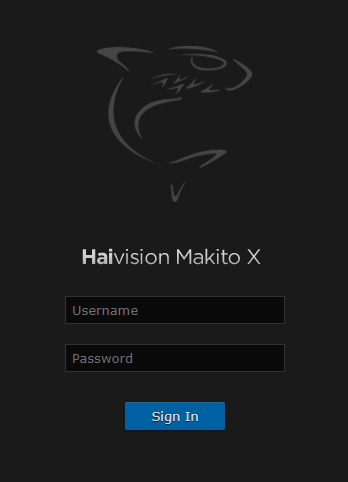
Makito X Web Sign-In
Caution
For security purposes, Haivision strongly advises you to change the default passwords during initial configuration.
While the Web interface is most commonly used to control the Makito X, a Command Line Interface (CLI) is accessible via Telnet or SSH. For more information, please refer to the Makito X Encoder User's Guide.
Click the
 Administration icon on the toolbar and then click Network on the sidebar (under Settings).
Administration icon on the toolbar and then click Network on the sidebar (under Settings).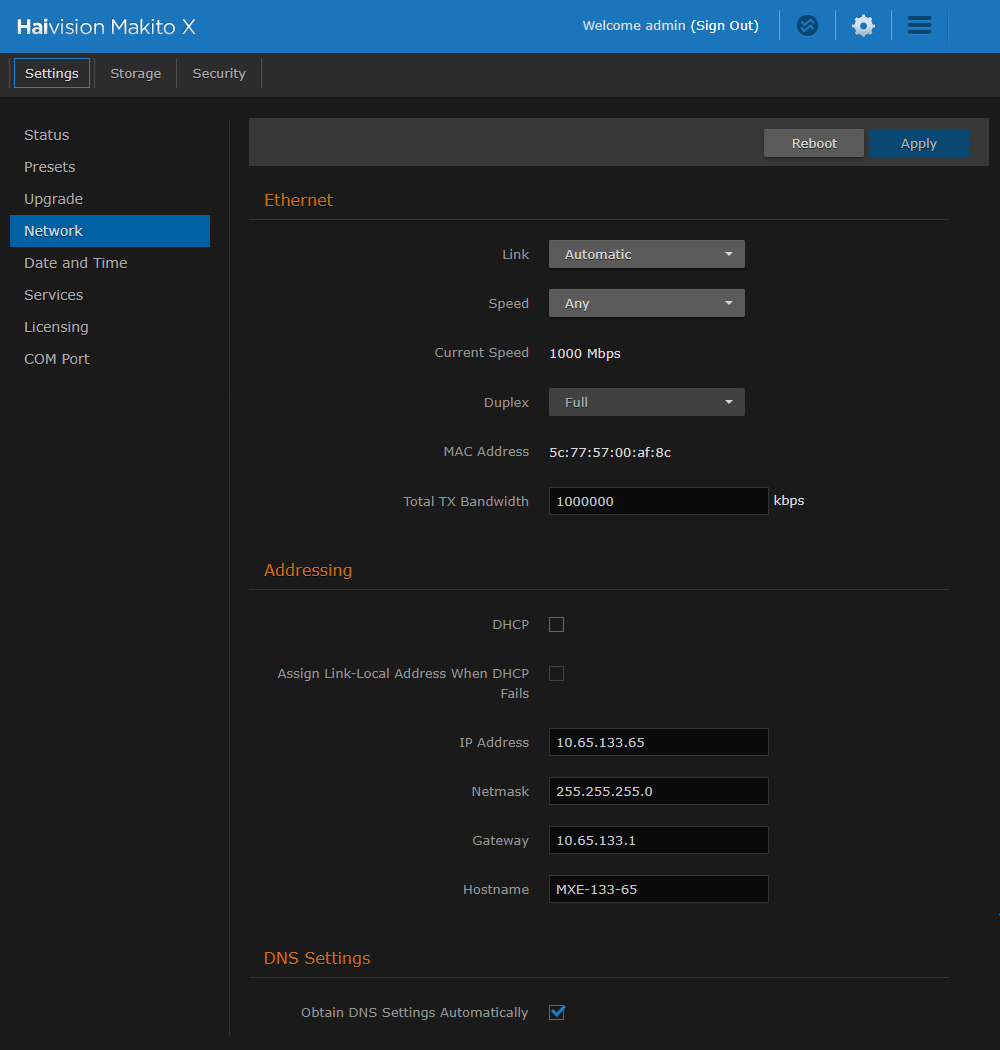
On the Network page, scroll down to Addressing and type in the new IP address. If required, select or enter other new value(s) in the appropriate field(s).
To apply your changes, click Apply, and then click Reboot. (You must reboot the system for the changes to take effect.)
Note
Remember to change your computer network settings to be on the same network segment as the encoder.
