Password Policy
Makito X Series users are able to choose their own passwords (or pass phrases). Each time users change their own password, the policy enforces:
the lifetime of the password (expiration date)
its minimum length
its composition (e.g., upper/lower case characters, numeric/symbol characters, number of digits, etc.)
Note
User accounts for which the password has expired are not locked out, but at next sign-in the user is forced to change his/her password. Password policies are not enforced when administrators create accounts or reset another user's password. Instead, the new password is temporary (forced to expire) and the owner of the account is obliged to change it upon next login, under the enforced password policy.
Important
Makito X4 devices ship from the factory with only the admin account enabled. For security reasons, the two default user accounts ( user and operator) are locked at the factory as well as after a factory reset. An administrator must unlock them and change the passwords to use them for the first time.
To configure a password policy via the Web Interface, do the following:
On the Administration page, click Policies from the sidebar menu.
The Policies page appears (as shown in the following Makito X4 Encoder example):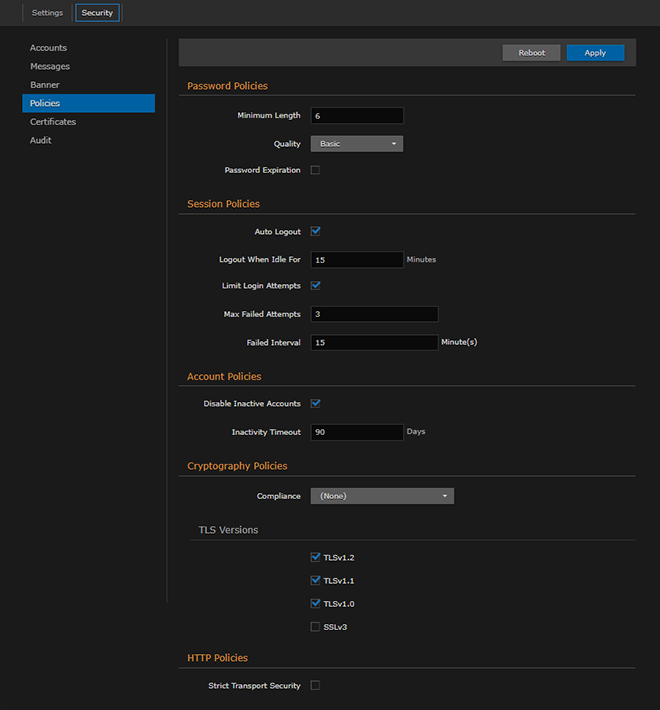
Select or enter the new value(s) in the appropriate field(s). See "Policy Settings" in the associated User's Guide.
Note
Setting the Password Quality to Basic makes the minimum password length the only requirement for creating a new password. Setting it to Strong adds stricter requirements for password creation (e.g., checks for minimum number of required upper case characters, digits, and symbols, minimum lifetime, etc.). Setting the Password quality to Strong also prevents the use of dictionary words in passwords, and enforces a minimum number of 4 characters that must be different from the previous password.
Following is a Makito X4 Encoder example showing the additional settings available when the Password Quality is set to Strong :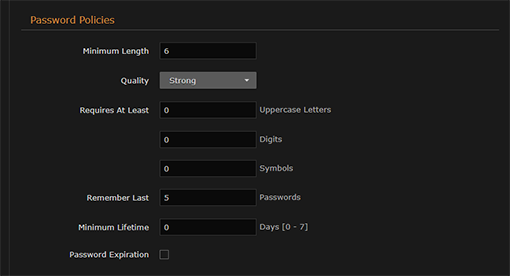
Click Apply.
Related Topics:
