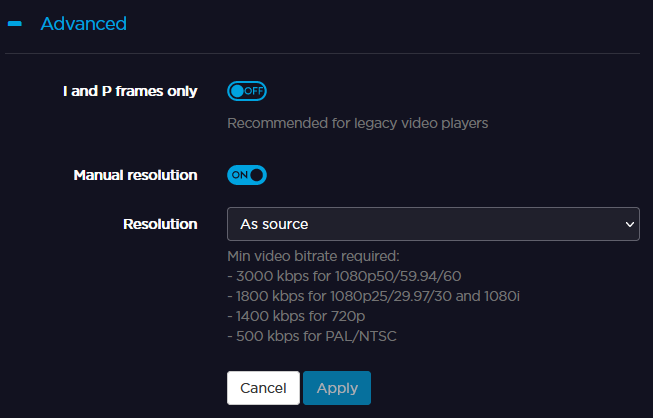Configuring a Broadcast Live Profile
To configure a broadcast Live Profile from the Unit Panel, or from the Web Interface, see the sections below.
Unit Panel
- From the Home menu, use the wheel to select


- Press the wheel to create a new Live Profile.
- Press the wheel to enter the Profile Name field and use the wheel to select characters and compose a name.
- Use the wheel to configure the Live Profile settings following the recommendations in the table in Configuring Live Profiles.
- For Broadcast SST: End-to-end Latency, Bitrate control, Capped bitrate, Channel layout, Bitrate.
- For Broadcast SRT: Video bitrate, Channel layout, Audio bitrate.
Use the wheel to select ADVANCED +.
Note
Advanced parameters are available if the Encoder Type is H.264.
- Turn the wheel to select the Optimisation for LiveGuest field and press it to enable or disable this option if required.
Turn the wheel to select the Manual Resolution field and press it to enable or disable this option if required.
Note
If Manual Resolution is enabled, the


Turn the wheel to select the Resolution field and press it to select the output resolution.
Note
Only downscaling or same resolution are supported.
Turn and press the wheel to apply the new resolution.
Select

Web Interface
- Click Settings > Live.
- Click the

- Enter a profile name in the Profile Name field.
Fill in all parameters. For details on Broadcast Live Profile parameters, see Configuring Live Profiles.
Note
To select a BGAN Profile (SST Live Profiles only), ensure that one already exists. See Configuring a BGAN Profile.

- Click Apply.