Exporting Services
In Play Pro, users can export services (Local Lineups and HMPs) as links and files that can be imported on other devices with Play Pro installed.
Local Lineups can be exported via the process below and sent directly to users, or they can be hosted on a web server and distributed via Universal Link.
To export a service:
Tap the
 icon to open the side menu.
icon to open the side menu.Select
 Manage Services.
Manage Services.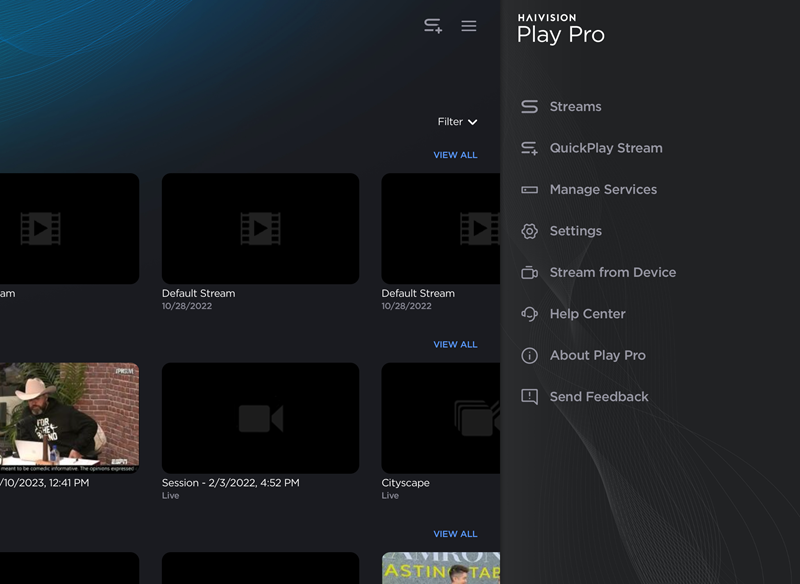
Open Side Menu Example
On the Services screen, tap the
 icon next to the service you are exporting.
icon next to the service you are exporting.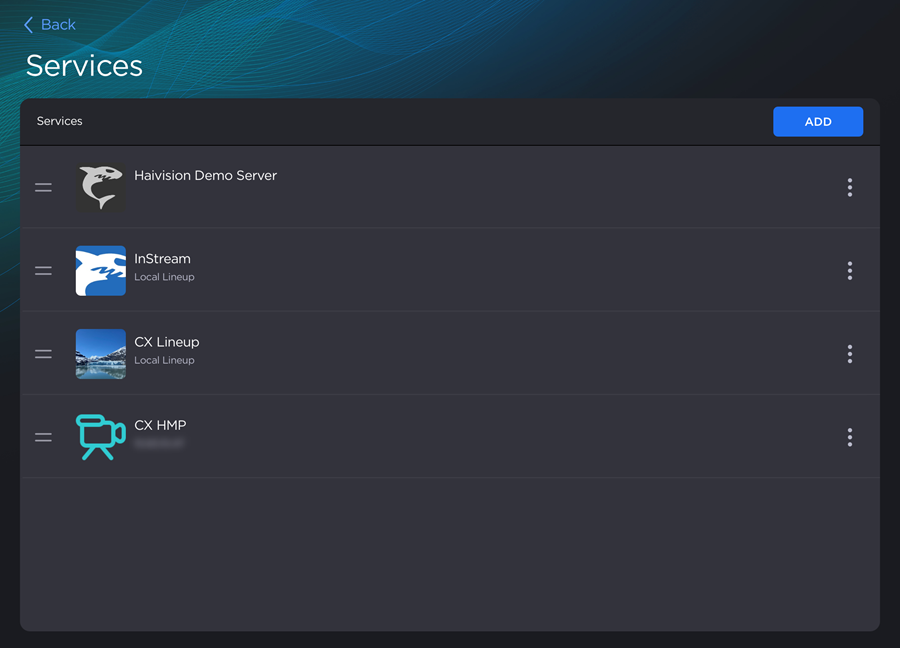
Services Screen
Tap
 Export.
Export.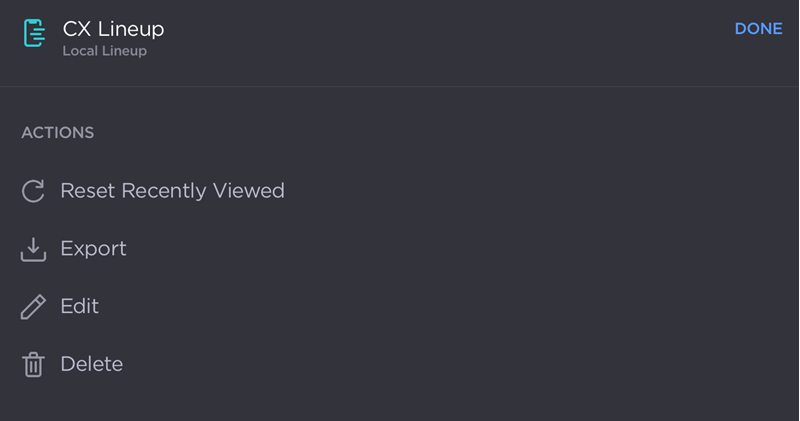
Local Lineup Actions Window
(Optional) When exporting a Local Lineup, you have the option to edit the Name of the service and require a passphrase from anyone importing it. Toggle Enable Passphrase on and create a Passphrase.
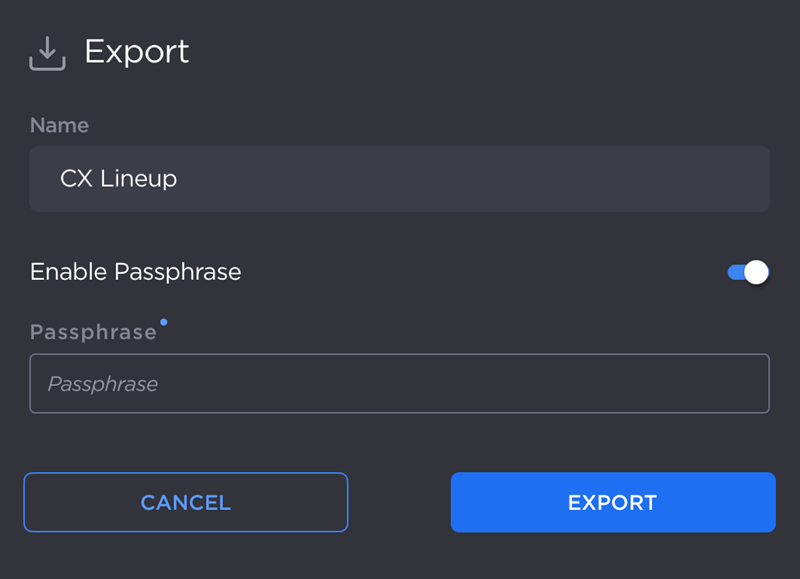
Local Lineup Export Window
When finished, tap the Export button.
The exported service can now be shared and imported by recipients with Play Pro installed. If you wish to make changes to an exported Local Lineup, the Lineup must be updated and exported again. For users who imported the previous version of the Lineup, it will not update the previous Lineup but will instead appear as a new Lineup in the recipient's app.
Universal Links
In addition to the above method, exported Local Lineup files can be hosted on a web server and distributed to users via Universal Link.
To export a Local Lineup via Universal Link:
Export the Lineup following the process above.
Host the file on a web server with public read access.
Using an online URL encoder, encode the URL of the server that hosts the lineup file.
Note
To easily URL encode text, use a website such as: https://www.url-encode-decode.com/
Append the encoded URL to the end of
https://play.haivision.com/lineup?url=to create the Universal Link.
The Universal Link will look like:CODEhttps://play.haivision.com/lineup?url=urlToServerThatIsUrlEncodedWhere
urlToServerThatIsUrlEncodedis the encoded URL that hosts the lineup file.
When users open the Universal Link, Play Pro opens and asks if they want to import the lineup. If a passphrase was used in the creation of the lineup, users will be prompted to enter it.
To make changes to the lineup, make the changes to the original lineup on your device, export with the same passphrase as before, and replace the old lineup file on the server with the new file. Play Pro checks for changes every hour or any time the app starts.
Note
Haivision recommends keeping a copy of the latest lineup file stored locally. In the event that the lineup on your device is lost, you can email the lineup file to your device and import again.
