Network Settings
On the Network settings page, you can specify whether the Haivision Play Set-Top Box uses a DHCP server to obtain an IP address (default), or you can manually specify an IP Address, as well as a Subnet Mask, Gateway, and DNS server addresses.
Note
For IPv6 support using HMP 3.10+, the STB must be configured for DHCP. Also:
Your router must send router advertisements.
The router advertisement must include RDNSS or DNSSL.
For IP assignment we recommend using DHCPv6 Stateless instead of SLAAC.
For DHCPv6 Stateless, we recommend setting the O flag to 1 and the M flag to 0 in the router advertisement.
To configure the Network settings:
Using the remote control, press the arrow buttons to scroll to Network.
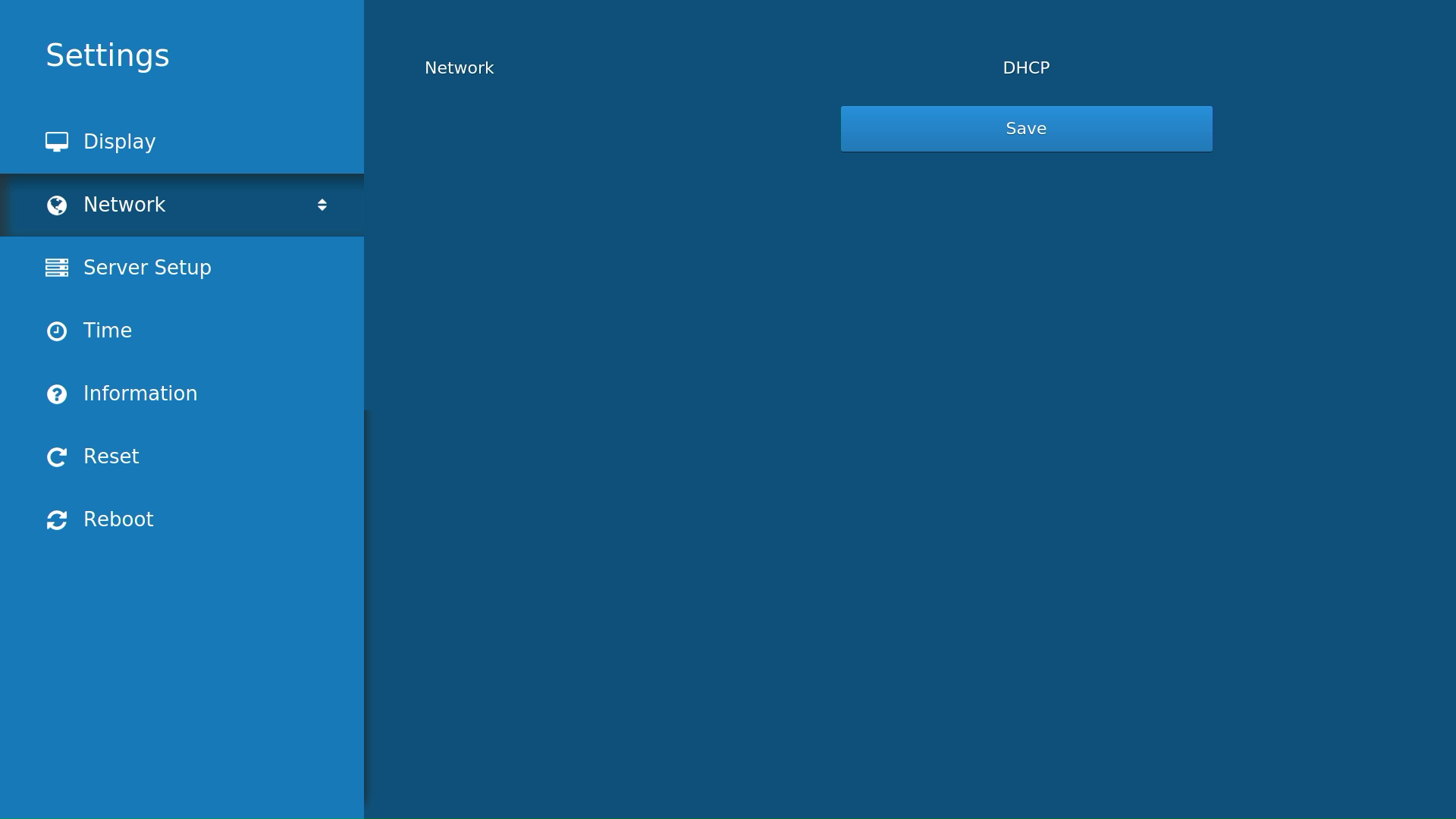
Network Screen
Press the Right arrow button to enter the Network settings page.
Press the Left/Right arrows to toggle between DHCP (default) and Static network mode.
Note
As mentioned in the note above, for IPv6 set the Network setting to DHCP.
If you select Static, fill in the additional network settings that are displayed using the on-screen keyboard or number keys on the remote.
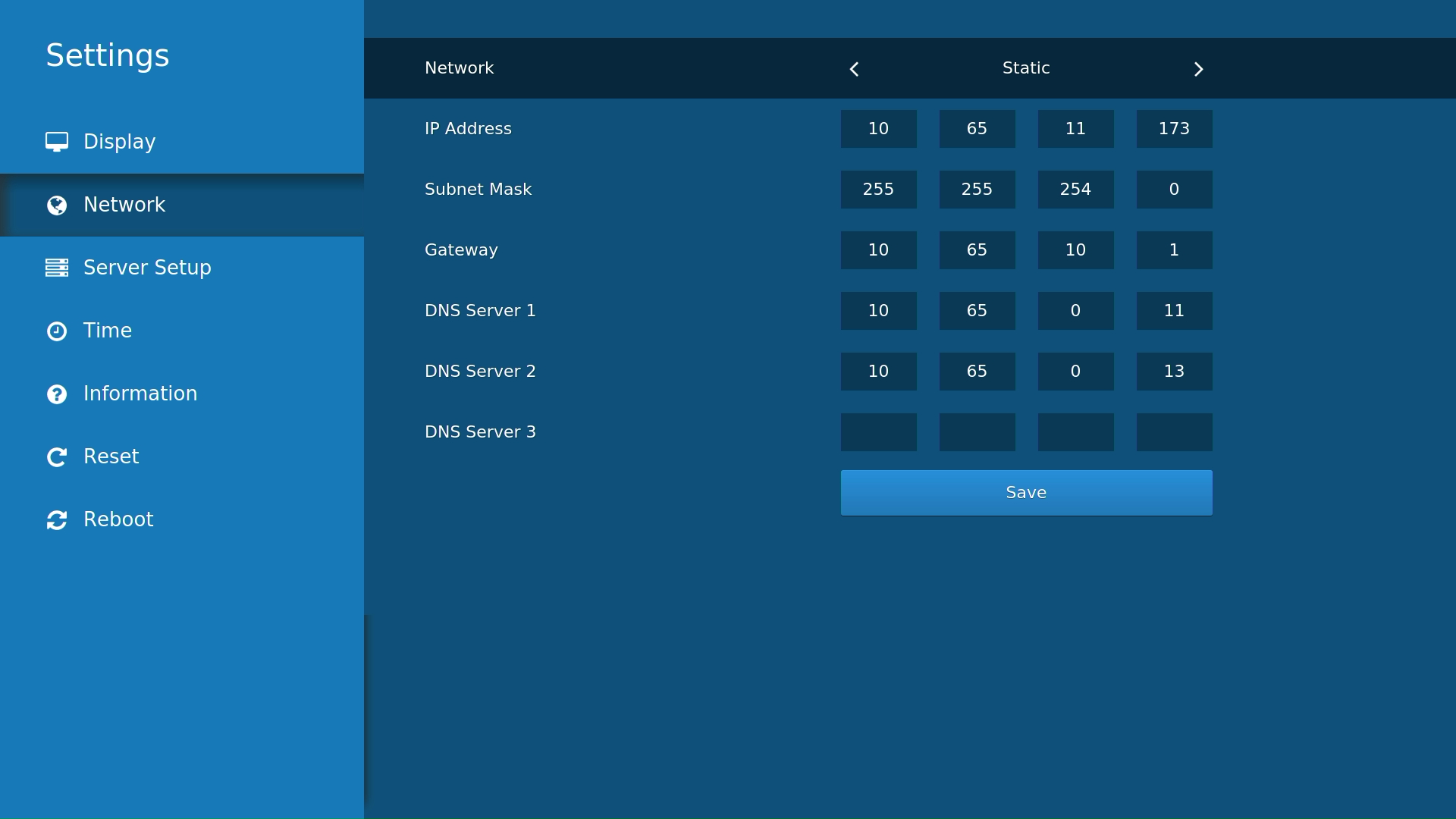
Network screen Static
When you have finished, select Save.
