Display Settings
On the Display Settings page, you can select the display resolution for Haivision Play Set-Top Box. To change the display resolution:
Using the remote control, press the arrow buttons to scroll to Display.
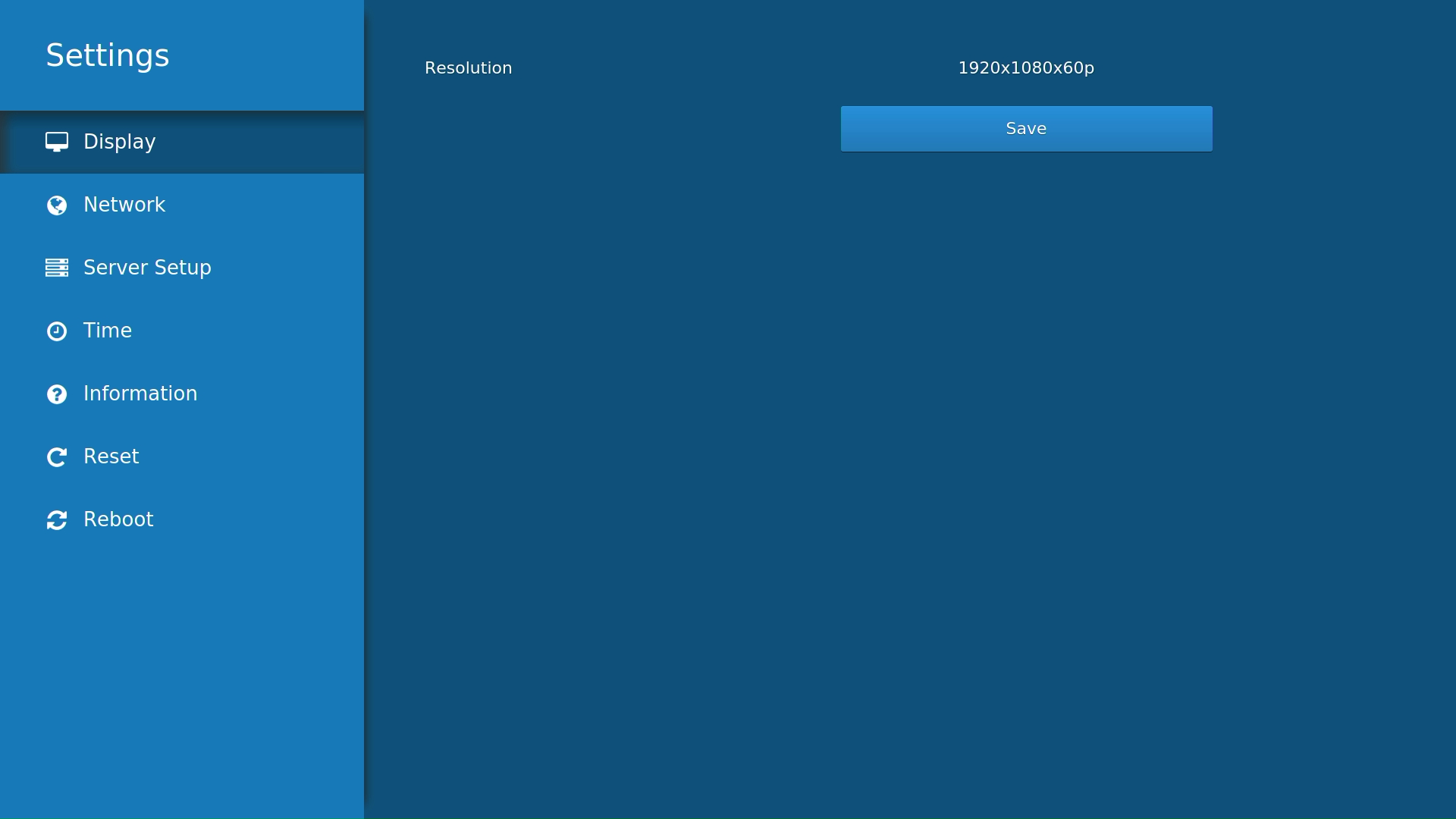
Display Settings screen
Press the Right arrow button to enter the Display settings page.
Press the Left/Right arrow buttons to scroll through the Resolution values.
When you reach the desired setting, select Save.
To confirm the resolution change, select Confirm.
To cancel the resolution change, select Cancel (or wait 30 seconds). The display returns to its previous resolution setting.
Note
If Auto is selected (default), the STB uses the highest resolution supported by the attached display.
If a resolution is selected that is not supported by the display, the STB defaults to Auto mode
