Using the STB in Stand Alone mode
When in Stand Alone mode, you may manually enter URLs to view your SRT, HLS, and UDP video streams. Example video streams you may connect to include:
1080p HEVC or H.264 streams from Makito X Encoders
1080p HEVC and H.264 streams from KB Encoders
For the Haivision Play 4000 STB, 2160p HEVC streams from KB Encoders.
To set the STB into Stand Alone mode, see Server Setup.
After exiting the Settings screen or rebooting the device, the Stream URL screen appears.
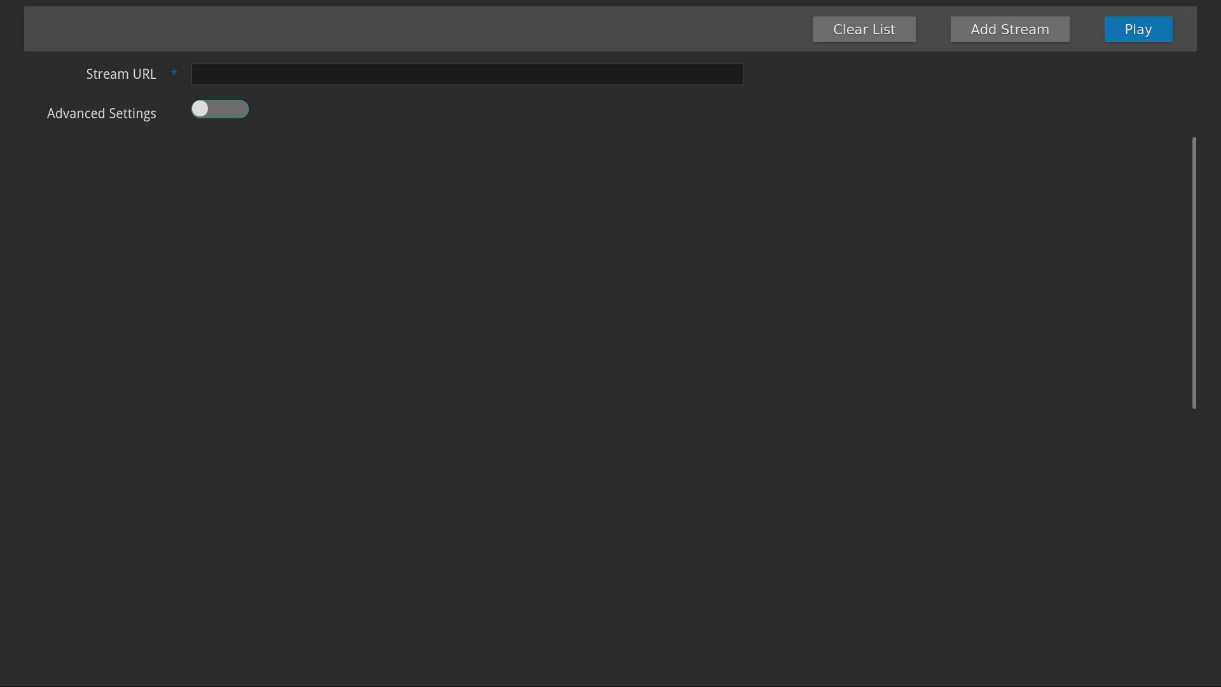
Tip
Previously entered Stream URLs appear below the URL settings. Selecting one from the list adds it to the Stream URL field. Then, click Play to begin playing it.
Adding Stream URLs
To add a Stream URL:
Enter the URL of the video stream you wish to view.
If necessary, toggle the Advanced Settings button.
Select HLS, UDP, or SRT from the Protocol dropdown

For HLS, enter the address and port number.
For UDP, enter the address and port number, and select whether to enable or disable Multicast Stream or VF-FEC.
For SRT, enter the address and port number, and select Caller, Listener, or Rendezvous. Then, enter the passphrase and latency values.
Click Add Stream to add the stream to the recent URL list, or click Play to start playing the stream immediately.
Clearing the Recent URL List
To clear the recent URL list:
Click the Clear List button.
Click the Confirm button.
