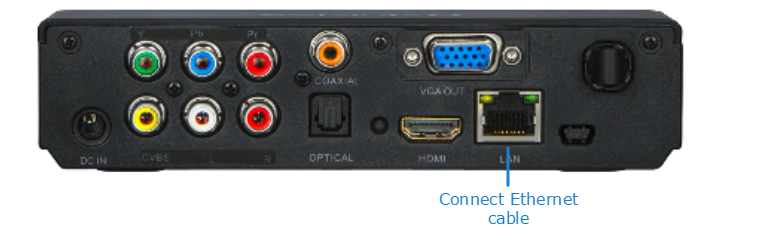Connecting your STB
To connect your STB:
Unpack the box.
Visually inspect the package contents for any evidence of shipping damage.
Place the Haivision Play 1000 Set-Top Box on a flat surface near the display, ensuring nothing is blocking the signal from the remote control to the set-top box.
Connect the LAN port on the set-top box to the IP network using an Ethernet cable (type Cat 5 or higher). This allows the unit to communicate with the Haivision Media Platform server.
Connect the video and audio output jacks to the monitor, using the desired connection:
HDMI Digital Video + Audio: Use an HDMI cable to connect the HDMI jack.
VGA Analog Video + Baseband Audio: Use a VGA cable to connect to the VGA jack.
Composite (CVBS) NTSC/PAL Analog Video + Baseband Audio: Use a composite A/V cable to connect to the Composite video (yellow RCA jacket).
Y, Pb, Pr Component Video + Baseband Audio: Use a component cable to connect the Component (Y, Pb, Pr) jacks.
For Baseband audio, use an A/V cable to connect to the audio (red/white RCA jacks) jacks.
Note
Only one A/V source is active at a time.
Turn on your video monitor.
Connect the power cable to the set-top box, and then plug the power adapter into a wall socket. Use only the A/C power adapter provided with the unit. The STB automatically starts when power is applied.
Tip
For HDMI output, if you connected the power supply to the set-top box before turning on the monitor, the set-top box uses an incorrect resolution and the display appears distorted. If this occurs, use the following workaround: Press the Video button on the remote control to change the output resolution, and the played video becomes normal.