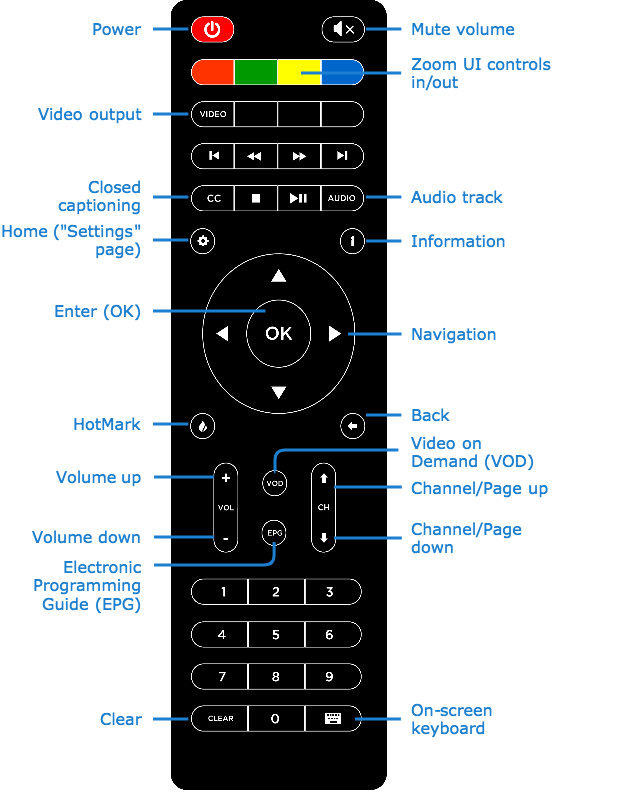Using Your Remote Control
This section describes the remote control buttons used to navigate the Electronic Program Guide (EPG), select channels, control volume, as well as those used to make selections in the STB Settings application.
Button | Function |
|---|---|
| Power |
| Mute |
| Video Output Important After an STB application has been installed from the HMP server, the Video button is locked. See Unlocking the Video Button to unlock the button. |
| Closed Captioning |
| Audio Track |
| Settings/Home Note The Haivision Play 1000 Set-Top Box may have been configured to require users to enter an Admin PIN to access the STB Settings application. The Admin PIN code is set by administrators from the HMP User Interface. For more information, see your system administrator or the Haivision Media Platform Administrator's Guide. |
| (Full-screen mode only) Displays current channel and program information. |
Menu Navigation | |
 Menu Navigation Arrows | Up/Down and Left/Right Arrows
|
| OK |
| HotMark |
| Back |
Channel Guide/Volume Controls | |
 Volume Up/Down Button | Volume Up and Down |
 Channel Up/Down Button | Channel/ Page Up and Down |
| VOD |
| EPG |
| Clear |
| On-screen Keyboard |