Setting Up a Test Stream
Setting up a test stream requires that you have an active video source connected to the Makito X Encoder. You will need to configure an encoding instance based on your video source, and then configure an output stream for that encoder. For detailed information, refer to Configuring Video Encoders and Configuring Streaming Outputs (in the Makito X Encoder User's Guide).
To configure an encoding instance:
Click Video Encoders on the sidebar (under General Settings).
The Video Encoders List View opens. (Note that on the Makito X HEVC, the List View includes two HEVC encoder instances.)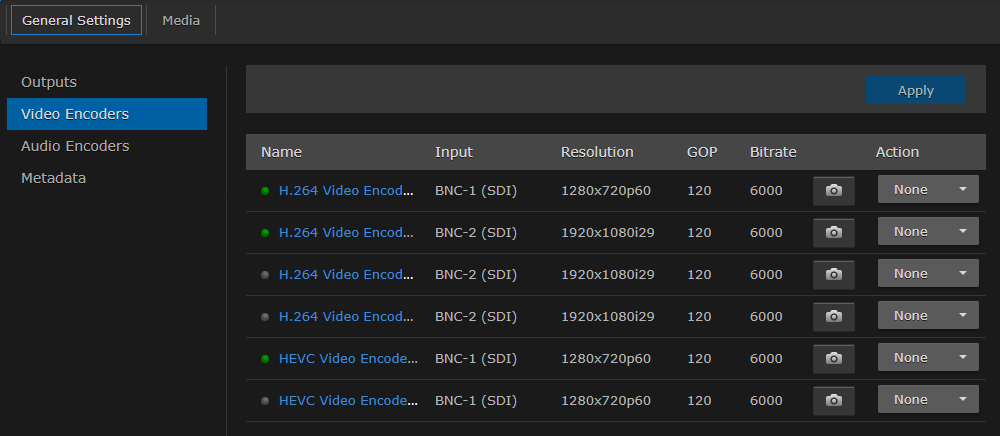
Video Encoders List View
Click a link in the table to select the encoder.
The Video Encoder Detail View opens, displaying the settings for the selected video encoder.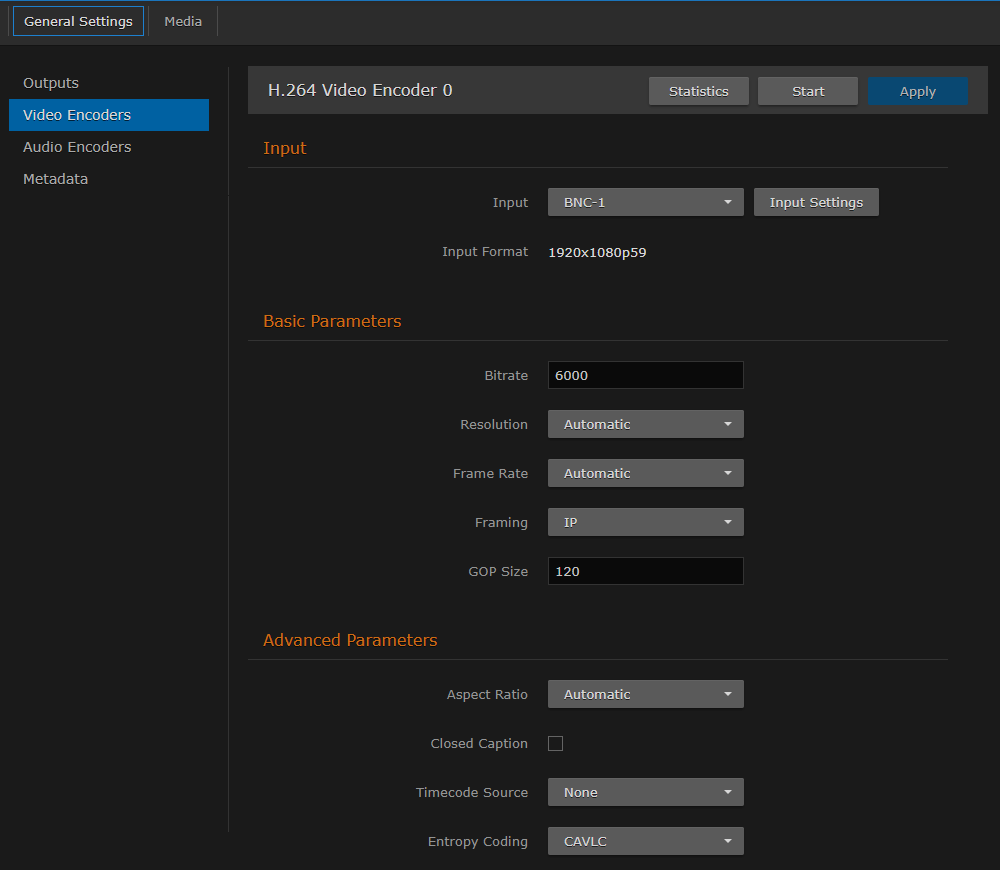
To configure the encoder, select or enter the new value(s) in the appropriate fields (see Configuring Video Encoders in the User's Guide).
Click Start, and then click Apply.
To configure an output stream:
Click Outputs on the sidebar.
The Output Streams List View opens.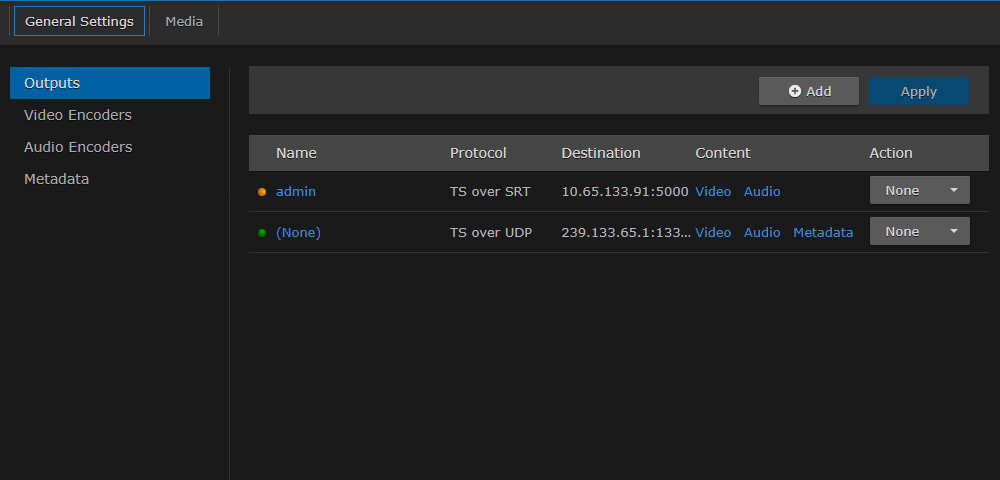
To add an output stream, click the
 Add button.
Add button.
The New Stream page opens.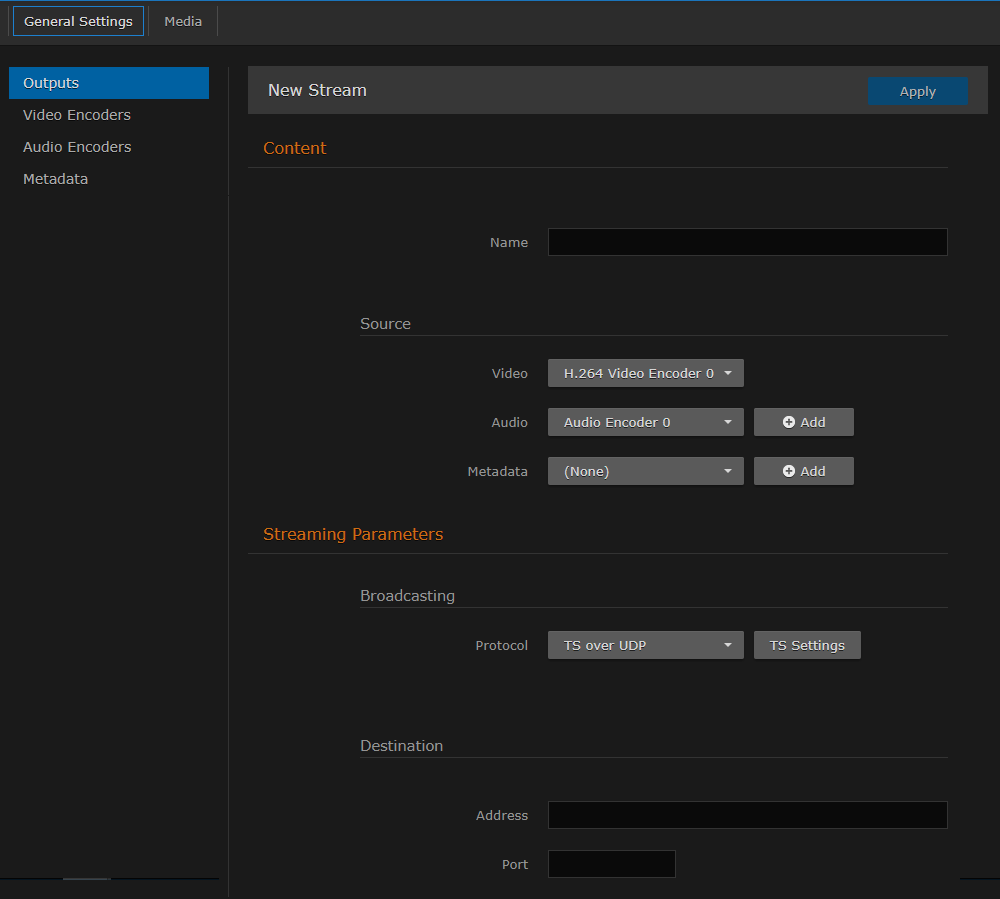
New Stream Page
Under Content, type a Name for the stream, and under Source, select the encoder you started in step 4 (above).
Under Broadcasting, select TS over UDP for the Protocol.
Under Destination, type in a valid multicast Address (e.g.,
239.192.2.3) and Port number (e.g.,2000).Note
The Multicast address range is from
224.0.0.0to239.255.255.255. Multicast addresses from224.0.0.0to224.0.0.255are reserved for multicast maintenance protocols and should not be used by streaming sessions. We recommend that you use a multicast address from the Organization-Local scope (239.192.0.0/14).To add metadata to the stream, select the Metadata source, and (optionally) select the encapsulation type (Data Carriage).
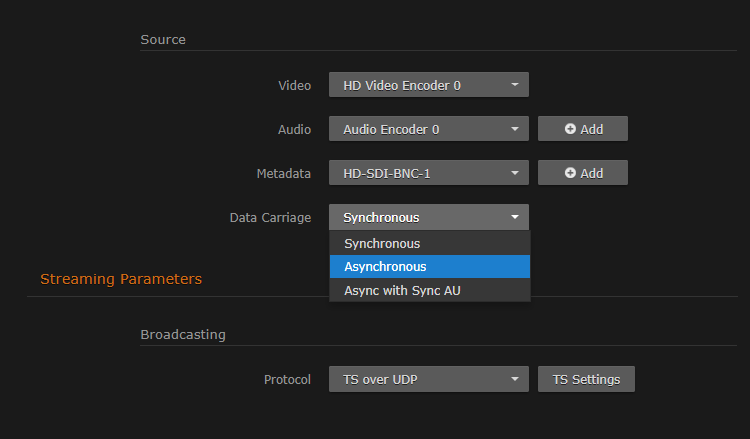
To apply your changes and start streaming, click Apply.
Note
The changes will take effect immediately but will be lost after a reboot. For information on saving configuration settings, refer to Saving and Loading Presets in the Makito X User’s Guide.
