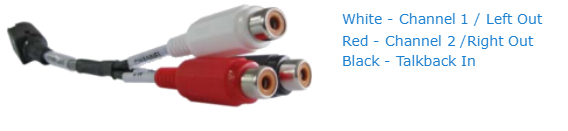Connecting the Decoder to A/V Displays
Note
The Makito X decoder supports two independent video decoders that feed the two SDI interfaces. The HDMI port can be configured to mirror the same content that is seen on either Decoder 1 or Decoder 2. If the stream contains (supported) computer graphics content, that content can only be displayed in its native format on the HDMI interface.
All of the decoder’s Video Output connectors are active, and both Analog Audio and Embedded Digital Audio are active. This means that the decoder is capable of simultaneously outputting analog and digital audio as well as both SDI and HDMI digital video.
To connect to Decoder to A/V Displays:
3G-SDI Video Output with Embedded Audio:
Connect one or both of the decoder's SDI outputs to TV or display monitors, using the HD-BNC to BNC Adapter Cable(s) (included in the package for appliances).

Note
To install blades in an MB6X or MB21 chassis, see HD-BNC Connector Assembly to mount the HD-BNC connector directly on the cable run. All blades manufactured by Haivision are can be installed and removed with the chassis powered on (i.e., are hot-swap capable).HDMI Video Output with Embedded Audio:
Connect the decoder's HDMI output to a TX or display monitor.Note
By default, HDMI displays the SDI 1 content. To monitor the SDI 2 channel, see Configuring the HDMI Display.For the HDMI pinout, refer to HDMI Audio/Video Output Connector Pinout.
- Analog Audio Out: Connect the decoder's audio output to the audio sound system/speakers.
- For unbalanced audio, use the 8-pin audio to 3-RCA female cable adapter (included in the package, shown following).
A balanced audio cable adapter is available from Haivision upon request. (See Audio Breakout Cables.)
Refer to Audio Connector Pinout for the balanced/unbalanced audio pinout.
Note
Selection between analog and digital (SDI) audio may be done via the Web interface or the Command Line Interface (CLI).
To configure the decoders, see Configuring Decoder Outputs (Web interface), or viddec (CLI).