Configuring the SDI Decoder Output
To display the SDI Decoder Settings:
- Click SDI 1 or SDI 2 from the output interface bar.
The SDI 1 or SDI 2 Decoder page opens, displaying the current video decoding settings (SDI 1 example shown following).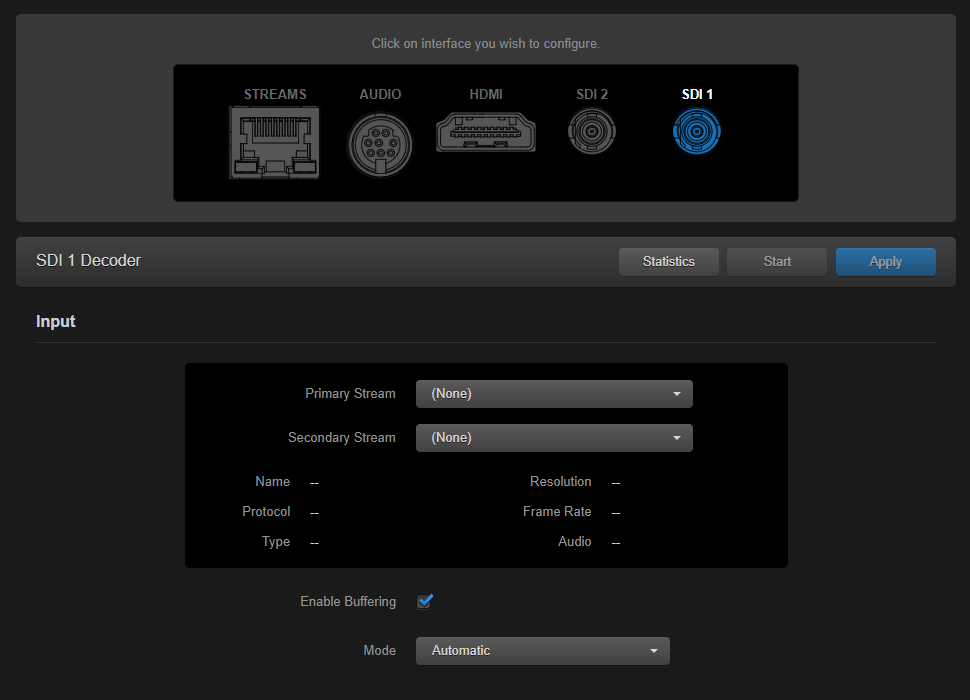
- Under Input, select the Primary input stream from the drop-down list of the stream(s) you have created or “SAP Discovered” if SAP listening is enabled.
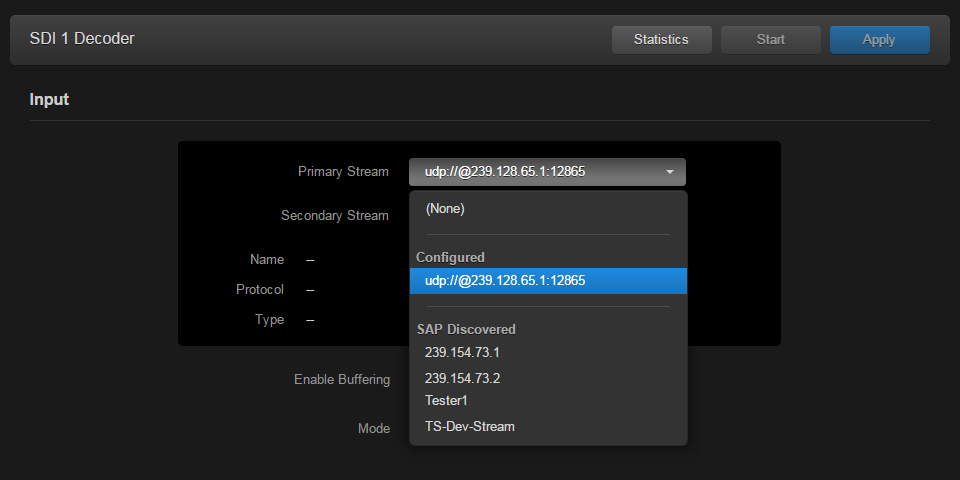
The Name, Protocol, Type, incoming Resolution, Frame Rate, and Audio Sampling Rate for the selected stream now are displayed.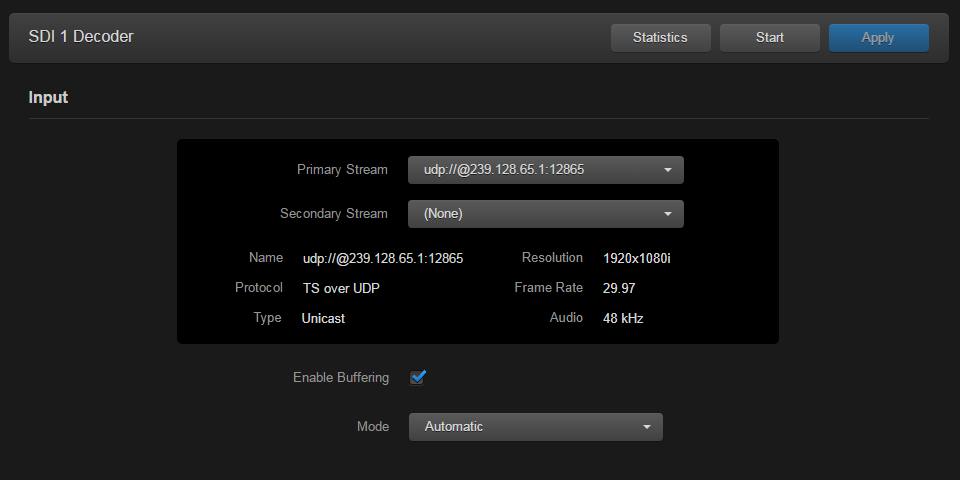
- To start decoding, click Start.
The Active status LED turns on if the decoder is receiving data.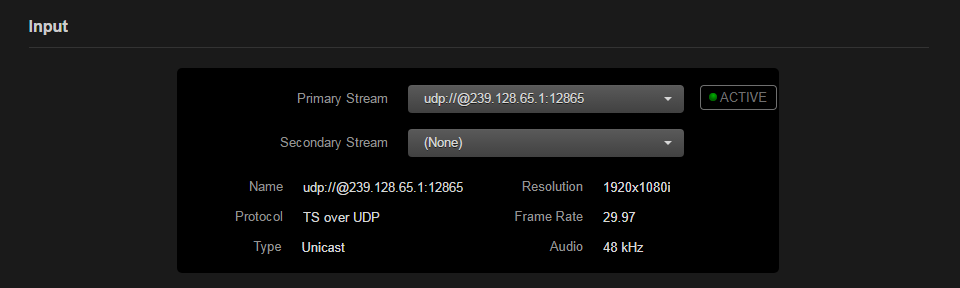
(Optional) Select a Secondary (alternate/redundant) stream for the decoder channel.
Note
The stream's encapsulation protocol must match the Primary Stream. The decoder will automatically switch to the Secondary Stream if the Primary Stream is lost and vice-versa.
- If required, adjust the video settings. For details, see SDI Decoder Settings.
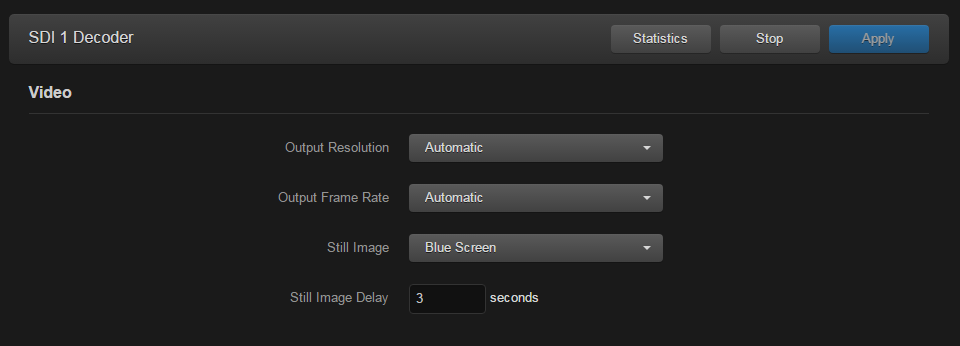
To apply your changes, click Apply.
When you scroll down the page, you will see a status summary of embedded digital audio and metadata inputs (as shown in the following example).
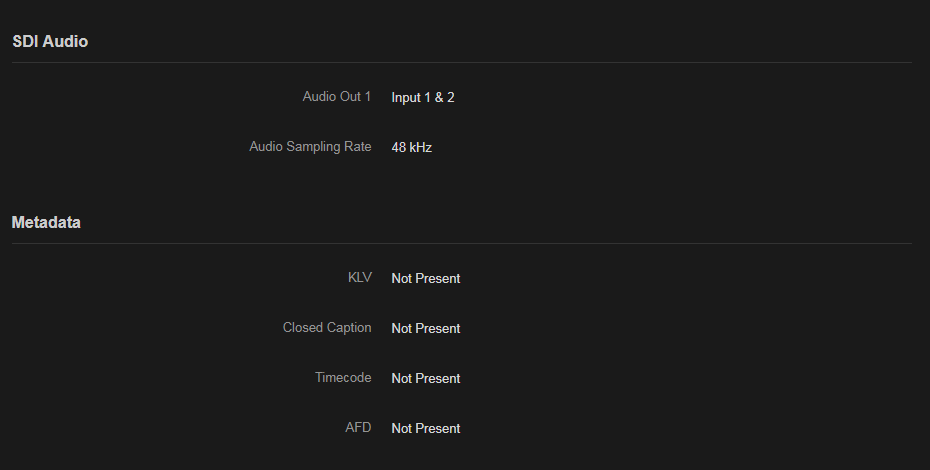
To view statistics for the decoder, primary stream, and secondary stream (if configured), click Statistics (example shown below).
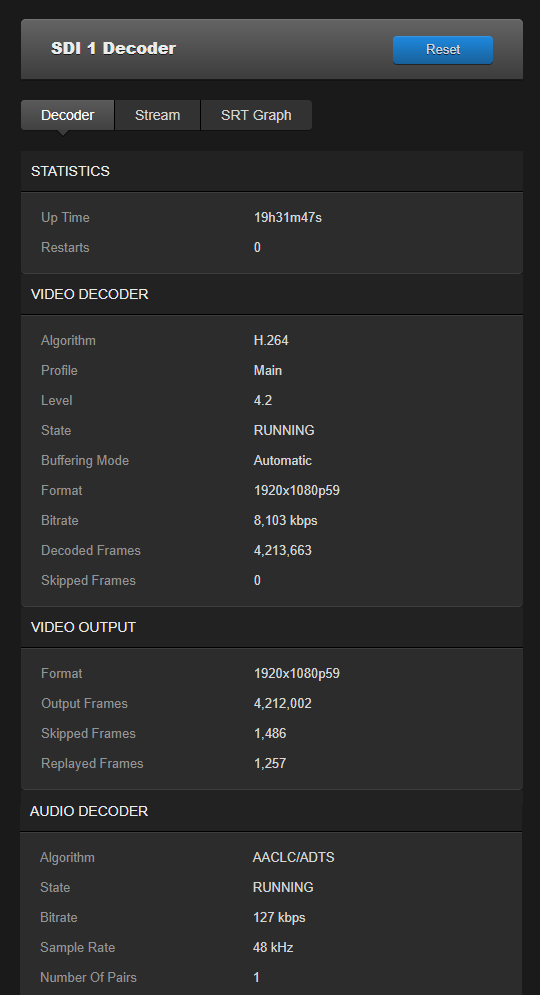
Tip
The stream type is automatically determined on decoder startup. The decoder Video Algorithm statistic shows which codec algorithm (H.264 or HEVC) is in use for a decode channel.
