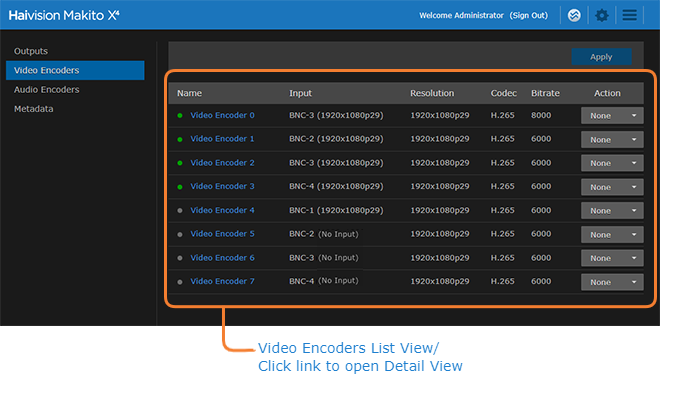Configure Video Settings
From the Video Encoders pages, you can configure up to eight independent video encoders to apply to streams. Each encoder can be configured independently and assigned to multiple outputs to support multi-bitrate.
- Click Video Encoders on the sidebar.
The Video Encoders List View displays information at a glance for the video encoders, as shown in the following example: - To view the status for an encoder, hover over the status LED (to the left of the row).
- To change the status for an encoder, click the drop-down list under Action and select either Start or Stop (as applicable).
- To view details or configure the settings for a video encoder, click the link in the table.
- On the Detail View, you can configure the Video Encoder settings.
- To configure settings such as the video Input, (output) Bitrate, Resolution, and GOP Size, select or enter new values in the appropriate fields. See Video Encoder Settings (in the User's Guide).
- To apply your changes, click Apply.
- To start or stop the encoder, click Start or Stop (as applicable).
- To view statistics for the encoder, click Statistics.