Managing Licenses
Feature licensing allows you to view the licensed capabilities of your Makito X4 decoder as well as add new functionality to already deployed systems.
To acquire a new license, please contact your Authorized Reseller or Haivision at: https://support.haivision.com. Indicate the appropriate feature SKU and provide the hardware serial number (or list of numbers in the case of multiple devices) to which it applies. The license is delivered by email as a plain-text ASCII license file with the extension .lic to be installed on your Makito X Series appliance.
You may install and manage licenses from the Web interface or from the CLI using the license command. Both methods allow you to view the content and status (valid/invalid) of the license file to confirm the ordered features.
The licensing of the unit will survive a factory reset and upgrade of the firmware.
Caution
Do not delete existing licenses before uploading the new license.
New licenses are typically add-ons to complement the base license. You should only delete existing licenses if instructed to do so by Haivision.
This section provides instructions to install a license from the Web interface as well as view current licenses on your system.
Click Settings on the sidebar select the Licensing tab.
The Licensing page opens, displaying the list of currently installed licenses.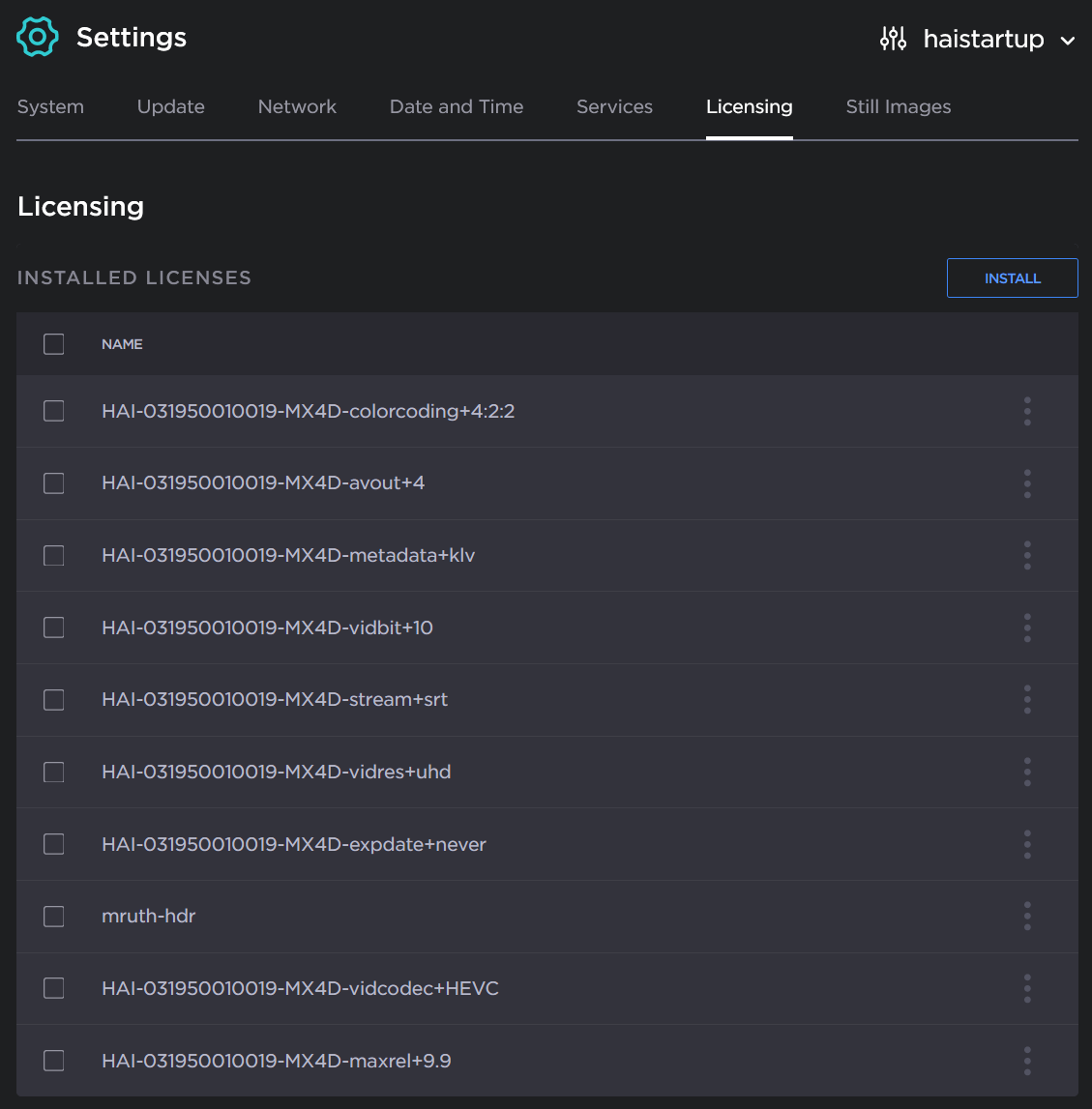
- To select the license file to install, click Install.
The license installation dialog opens.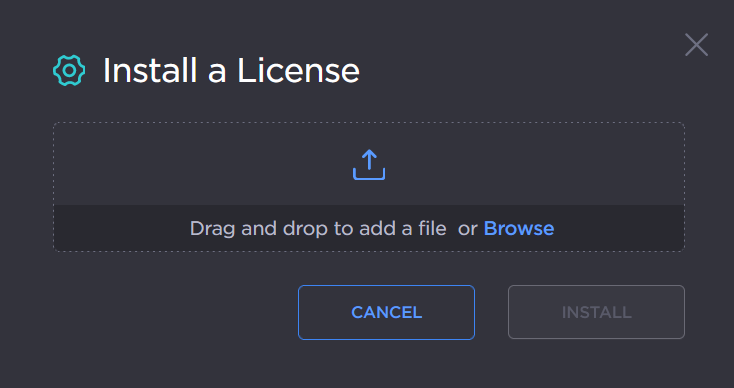
- Click Browse, or drag and drop, to select a license file.
When you see the filename in the dialog box, click Install.
- To apply your changes, click the Reboot button.
The decoder will reboot and you will be returned to the Sign-in page. - To view an installed license file, click the vertical ellipsis menu of the listed license, and click View.
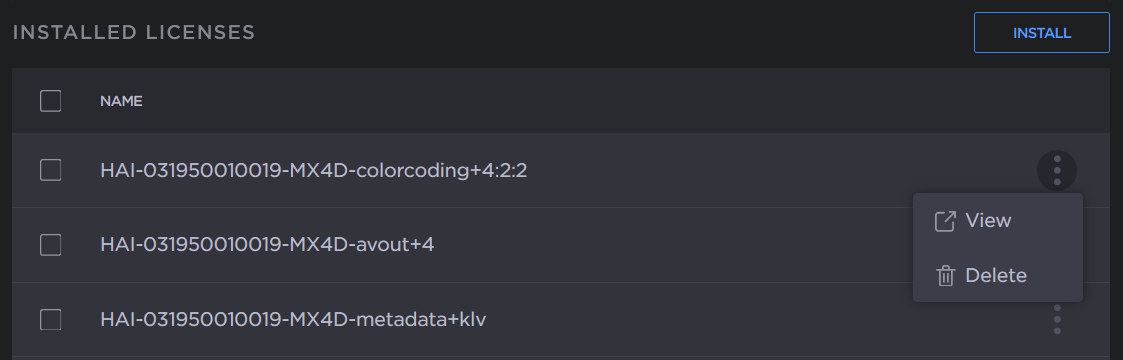
The license file opens in a separate window: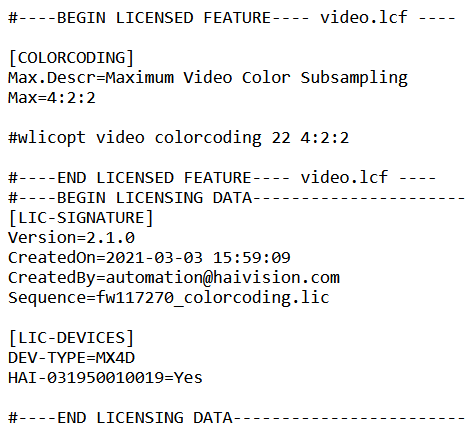
- Scroll down to view the associated license features, including System, Audio/Video Outputs, Video, Audio, Metadata, and Stream capabilities.
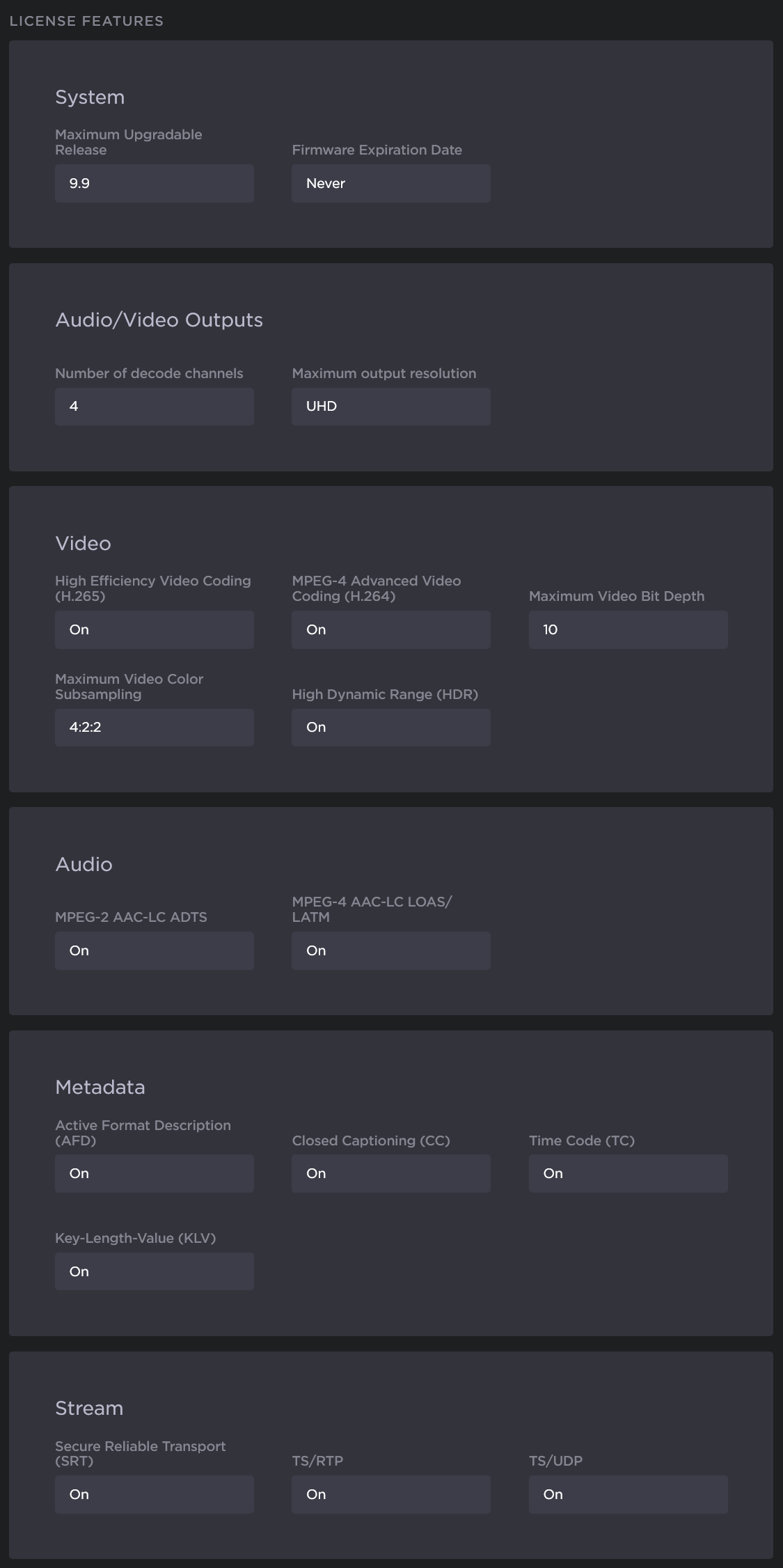
Note
The System values show the version limit (Maximum Upgradable Release) and the Firmware Expiration Date for the current license. The encoder will block installation of firmware versions that are above the Maximum Upgradable Release version. The unit will remain functional as long as it has not reached the Expiration Date. To obtain an updated license, please contact Sales@haivision.com.
License File Errors
The license file signature check occurs at license installation and system startup time. The following table lists the possible validation errors.
Validation Error | Description |
|---|---|
| The file extension or content is not recognized as a licensed features license. |
| The current device's serial number is not specified in the license. |
| Invalid signature: The license file has been corrupted or altered. |
| The license signing certificate cannot be authenticated. |
Related Topics
- license (CLI command)
