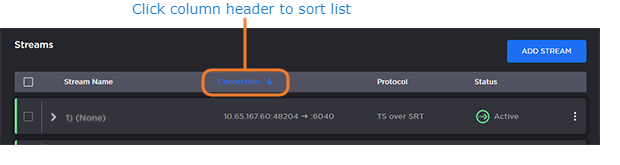Configuring Streams
The Streams configuration panels list the defined streams for the decoder, including the Name, Connection details, Protocol, and Status for each stream. From here, you can add streams and configure the stream settings.
Once a stream has been selected (bound) to one of the SDI output interfaces, the Connection details, Protocol, Status, and color bar are updated. For the color bar indicators, see Donut Charts.
To add a stream:
- On the Control Center, click Add Stream to add the first stream.
The New Stream panel opens.
- Type a name for the stream in the Name field.
- Select the stream Protocol, for example, TS over UDP. To configure TS over SRT streams, see Configuring Secure Reliable Transport (SRT).
- Select the stream Type, either Unicast or Multicast.
- For Multicast streams, type in the Multicast Address, for example,
225.2.2.2. - Type in the Port number, for example,
5000.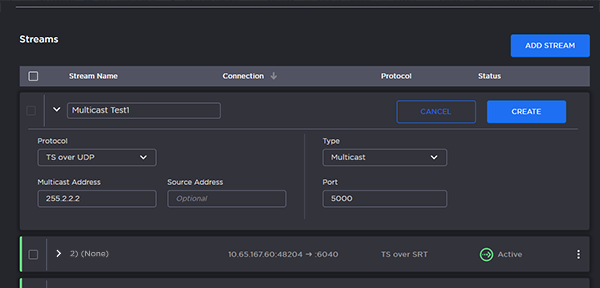
- Click Create.
The new stream is active and is added to the Streams List. The stream status indicators are as follows: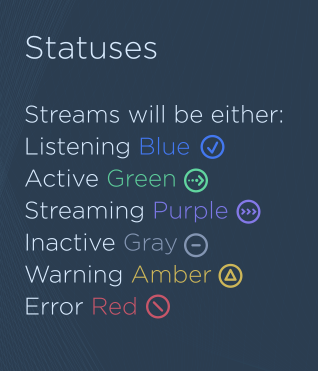
To add another stream, click Add Stream and follow the previous steps (Step #2 - #7) to configure the stream.
To view the stream statistics, click the More Options ("three dots") menu icon and select Statistics.
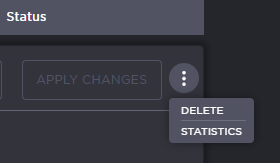
Tip
To sort the streams in the list by Stream Name, Connections, Protocol, or Status, simply click the column header to sort the list by. Clicking again changes the sort order from ascending to descending and vice versa.
Related Topics