Taking a System Snapshot
Taking a system snapshot can be useful for troubleshooting and may be forwarded to Haivision Technical Support if you are requesting technical support.
The system snapshot lists information such as component versions, network settings, loaded modules, running processes, system traces, configured streams and stream status checks, configured video encoders or decoders and status checks, configured audio encoders or decoders and status checks, startup configuration file contents, global settings file contents, debug logging settings file contents, downloaded software packages, last software update log, and OS statistics.
To take a system snapshot:
- From the Status page, click System Snapshot. The system will generate a snapshot of system information in a new window, as shown in the following example:
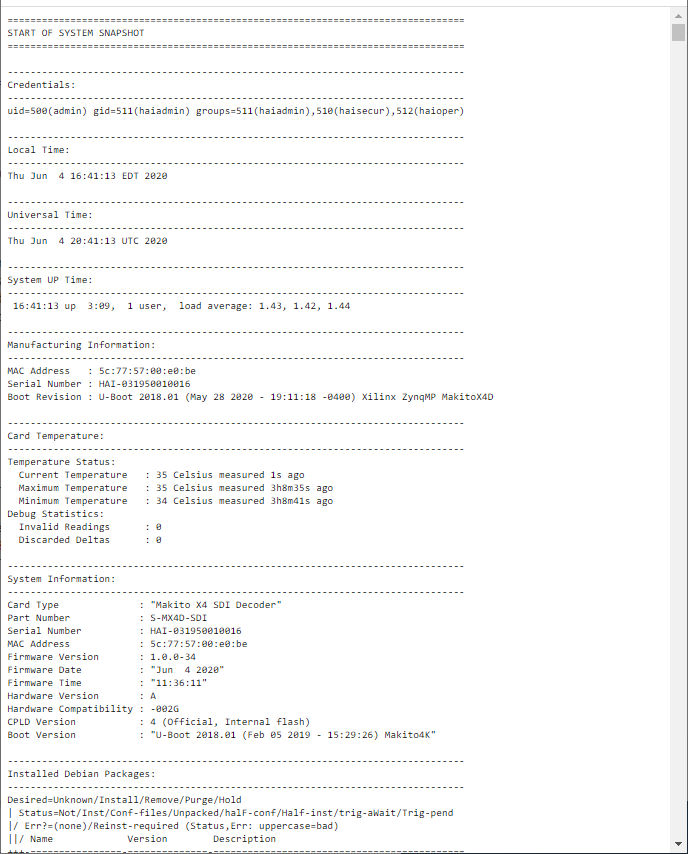
Save the file.
Tip
You can also take a system snapshot from the CLI using the system_snapshot.sh command.
