Rebooting Kraken
Your Kraken device can be rebooted from the Network page. To do this:
- Click Settings on the sidebar, and select the Network tab.
- Click the Reboot button at the top right of the screen.
The reboot panel appears.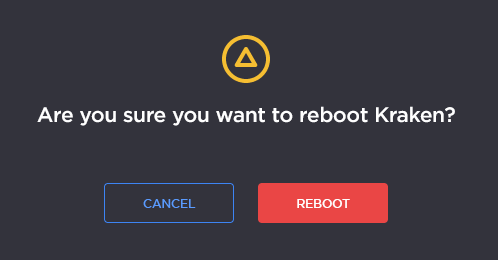
- If you are sure you want to reboot your device, click Reboot again, if not, click Cancel.
Kraken will reboot and you will be returned to the Sign In page.
Important
If Autosave was disabled and you did not save your existing preset configuration, you will receive a warning on the reboot panel.
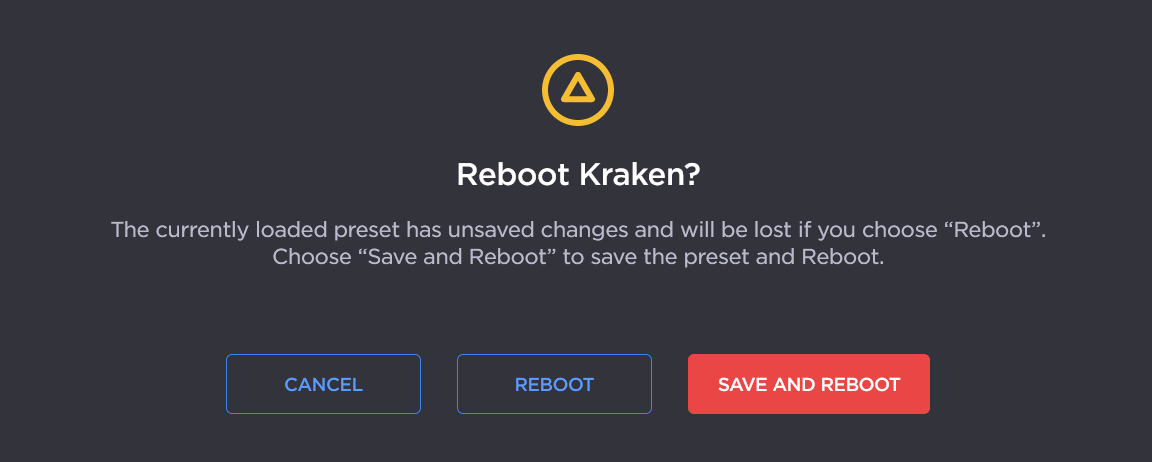
In this case:
- Click Save and Reboot to save the unsaved preset configuration and reboot the device.
- Click Reboot to reboot the device without saving the current preset.
- Click Cancel to cancel the reboot and return to the Network page.
