Licensing Your Server
Before beginning to transcode or encode video, you must obtain a license from Haivision.
Note
Without a valid license key, you can sign in, but you cannot encode or transcode video.
Kraken AWS uses the EC2 Instance ID instead of the MAC address for licensing. The Kraken license service on Kraken VMs periodically retrieves the VM information (including the instance ID) from the instance metadata service
You can find the Kraken AWS Instance ID on the AWS instance detail view of the Kraken VM. You will need to copy this Instance ID to submit a license request (see below).
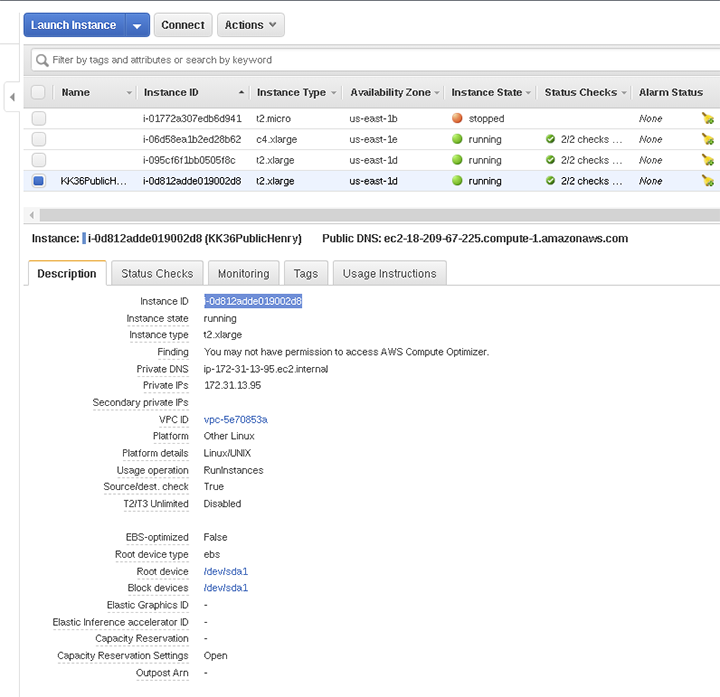
To obtain a license for the Kraken AWS server:
- Sign in to the Web interface using the credentials provided in the Important Notice, available from the Haivision Support Portal.
- Click Settings on the sidebar, and select the Licensing tab.
Make sure you have the AWS Instance ID and the Kraken version number.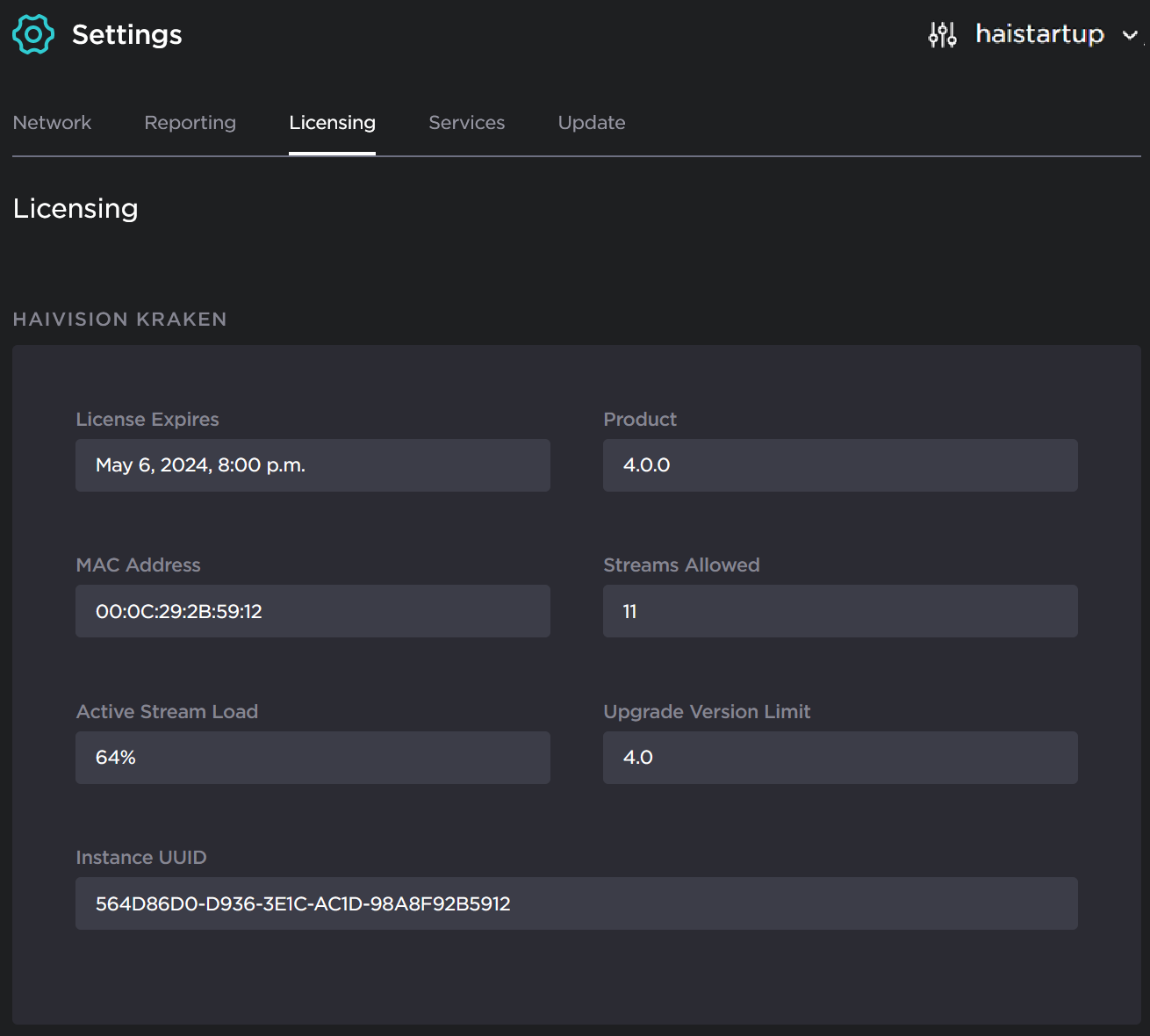
- The Licensing page provides the Instance UUID, which is required to generate the license.
Hover over the Instance UUID to view the Copy icon; copy the current string to use in the following steps.
To request a license for your product:
Log in to the Haivision Support Portal.
After logging in, click License Requests.
Click the New button.
Select the appropriate device type and click the Next button.
Fill in the form with the appropriate information, and click Save.
Your license request is submitted and you will be contacted by a Haivision representative shortly with a license key for your product.
- After you receive a license key, scroll down to the License Update section and upload the license.
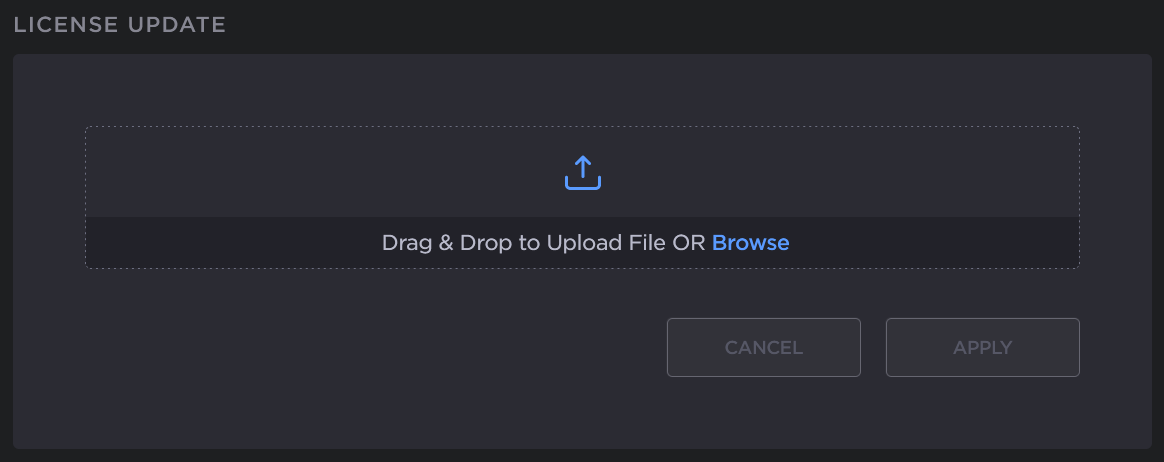
- Click Apply to load the license. The license details are updated to show the new license information.
Your virtual server is now licensed and available. For more information on licensing, please refer to Licensing Your Kraken in the User's Guide .

