Licensing Your Kraken
You can update your Kraken license directly from the Web Interface. Updating a license is typically required to expand the feature set or capabilities of the system, for example, to upgrade from SD to HD, enable KLV data, or obtain more input streams or unique transcodes.
Your first step is to obtain the new license file from Haivision Technical Support (https://support.haivision.com). Next you need to copy and paste the new license string into the License page and submit it. Only a valid license will be accepted; if an invalid license is entered, it will be rejected and not replace the current license being used.
Note
Kraken offers licensable options (perpetual licenses) for KLV pass-through, HEVC Encoding, as well as the number of H.264 encoding channels. HEVC Decoding does not require a license.
Tip
The Upgrade Version Limit indicates the highest version that the current license supports. For example, if the upgrade version limit is 2.8, you would need to re-license your system for 2.9 (or higher) prior to upgrading to 2.9.
Click Settings on the sidebar, and select the Licensing tab.
The Licensing page opens displaying details regarding the installed license, including its expiration date and upgrade version limit.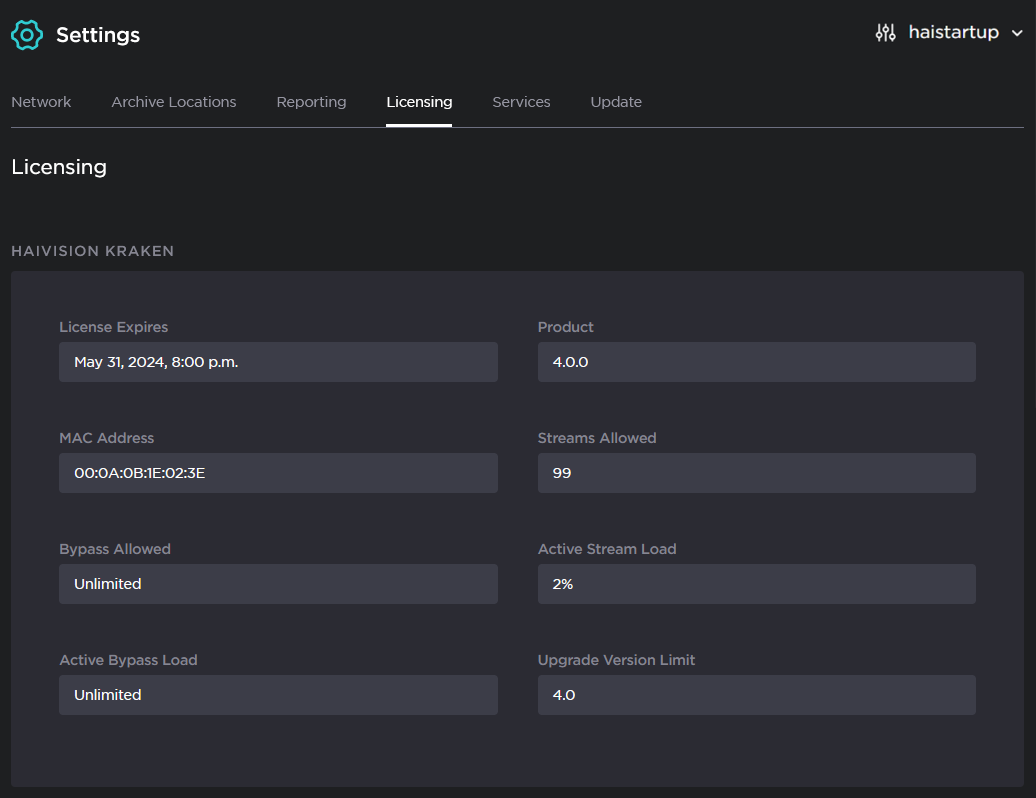
Note
If you are running a VM Kraken version, the Licensing page also shows the Instance UUID.
- Scroll down to view the license features and their status.

- To update your license, scroll to the bottom of the page.
- In the License Update dialog, drag and drop or click Browse to select the license file.
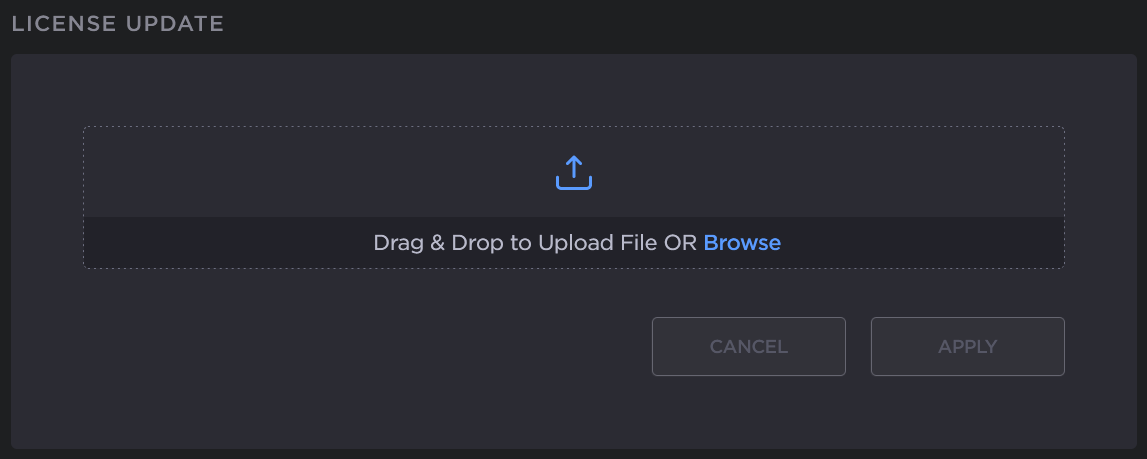
- Click Apply to load the license.
The license details are updated to show the new license information.
