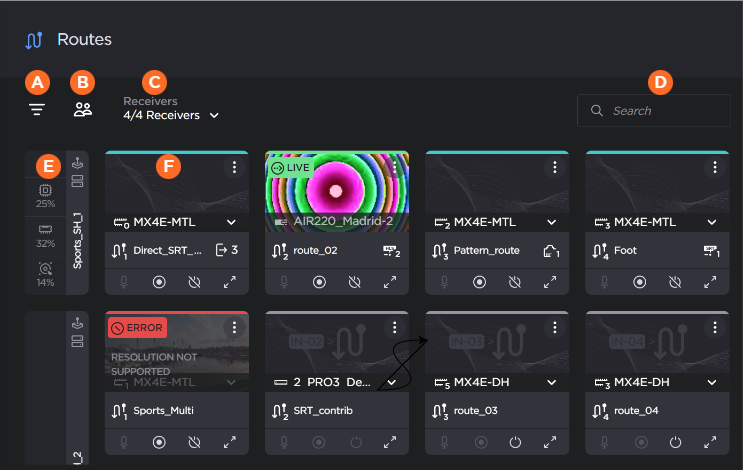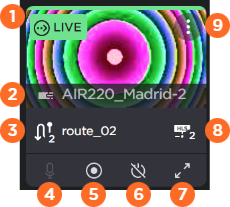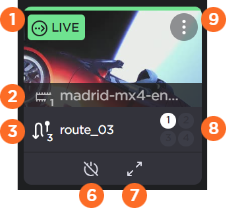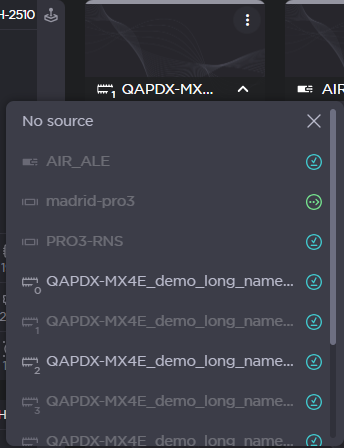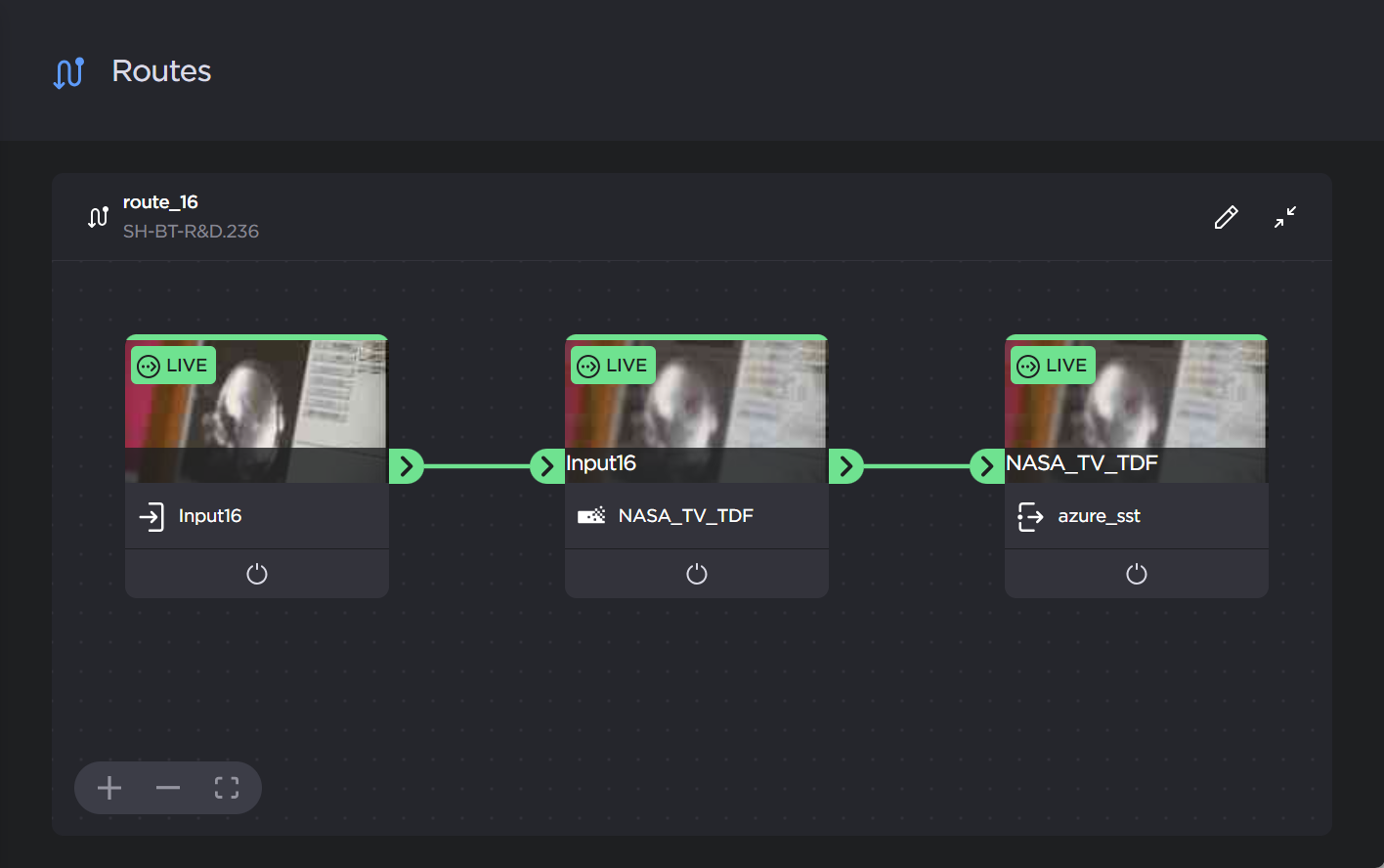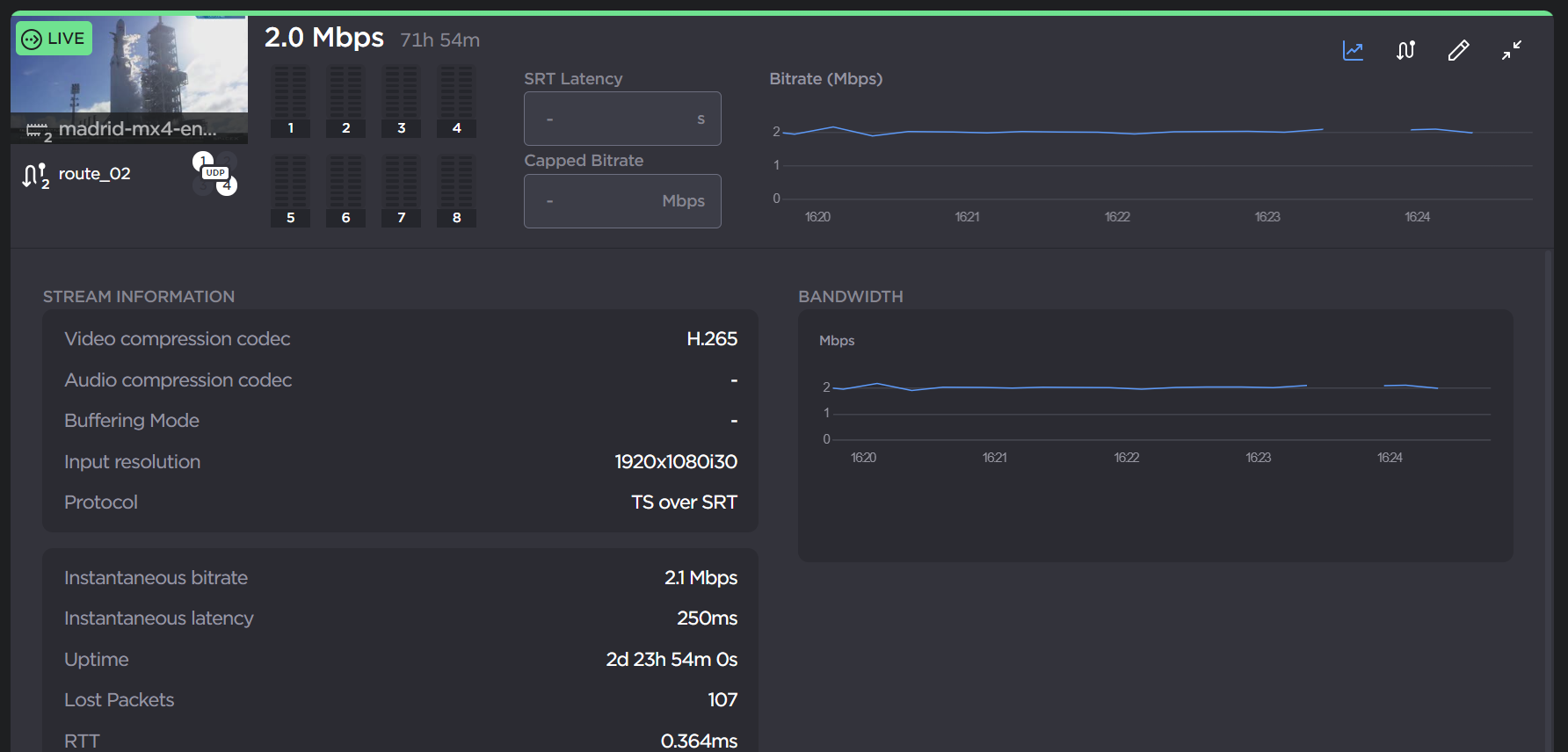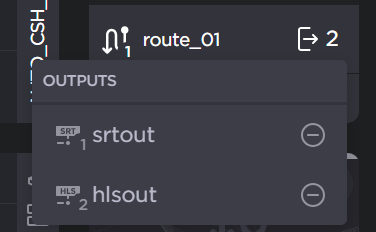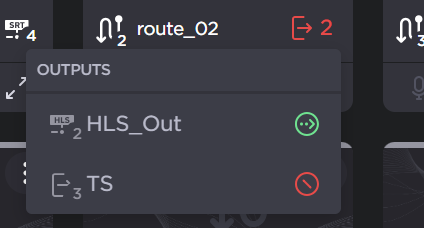Routes Pane
The Routes pane of the Master Control screen displays the available receivers and associated route tiles.
| The
|
| The
|
| The Receivers Dropdown allows you to select which receivers are shown in the routes pane. The number identifies how many receivers that are currently displayed. For example, "1/4 Receivers" indicates one of the four connected receivers is displayed. |
| You can also use the 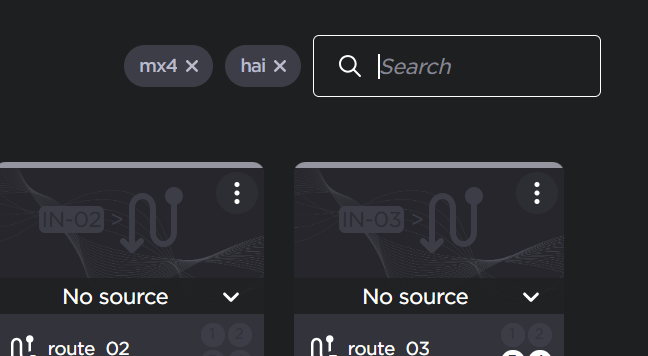 |
| The Receiver Toolbar is the left vertical bar and its associated route tiles appear to the right.
|
| Route Tiles are assigned to the inputs of the receivers. The Route tiles consist of a thumbnail preview (if Live) and a variety of controls and status information. See the following section for more details. |
Route Tiles
There are small differences in the route tile between the StreamHub and Makito decoder devices. See the information in the following tabs for samples of each device. See Using Master Control for more details.
| Route Status | Colored bar indicates the current status of the route. If the route is currently Live, a Live status box appears under the bar. |
| Source Icon and Name | Shows the type of source, the input number (Makito only), and the source name. When route is disabled, clicking the source names opens a dropdown to select the route source.
|
| Route Name | Note Not editable on the Makito Decoder. |
| Talkback Enable button (StreamHub only) | Enables or disables talkback for the route, if applicable. |
| Start/Stop Record button (StreamHub only) | Click the |
| Route Enable button | Click the |
| Expand Route Details button | The function on this button differs depending on if the receiver is a StreamHub or Makito Decoder. |
 | Assigned output | Icon definition depends on receiver type: |
| More Options | Click the |