Environment Variables and Technical Details
The following environment variables can be set to configure the Helper.
Setting | Environment Variable |
|---|---|
Update URL | HAIVISION_HELPER_DEFAULT_UPDATE_URL |
Update interval | HAIVISION_HELPER_DEFAULT_UPDATE_INTERVAL Note Use to override the user setting. To configure Helper to never check for updates, i.e., for users who prefer to manually deploy updates when needed, add -1. |
Beta builds opt-in | HAIVISION_HELPER_FORCE_BETA_BUILDS Note Use to override the user setting. To force beta builds On, set it to 't' or 'y' or '1'. To force beta builds Off, set it to 'f' or 'n' or '0'. |
Disable control panel | HAIVISION_HELPER_DISABLE_CONTROL_PANEL Set it to 't' or 'y' or '1' to disable the Haivision Helper Control panel. Reboot or restart Helper; it will look like the following figure when accessed. 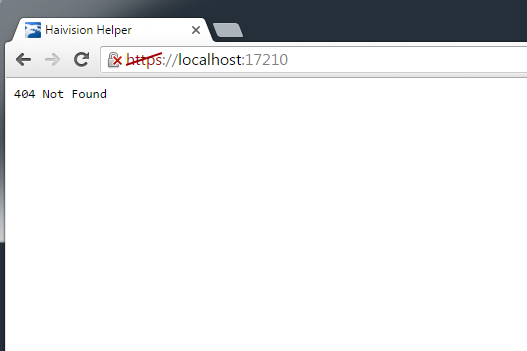 Disabled Control Panel |
Application Installation Location | Windows: |
Specify custom temp directory for downloads | HAIVISION_HELPER_ALTERNATE_TEMP_PATH_OSX Note The TEMP path specifies where the application is downloaded and launched. The default Windows TEMP location is: OS X uses the TMPDIR system default |
Specify custom LOG directory | HAIVISION_HELPER_ALTERNATE_LOG_PATH_OSX HAIVISION_HELPER_ALTERNATE_LOG_PATH_WIN Note The LOG path specifies where log files are written to. The default LOG locations are as follows:
|
