Advanced Configuration [Network Admins/Tech Support]
In most cases, the default Haivision Helper settings require no changes. To view and/or adjust these settings, administrators can open the computer’s local loopback IP address: https://127.0.0.1:<port-number>.
Note
When the Helper first starts (on login), it searches for and binds to the first free port in the 17210–17219 range. To know what port is in use by Haivision Helper on a user's desktop, you can try each port number in succession, or search for the default 127.0.0.1 address in the local device system (Helper) log. See the "Specify custom LOG directory" entry in Environment Variables and Technical Details.
This opens a browser-based Web interface for local configuration:
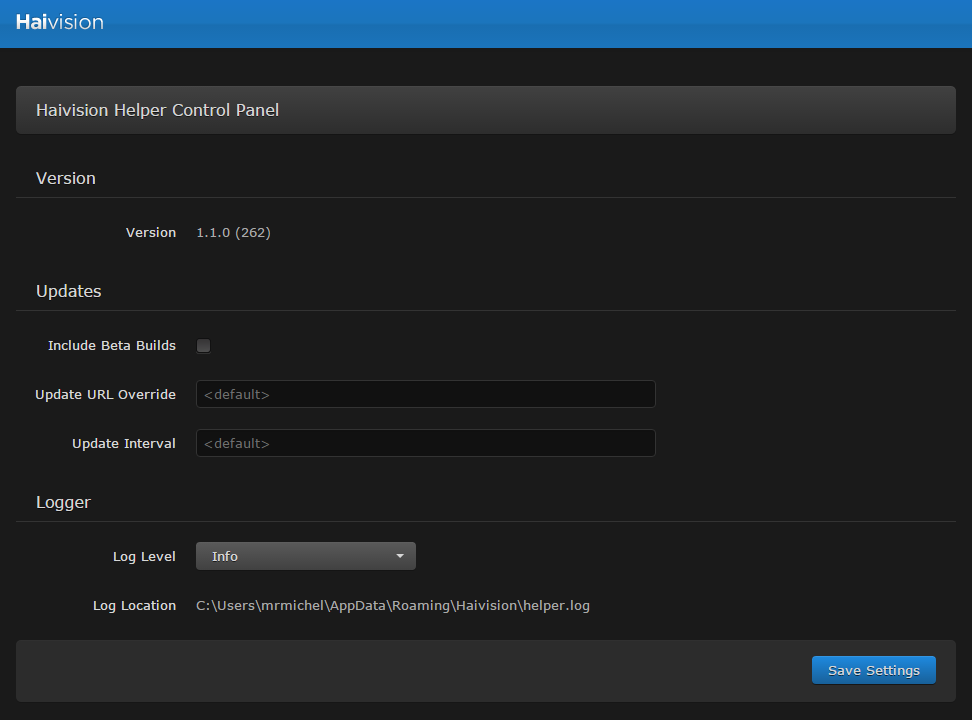
Haivision Helper Control Panel
The Haivision Helper Control panel settings are as follows:
Setting | Description | |
|---|---|---|
Version | Displays the current version and build number. | |
Updates | ||
Include Beta Builds | Check this option to automatically install intermediate (beta) versions of Haivision Helper when available on the Haivision update server. | |
Update URL Override | A URL that points to a manifest file on an alternative server. If this field is empty, Haivision Helper will get its updates from the Haivision update server. | |
Update Interval | An integer that defines the interval (in seconds) between checks for updates. Default = 86400 (1 day) Range = 3600. .2592000 (30 days) Note To configure Helper to never check for updates, set the update interval to -1. | |
Logger | ||
Log Level | Select the log level from the drop-down list (shown following). 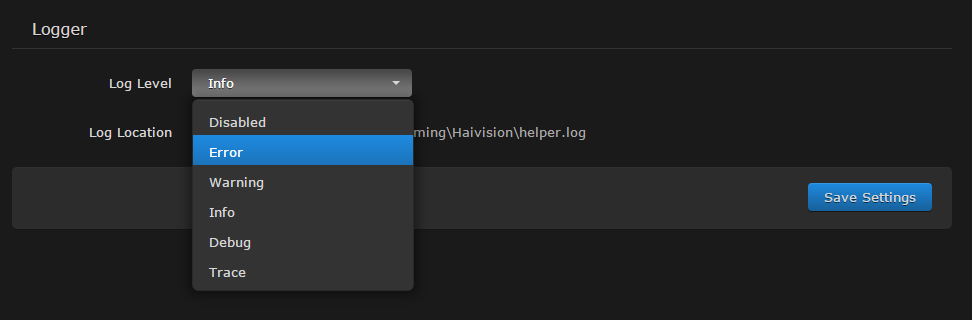 Log Level Drop-down | |
Log Location | (read-only) The location of the log. | |
Note
Fast User Switching is not supported on OS X.
