The F-MB21X-R chassis is fully redundant. It can run using one or both PSUs. If using both, they share the load 5050. One PSU can power all 21 cards in the chassis.
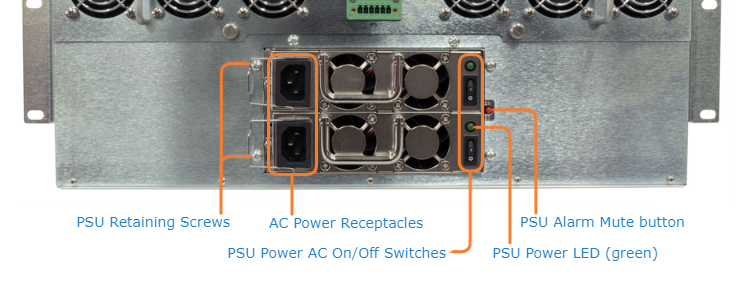
The PSU Power LED will show red to indicate an issue with the PSU. When this occurs, you should replace the power supply.
Caution
Refer to "Antistatic Precautions" in Safety Information to prevent ESD damage to the equipment.
To replace the F-MB21X-R Power Supply:
Turn off the PSU to be replaced. The alarm will sound.
Press the Alarm Mute button to cancel the alarm.
Lift the AC cable retainer wire.
Unplug the power cord from the PSU.
Using a Phillips #2 head screwdriver, remove the screw next to the power receptacle. Pull out the unit by the handle.
Slide the new PSU back in.
Tighten the screw.
Plug the power cord back in.
Return the AC cable retainer wire to position.
Turn on the power switch.