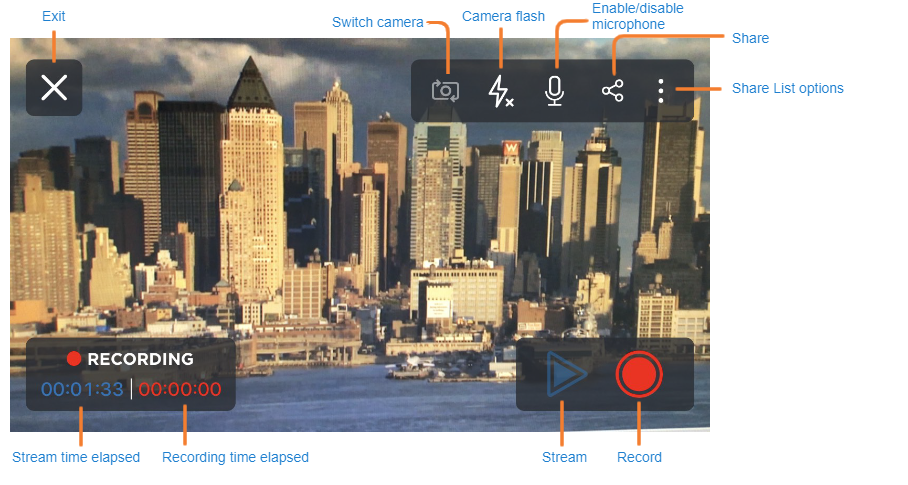Streaming from Device to HMP
With Play Pro, you can stream from your mobile device to Haivision Media Platform (HMP). Before launching a live stream, HMP must be added to Play Pro and logged in with the correct credentials. For help adding HMP to Play Pro, please refer to Connecting to HMP.
Note
The user account used to sign in to HMP must have sufficient user role permissions to enable streaming from Play Pro. For more information on configuring the relevant HMP permissions, see Setting Permissions to Stream from Haivision Play Pro.
To live stream from a mobile device to HMP:
From the Home screen, tap Go to the Browser.
Swipe right or tap the
 icon to reveal the Browser slide-out menu.
icon to reveal the Browser slide-out menu.Under Available Services, select the HMP you wish to stream to. Sign in with your HMP credentials when prompted.
Reopen the slide-out menu. Select Stream from Device.
Note
In order to create and record the streaming session, the selected SRT port in HMP must not be in use. For help changing the SRT port, see Live Capture Settings.
Tap the
 icon to begin streaming and tap the
icon to begin streaming and tap the  icon to record the stream for later viewing.
icon to record the stream for later viewing.Tap the

Options Menu
icon to select HMP users to share the session with.
To stop recording and streaming, tap the

Record
and

Play
icons again.
Tap the

Exit
icon to exit the stream.