Creating a Live SRT Stream Using a Mobile Device
With Play Pro's Stream function, you can use your mobile device as a low latency contribution source for live SRT streams.
Note
An existing channel lineup that can be edited is required for this task. For help creating a new lineup, please refer to steps 1-4 in Configuring a New Local Lineup.
To create an SRT stream channel:
From the Home screen, tap Go to the Browser.
Swipe right or tap the
 icon to reveal the Browser slide-out menu.
icon to reveal the Browser slide-out menu.Select Add or Modify.
Tap the lineup that you wish to add the stream to.
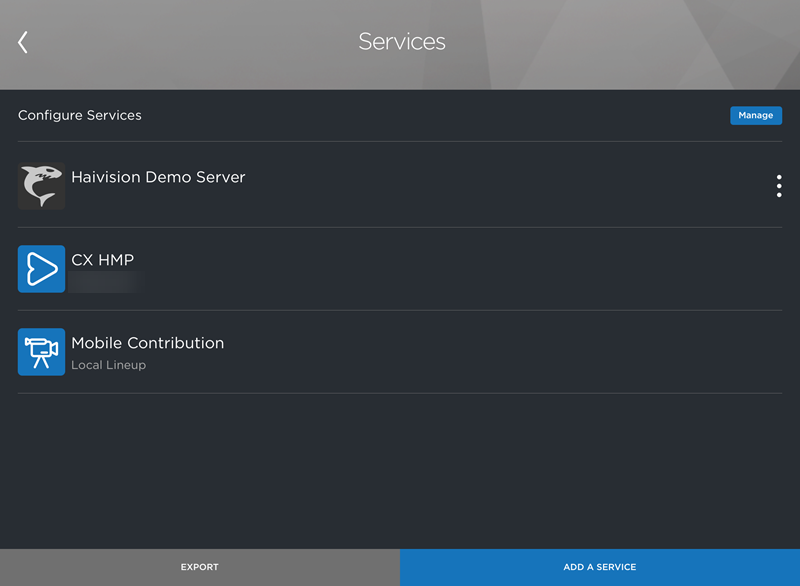
Configure Services Screen
Tap Add a Channel in the bottom right corner.
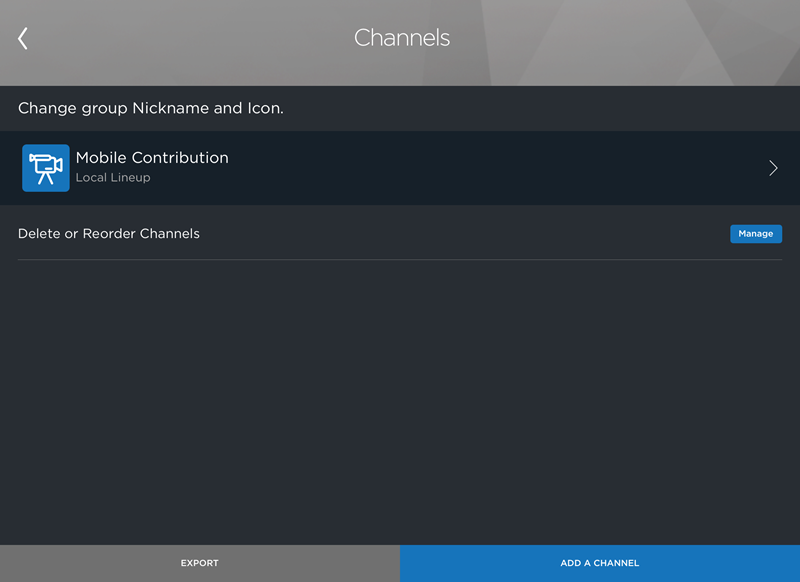
Editing an Empty Lineup
Enter a channel nickname for easy identification.
Under Function, select Stream.

New Channel Screen
Configure the Capture Video Configuration settings (Video Bitrate, Audio Bitrate, Resolution and Frame Rate) as needed.
Select the codec, either H.264 or HEVC.
Under Protocol, select SRT.
Select the SRT Mode: Caller, Listener or Rendezvous. For more information on SRT modes, please refer to the SRT Deployment Guide.
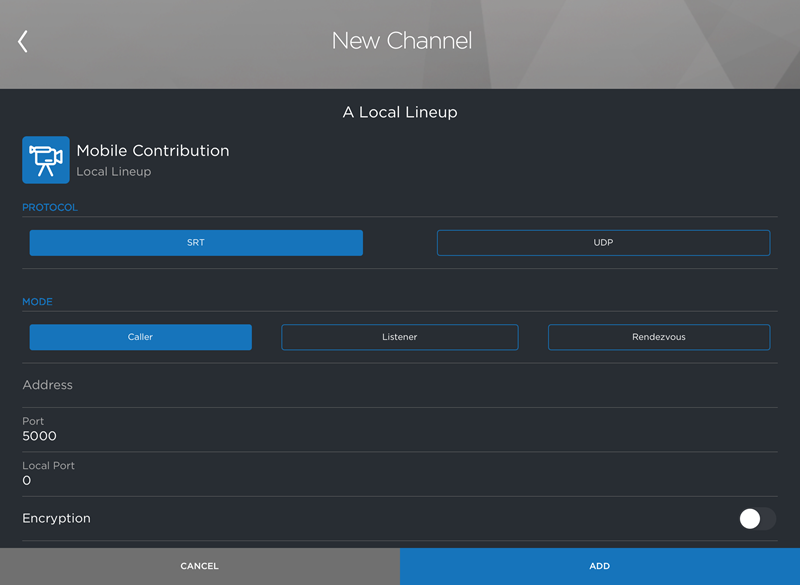
New Channel with SRT Selected
(Optional) Toggle on Encryption and set a passcode. If enabled, viewers will have to enter the passcode to view the stream.
Adjust the SRT Latency as needed.
Tap Add to save the stream configuration.
The configured SRT live stream can now be launched at any time from the Browser.
To launch the configured live stream:
From the Browser, swipe right or tap the
 icon to reveal the slide-out menu.
icon to reveal the slide-out menu.Under Available Services, select the lineup containing the stream configuration.
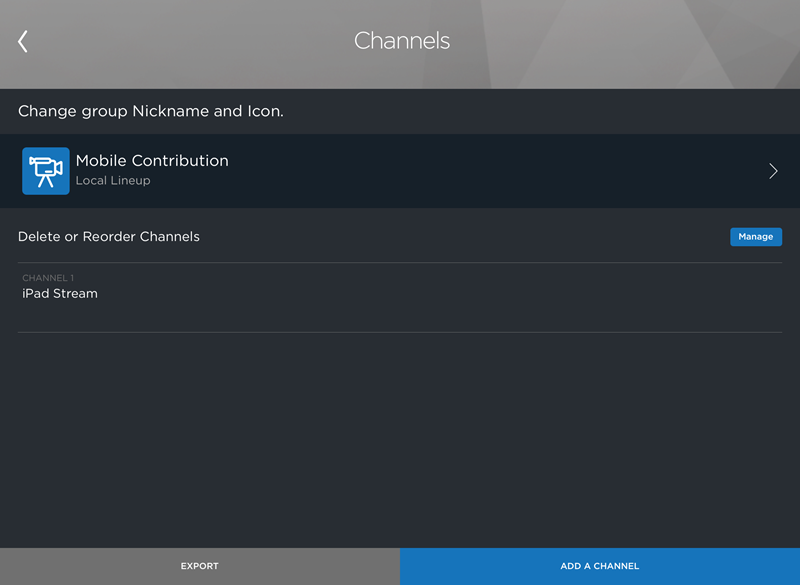
Local Lineup with One Channel
Select the channel containing the configured stream created during the above process.
Tap Stream to begin live streaming.
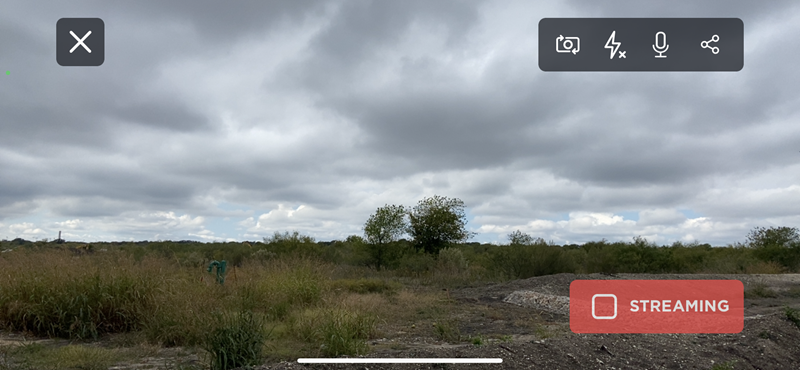
Camera Streaming View
Tap Streaming to stop streaming, and tap X to exit the camera.
