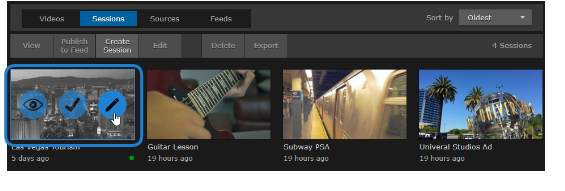Editing Session Information and Metadata
After creating a session, you can edit the settings by opening its Session Information pane from either the Session Player or the Library's Sessions list. You can edit the session name and description, schedule the session, and assign metadata to the session.
To edit session information:
While viewing the session or in the Library Sessions list:
On the Information pane, make the desired changes to the Information fields. For details, see Session Information .
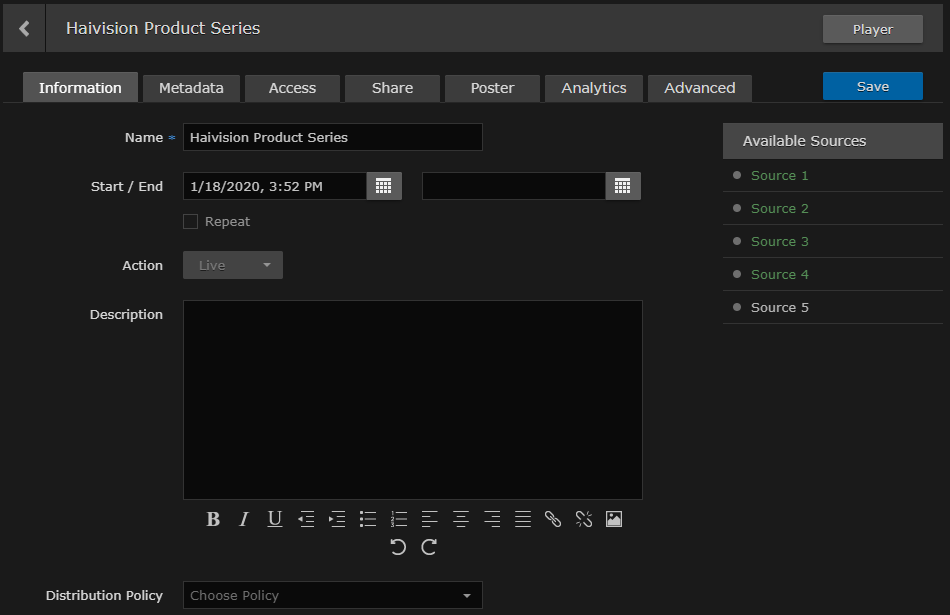
Tip
If you select multiple sessions, you can only edit the Description field.
- Click Save.
- To assign metadata, click the Metadata tab.
On the Metadata pane, select the applicable metadata keys and values from the drop-down lists. See Session Information.
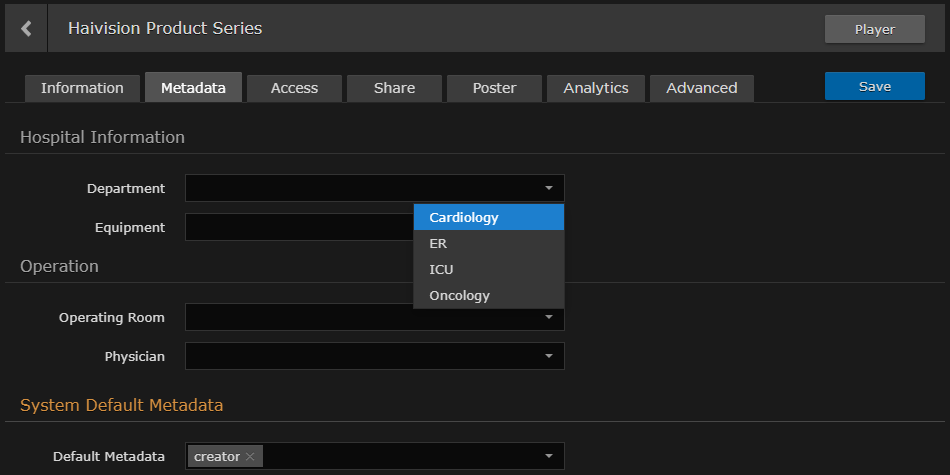
Note
For information on bulk editing multiple sessions, see Editing Multiple Items.
Tip
If you start typing, HMP displays a drop-down list of matching values that you can choose from. Also, if the metadata key accepts custom values, you can type a new value and press Enter.
- If the metadata accepts multiple values, you may select additional values.
- Click Save.
Related Topics