Trimming Live Review Recordings
The Live Review player allows you to trim and save portions from your recording:
While your session is recording, click the




- Click the

- Click and drag the trim handles to the start and end points of the video you want to create.
- Click the

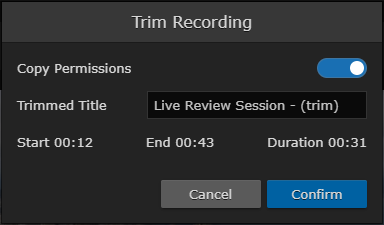
- Edit the options in the Trim Recording dialog:
- Select whether to copy the permissions from the session to the trimmed video.
- Edit the title for the trimmed video.
- Click the Confirm button.
The trimmed video appears in the sidebar Videos list and is saved to the Library.
Note
It may take a few moments for the trimming to complete. A 

